Schedule Meetings
Schedule Meetings page allows admin users to configure agents details, routing rules, custom predefined message for users, and the custom pre-defined meeting invites to be sent to agents and users when scheduling of meeting is successful. Meetings will be scheduled as per the available slots in the calendars of the configured agents and as per the convenience of the users.
Configure Channels
To configure channels, follow the steps below:
-
In the homepage, click the three dots at the bottom of the left pane > Settings > Virtual Assistant > interested project > Schedule Meeting.
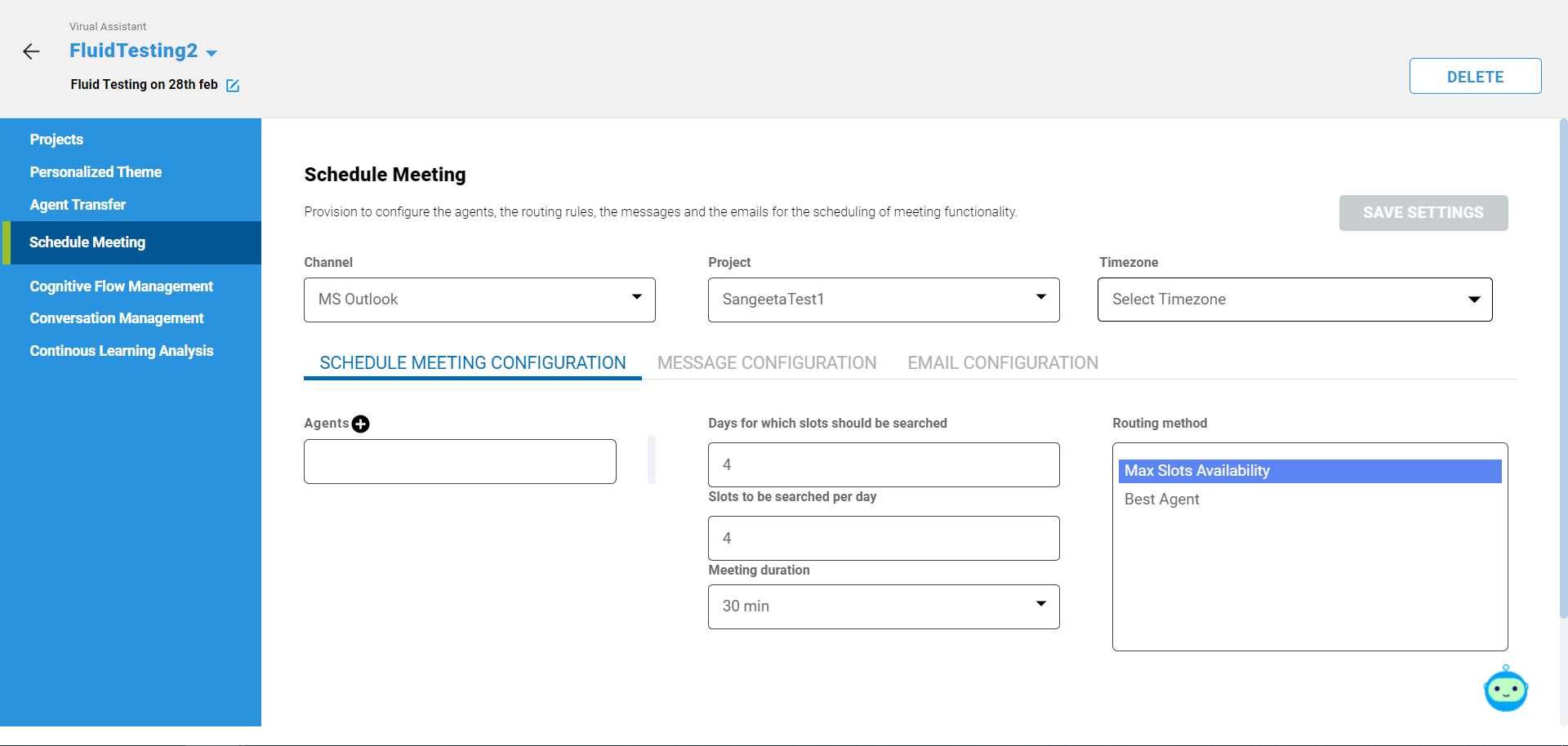
- In the Channel drop-down list, select the channel to be used for setting up the meeting and sending the meeting invites. Currently, IntelliService supports only Microsoft Outlook.
- In the Project drop-down list, select the project. By default, the common project is configured for setting up the meetings to include another project in the virtual assistant and configure scheduling of meeting for this newly included project.
- In the Timezone drop-down list, select the timezone of the agents. Based on which the agents will be assigned to user available in the same timezone.
- Click SAVE SETTINGS to save the channel configurations.
Configure Meeting Schedule Settings
To configure the agent details, follow the steps below:
- After the above channel, project and timezone selection in the Schedule Meeting page, on the SCHEDULE MEETING CONFIGURATION tab, in the Agents configured list box, enter the email addresses of agents.
- Enter the number of days, number of slots/day and slot duration. Based on the set values, available meeting slots will be searched in the Agent's outlook calendars and presented to the user.
- By default, the Max Slots Availability method is selected in the Routing Method field to identify the agent whose calendar slots should be presented to the user.
- After making necessary configuration, click SAVE SETTINGS to save the changes.
Message Configuration
The message configuration section allows to configure custom message to be displayed to user during conversation. To configure the messages, follow the steps below:
- Enable the Capture email ID and Capture Agenda toggle buttons to capture email address of the user and the intention of the user in the scheduling the meeting during the conversations.
- Customize the already available default messages to be shown to the user for multiple scenarios such as when the scheduling of meeting is initiated by the user, when the user is presented with time-slots, when time-slots are not available and so on.
- After making the changes, click SAVE SETTINGS.
Email Configuration
To configure the agent's email details and messages, follow the steps below:
- After the above channel, project, and timezone selection in the Schedule Meeting page, on the Email Configuration tab, in the options, select Email sent to Agent. Based on the selected option, the email configuration fields will be displayed.
- In the Subject of email field, enter the subject of the email, which is to be sent to the agents.
- In the Body of email field, enter the custom message to be included in the email body.
- Enable the Send conversation log toggle button to send the conversation as attachment along with the email. After making the changes, click SAVE SETTINGS.