Agent Cockpit Layout
This page allows admin to customize and configure various aspects of the agent cockpit to optimize and enhance issue handling efficiency. This help topic provides an overview of the available settings and how to use them effectively.
Access Layout Page
To access the Agent Cockpit Layout Settings page, follow these steps:
- In the homepage, in the left pane, click Settings > Agent Cockpit > Layout.
- As a result, the Agent Cockpit Layout page will be displayed with Similar Issues, Issue Classification, Top Resolutions, and Knowledge Articles tabs.
- At the top right corner of the page, select the appropriate project.
- Each tab allows you to configure the level of confidence, number of issues and so on.
Configure Similar Issues
The Similar Issues tab allows you to configure settings related to identifying and addressing similar issues.
To configure the similar issues tab, follow the steps below:
- In the Layout page, on the Similar Issues tab, click the
setting icon. If you want to disable the Similar Issues, toggle the toggle
button before the settings icon. As a result, the similar issues tab will
display Size of the Search List, and other fields as shown below.
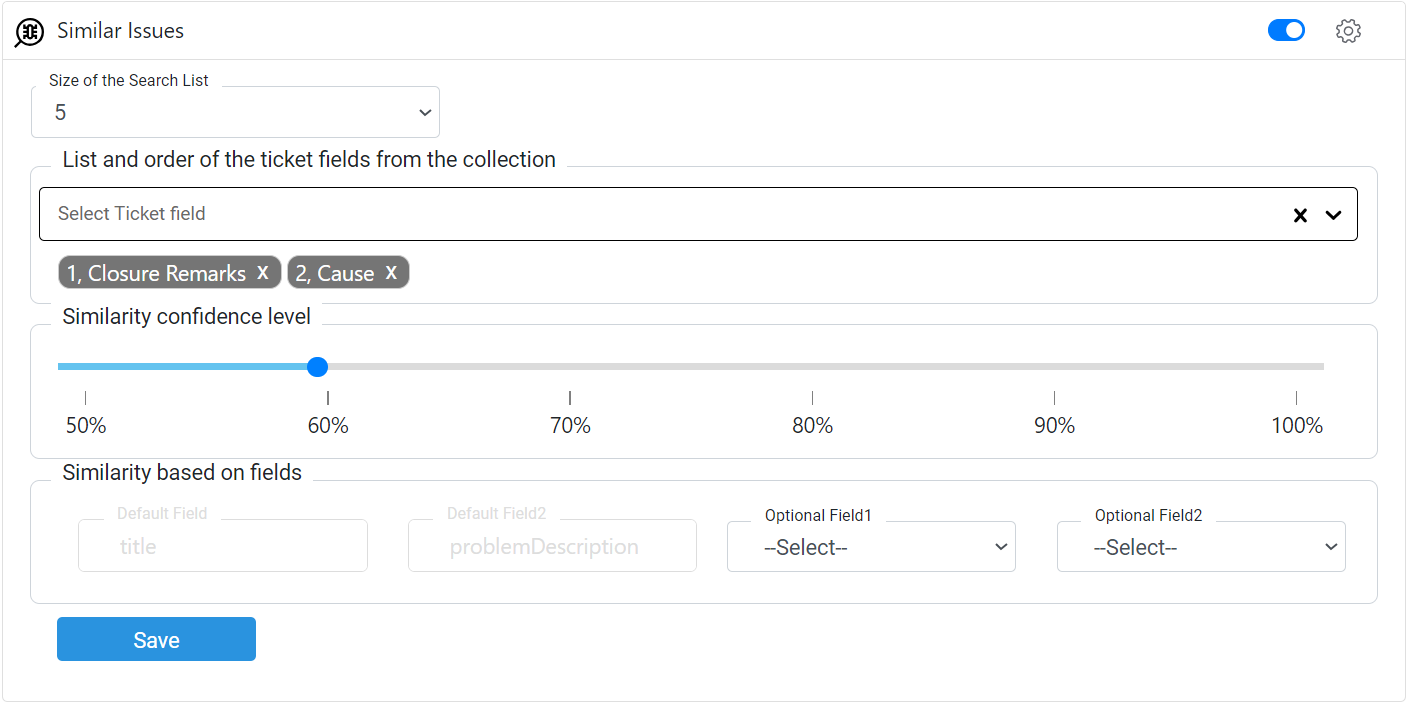
- In the Size of the Search List drop-down, select the number of searches to be listed in the agent page. This allows agents to focus on a specific number of relevant matches at a time, preventing information overload and improving efficiency.
- In the List and order of the ticket fields from the collection drop-down list, select the fields to be displayed in the agent triage page, in sequence. These fields are listed from the ticketing dump.
- In the Similarity confidence level slider, slide the levels to the appropriate percentage. Based on the selected levels, the triage responses will be determine the similarity of issues. Higher values ensure more accurate matches, while lower values provide broader results. Experiment with different confidence levels to find the appropriate setting for your needs.
- Select optional fields from the Similarity based on fields, if required, and click Save.
Configuring Top Resolutions
The Top Resolutions tab enables you to configure settings related to displaying resolutions for common issues.
To configure the top resolutions tab, follow the steps below:
-
In the Layout page, on the Top Resolutions tab, click the settings icon. If you want to disable the Top Resolution, toggle the toggle button before the settings icon. As a result, the top resolutions tab will display number of resolutions and confidence level as shown below.
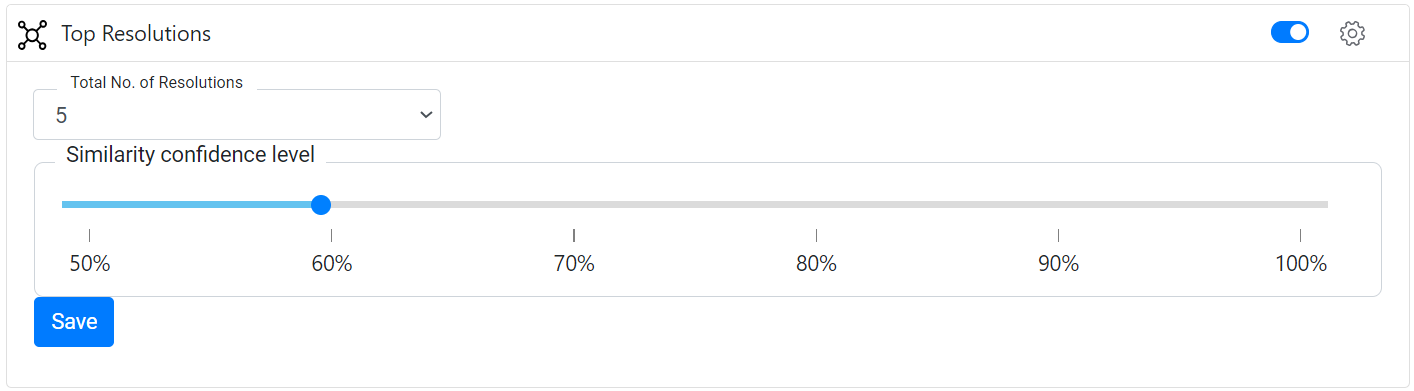
- In the Total No. of Resolutions drop-down list, select the maximum number of top resolutions to be displayed in the cockpit. This allows agents to access and apply pre-determined solutions to frequently encountered issues quickly.
- In the Similarity confidence level slider, slide the confidence level required for an article or solution to be displayed as a top resolution. Adjust this value based on the reliability and accuracy of the available knowledge base. Higher confidence levels ensure that only highly trustworthy resolutions are shown.