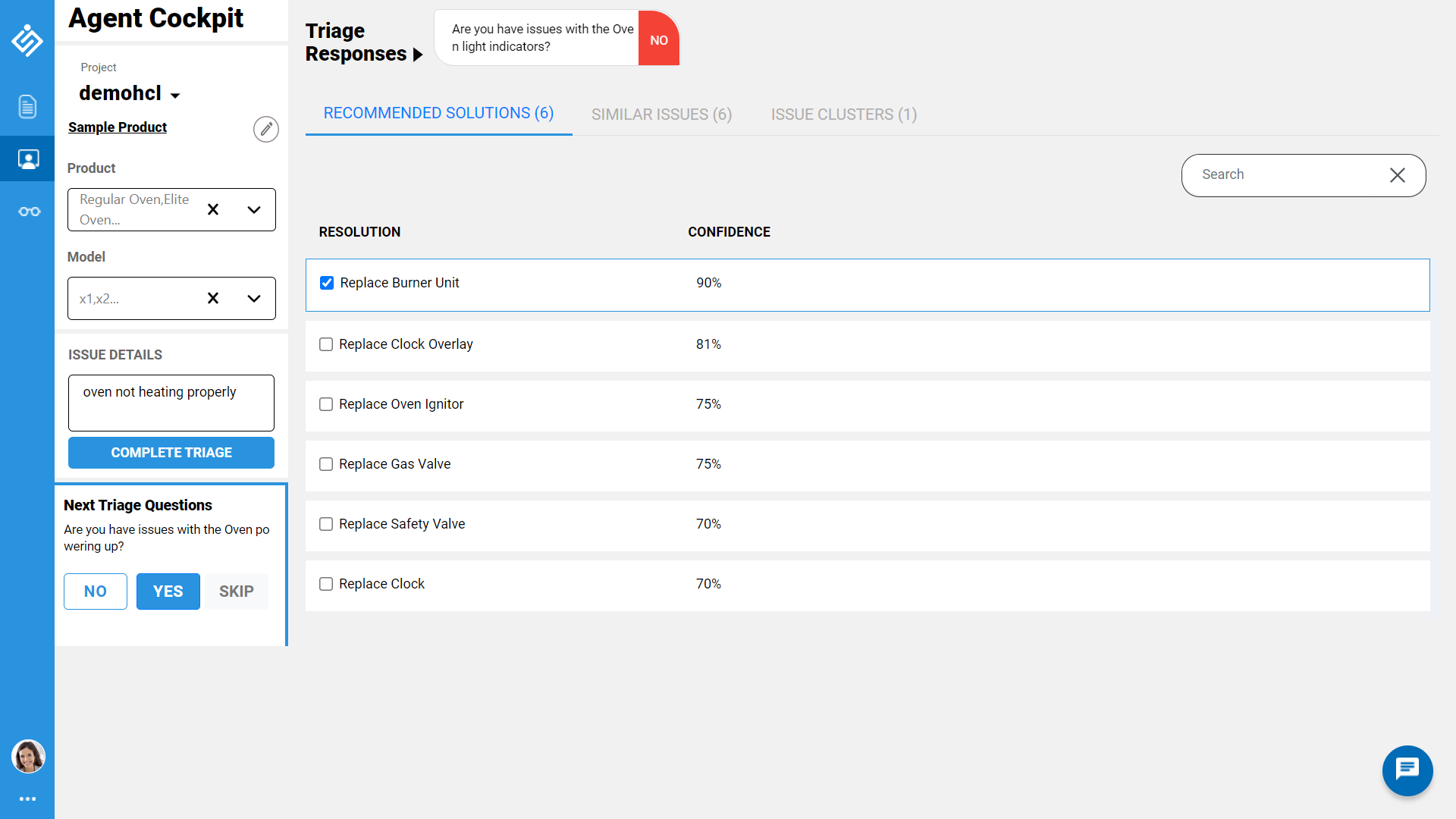Intelligent Product Triage
Intelligent Product Triage assists the agents with recommendations on possible solution and KB articles, clustering similar issues and triage questions to drill down the problem statement for possible solution. IntelliService leverages machine learning capabilities to understand issue from the problem and analyses the existing issues from Ticketing systems to automatically recommend more relevant solution.
Configure Intelligent Product Triage
To start with, Intelligent product triage requires integration of ticketing system and knowledge base management system, and triage the tickets loaded into the application for route cause and symptoms mappings.
Ticketing System Integration
Before configuring and mapping the data, make sure to have requirement configuration parameters of your ticketing system. In the Settings > Integrations page, configure the ticketing system using the out of box connectors for servicenow, Zendesk and JIRA, or directly bulk upload the tickets into the application.
Define Agent Cockpit Layout
The agent cockpit page displays recommended solutions, similar issues and issue clusters tabs. You can define the agent cockpit layout in the Settings > Agent Cockpit. In the agent cockpit layout page, you can manage the similar issues, Issue Clarification, Top Resolution and Knowledge Article tabs to be displayed, number of search list to be visible, confidence level of the solutions, number of KB article to be displayed, number of clusters to be displayed and so on.
Configure Ticket Data for Triage
After uploading the ticket dump or connecting ticketing system, configure root cause and symptoms from the ticket data. To triage the ticket data, IntelliService requires product, symptoms and root cause data to process the data and generate triage questions. Map the fields available in the ticket dump with Product, Symptoms and Root cause field. For example, the ticket dump contains fields like Issue ID, Application, Version, Description, Resolution, Created Date, and so on. Map the Product field with the Application and Version fields to define and filter the product with version, the Symptoms field with the Description field to retrieve corresponding context for the problem statement, and Root Cause field with the Resolution field to understand and generate triage questions and recommended solutions.
The in-build ML models will analyse and update the symptoms and root cause
data in the Triage Data page. These symptoms and root cause can be manually
updated for corrections. After updating the triage data, in the symptoms and
root cause mapping page, you can manually include additional symptoms to
root causes and vice-versa, if required.
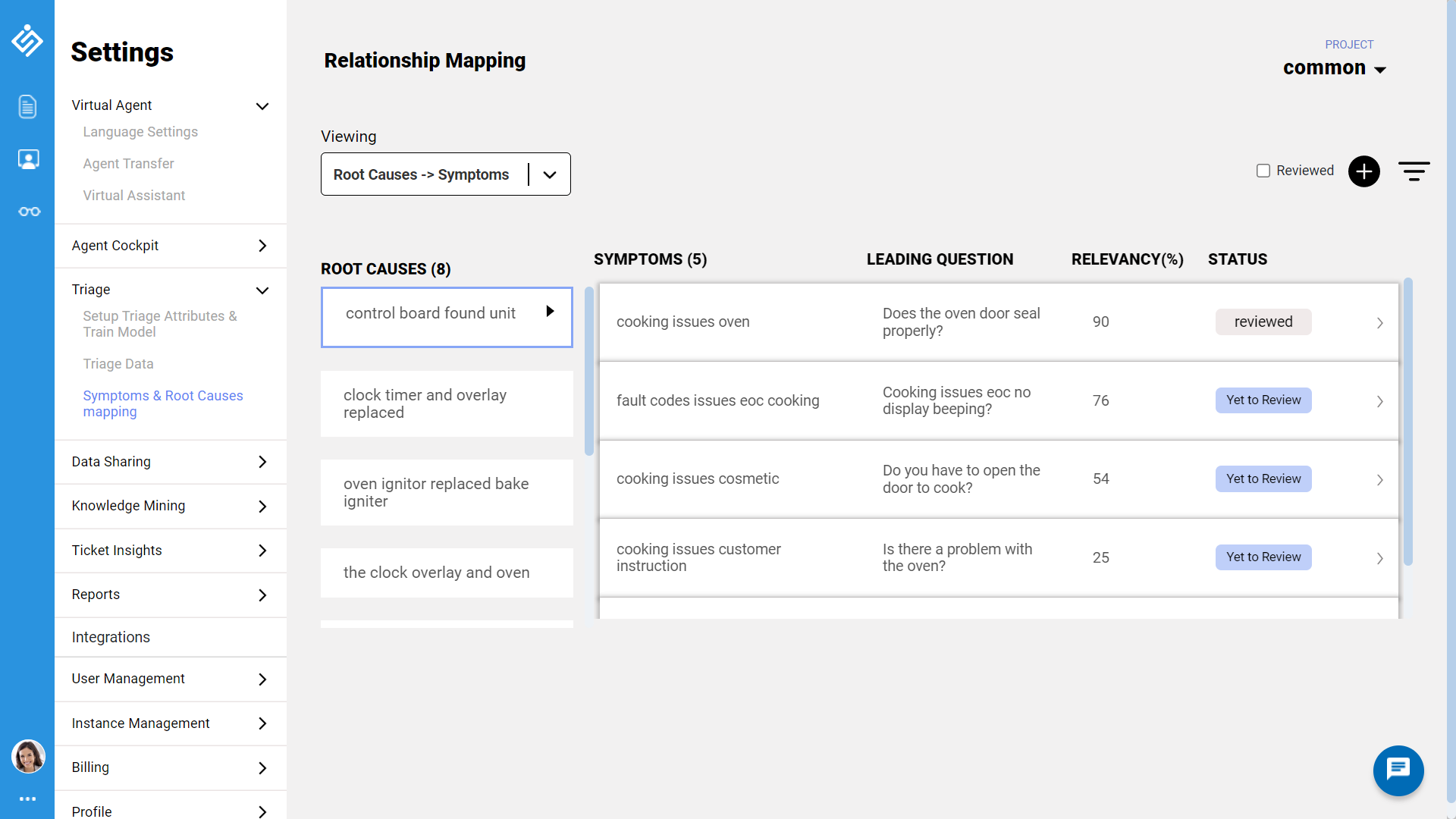
Consume Agent Cockpit
Service Agent can consume the Agent Cockpit page to find solution for the
customer problem statement through triage questions. In the agent cockpit page,
select the product parameters, and enter the customer problem statement.
Intelligent Product Triage will automatically analyse and suggest the triage
questions. Based on the service agent as Yes or No for triage question,
IntelliService will populate the recommended solutions, similar issues and issue
cluster list. The list gets updated every time based on the triage response. If
the agent finds solution, he can mark the solution and complete the triage. In
case, the agent cant find the solution, he will be prompted to select raising a
new ticket request in the ticketing system.