DXConnect | HCL Digital Experience
DXConnect is a servlet-based internal application deployed on top of IBM WebSphere
Application Server in the HCL DX 9.5 CF19 and later releases, under the Configuration Wizard
profile - cw_profile. DXConnect enables the DXClient tool to
connect over an HTTP or HTTPS connection from a client development machine or remote server
to a source or target HCL DX 9.5 server to execute certain tasks requested via DXClient
commands. This topic covers the DXConnect installation and configuration
instructions.
Authentication
DXConnect is a servlet-based application deployed on top of IBM WebSphere Application
Server in an HCL DX 9.5 CF19 and later deployment, under the Configuration Wizard
profile - cw_profile. DXConnect enables the DXClient tool to
connect over an HTTPS connection from a client development workstation or automation
server to a target HCL DX 9.5 server to execute certain tasks requested via DXClient
commands.
Authentication
DXConnect requires the cw_profile Administrator security role to
access the application servlet APIs.
DXConnect Installation
./ConfigEngine.sh install-dxconnect-application
DXCONNECT_MAX_MEMORY_SIZE_MB
DXCONNECT_MAX_FILE_SIZE_MB
./ConfigEngine.sh remove-dxconnect-application
./ConfigEngine.sh reinstall-dxconnect-application
- In Standalone and Cluster setups, the
ConfigEnginetask should be run under thewp_profileto have DXConnect installed in the correct location, and a restart of thecw_profileserver may be required.To verify it is installed on a given HCL DX Server 9.5 with CF19 or later, navigate to the Configuration Wizard Admin console and then under Enterprise Applications. Thedxconnectapplication will appear on the console as shown in the example below. For more information on accessing and working with the Configuration Wizard, refer to Accessing the Configuration Wizard topics.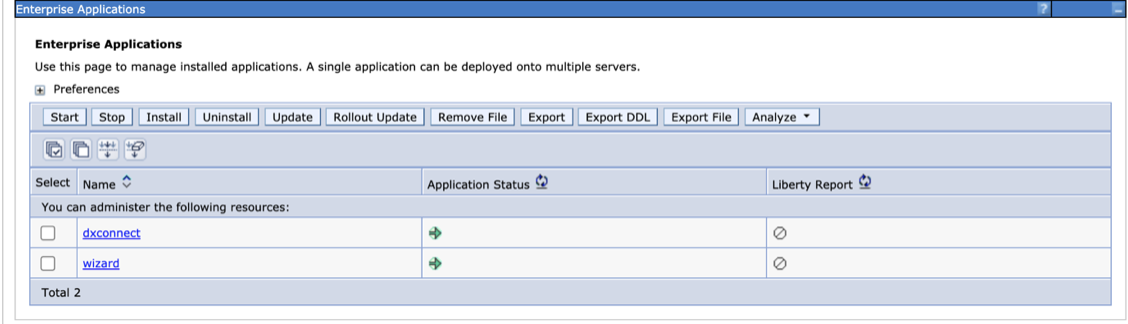
- In Red Hat OpenShift, the route for DXConnect is available under the name dx-deployment-service-dxconnect. For the other supported platforms, there is only one route path as usual.
Accessing the ConfigWizard admin console in a container environment
You can access the ConfigWizard admin console in a container environment from your local system. For more information, refer to Accessing the ConfigWizard admin console in a container environment.