Deploy DX Container to Microsoft Azure Kubernetes Service (AKS)
Learn how to deploy HCL Digital Experience (DX) 9.5 CF182 and later container release along with Ambassador to Kubernetes, as verified in Microsoft Azure Kubernetes Service (AKS).
About this task
Follow these steps to deploy HCL Digital Experience 9.5 CF182 and later container release along with Ambassador to Kubernetes, as verified in Microsoft Azure Kubernetes Service (AKS). This deployment relies heavily on Kubernetes Operators for full functionality.
Prerequisites
- Setup
KUBECONFIGto refer to the target server. This ensures anykubectlcommands executed locally affect the target environment.Example:

- Use
kubectl get {pods, pv, storageclass}to get appropriate information from the artifacts running in the target Kubernetes environment. - The following tools must be installed on a machine other than the Portal server:
- Docker
- Microsoft Azure CLI
- If deploying Digital Experience Container Update CF192 and later, the dxctl tool is used to install and configure the deployment
- Volume requirement:
- It requires an AccessMode of ReadWriteMany.
- It requires a minimum of 40 GB, with the default request set to 100 GB.
- RECLAIM POLICY = RetainNote: HCL Digital Experience is input-output (I/O) intensive and requires a high performing file system for optimization.
- Azure container registry (For tagging and pushing).
Deploying HCL Digital Experience (DX) 9.5 CF192 and later version
- Download the HCL Digital Experience Container Update CF192 and later release container
product and extract it to your local file system. The file system can be on a local
workstation or cloud platform.
If deploying HCL DX 9.5 Container Update CF192 release, the image and package names are as follows:
CF192-core.zip files:
-
HCL DX notices V9.5 CF192.txt -
dxclient_v1.2.0_20210305-1758.zip -
hcl-dx-ambassador-image-154.tar.gz -
hcl-dx-cloud-operator-image-v95_CF192_20210305-2309.tar.gz -
hcl-dx-cloud-scripts-v95_CF192_20210305-2309.zip -
hcl-dx-content-composer-image-v1.6.0_20210305-1756.tar.gz -
hcl-dx-core-image-v95_CF192_20210305-1758.tar.gz -
hcl-dx-digital-asset-management-operator-image-v95_CF192_20210305-1757.tar.gz -
hcl-dx-digital-asset-manager-image-v1.6.0_20210305-1802.tar.gz -
hcl-dx-experience-api-sample-ui-v0.2.0.20210305-1805.zip -
hcl-dx-image-processor-image-v1.6.0_20210305-1758.tar.gz -
hcl-dx-openldap-image-v1.0.0-master_20210305_1614986151.tar.gz -
hcl-dx-postgres-image-v1.6.0_20210305-1800.tar.gz -
hcl-dx-redis-image-5.0.1.tar.gz -
hcl-dx-remote-search-image-v95_CF192_20210305-1758.tar.gz -
hcl-dx-ringapi-image-v1.6.0_20210305-1802.tar.gz
-
- Log in to your Microsoft Azure AKS platform.
For more information, refer to the Microsoft Azure documentation if the Microsoft Azure CLI needs to be installed.
Example log in command:az loginExample:
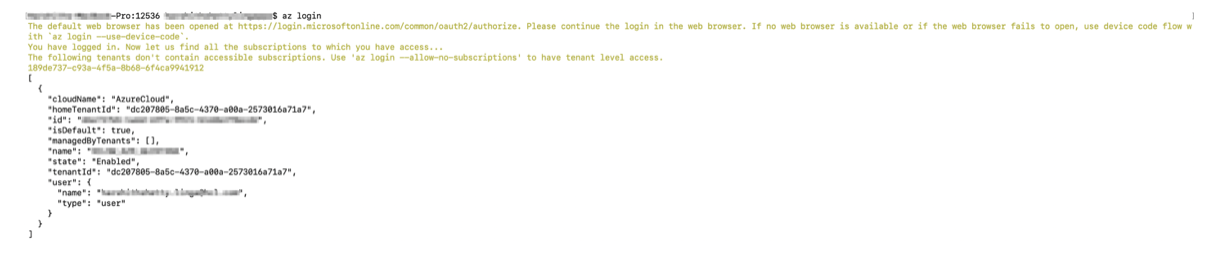
- Create a resource group in Microsoft Azure using the following
command:
az group create --name <resourceGroupName> --location <region>Example:

Azure Console Example:
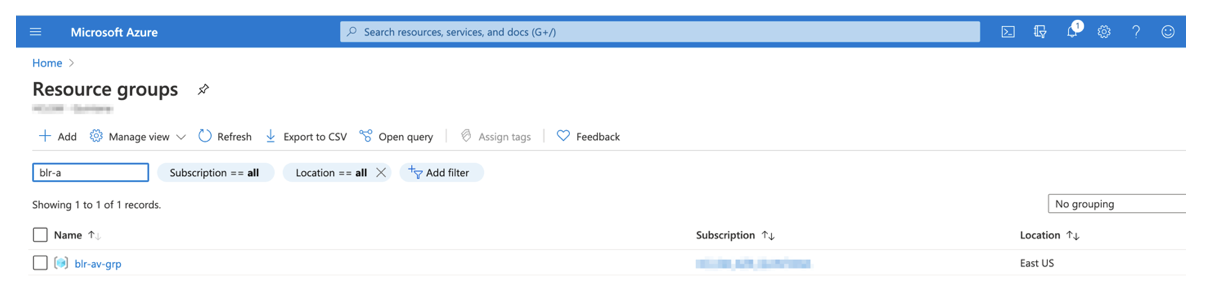
For more information, refer to the Microsoft Azure documentation on Resource.
- Create a Microsoft Azure Container Registry (ACR) to push the HCL DX 9.5 CF192 and
later container images to.
Azure Console Example:
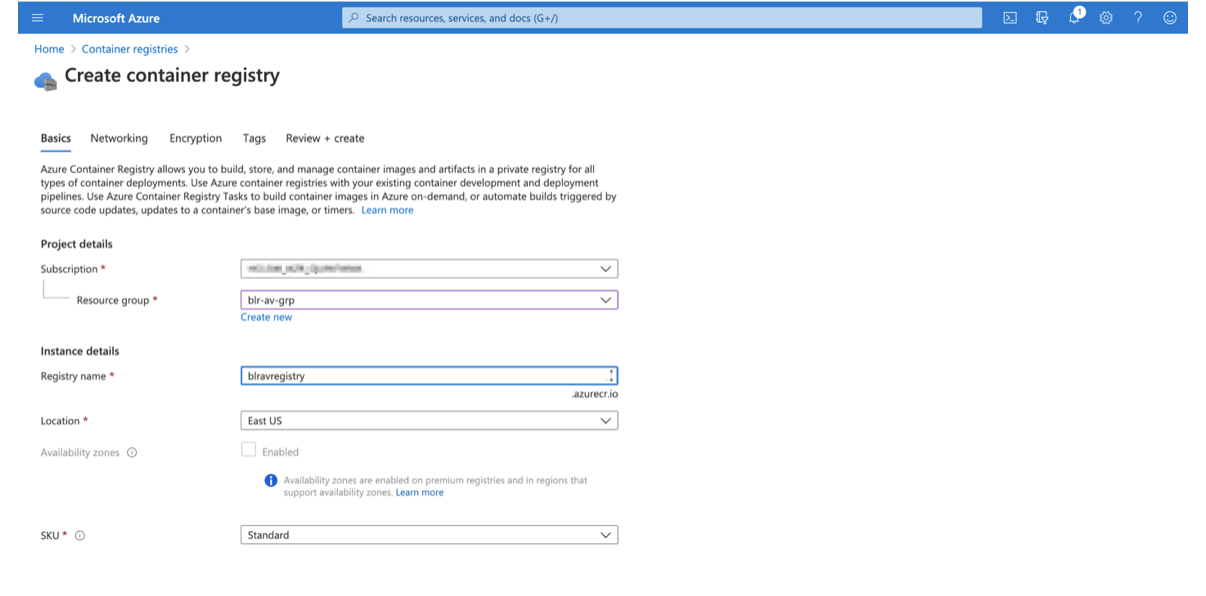 Once the ACR gets created, log in using the following command:
Once the ACR gets created, log in using the following command:az acr login --name <containerRegistry>Example:

For more information, refer to the Microsoft Azure documentation on Container Registry.
- Set up the NFS server.
Provide the HCL DX 9.5 CF192 and later Docker image access to the volume mount created in order to copy the profile.
There are various ways to do this, and NFS is one option. If NFS is used, here are the parameters that have been tested to work:rw- Default.
sync- Default after NFS 1.0, means that the server does not reply until after the commit.
insecure- Requires requests originate on ports less than 1024. **
root_squash- Map requests to the nobody user.**
Hard- Required because this means the system keeps trying to write until it works.**
nfsvers=4.1rsize=8388608- Avoids dropped packages, default 8192.
wsize=8388608- Avoids dropped packages, default 8192
timeo=600- 60 seconds.
retrans=2- Number of retries after a time out.
noresvport**- Tells the NFS client to use a new Transmission Control Protocol (TCP) source port when a network connection is reestablished. Doing this helps make sure that the EFS file system has uninterrupted availability after a network recovery event.
Note:- Those marked with (**) are critical and, in many cases, it is recommended to
have the
rsizeandwsizeset to 8388608.
For more information, refer to the Microsoft Azure documentation on Storage.
- Configure the Microsoft Azure Kubernetes cluster. To configure
kubectlto connect to your Kubernetes cluster, use theaz aks get-credentialscommand.Example:az aks get-credentials --resource-group <resourcegroup> --name <clusterName>
For more information, refer to the Microsoft Azure documentation on Cluster.
DX-Container Image Management
- Change directory.
Open a terminal window and change to the root directory of the extracted package.
- Docker load, tag and push by using the following commands:
- List Docker images
-
docker images - Docker load
- Load the containers into your Docker
repository:
docker load -i hcl-dx-core-image-v95_CF192_20210225-035822.tar.gzdocker load -i hcl-dx-ambassador-image-154.tar.gzdocker load -i hcl-dx-cloud-operator-image-v95_CF192_20210225-0546.tar.gzdocker load -i hcl-dx-redis-image-5.0.1.tar.gz - ACR details
- To tag and push the images to ACR, obtain login server details:
az acr list --resource-group <resourceGroup> --query "[].{acrLoginServer:loginServer}" --output table%20details.png)
- Docker tag
- Tag your images using the
tagcommand as shown in the examples below:docker tag SOURCE_IMAGE[:TAG] TARGET_IMAGE[:TAG] - Docker push
- Push the images to ACR using the following
pushcommand:docker push [OPTIONS] NAME[:TAG]
Once the images are pushed, they can be listed using the commands below, or through use of the Microsoft Azure Kubernetes platform console.
Command Example:az acr repository list --name <acrName> --output tableMicrosoft Azure AKS Console - DX 9.5 example:
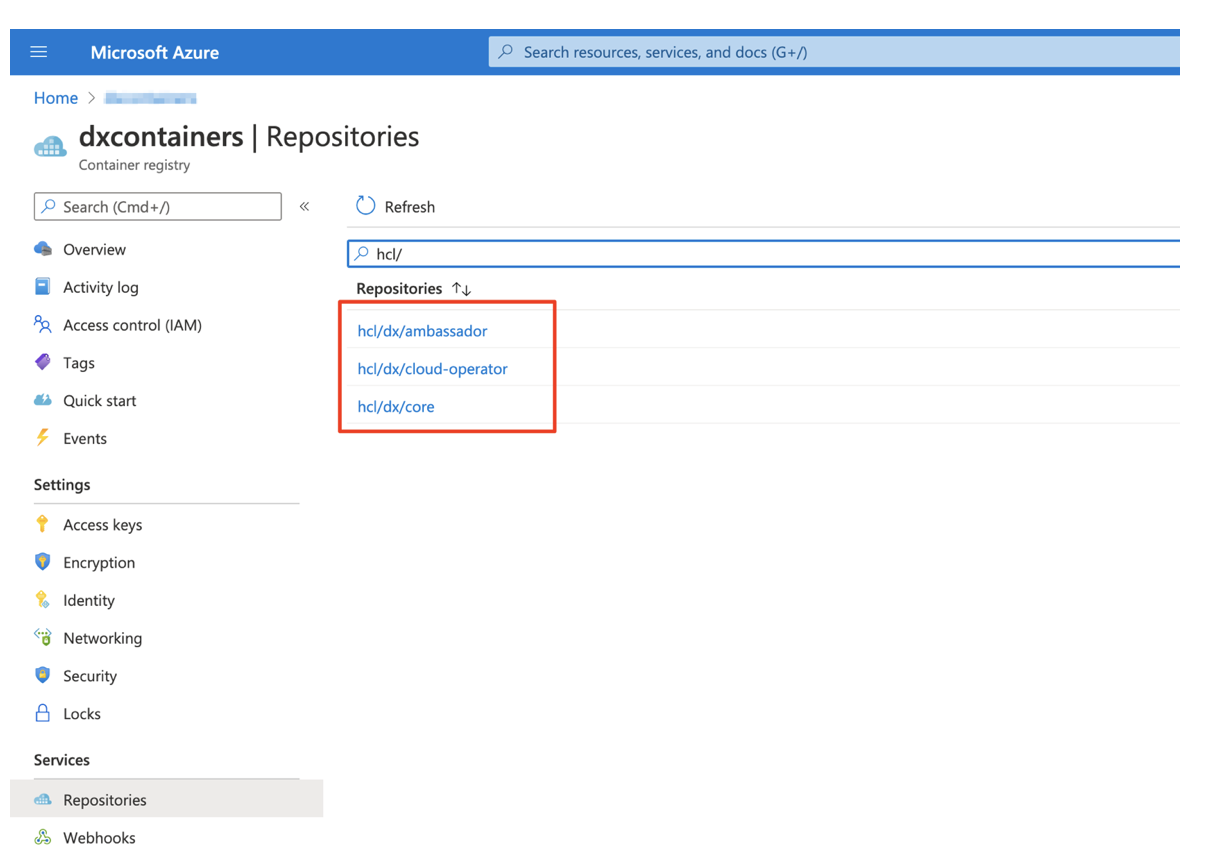
DX-Deployment using dxctl
- Create a
StorageClass.Sample StorageClass YAML:kind: StorageClass apiVersion: storage.k8s.io/v1 metadata: name: dx-deploy-stg provisioner: example.com/nfs - Create a Persistence Volume (pv)
with
AccessModeas ReadWriteMany and reclaim policy as Retain.Sample PV YAML:apiVersion: v1 kind: PersistentVolume metadata: name: blrcaps-core-3 spec: capacity: storage: 100Gi accessModes: - ReadWriteMany nfs: path: NFS_PATH server: NFS_SERVER persistentVolumeReclaimPolicy: Retain storageClassName: dx-deploy-stg mountOptions: - hard - nfsvers=4.1 - rsize=10485760 - wsize=10485760 - timeo=600 - retrans=2 - noresvportNote: Make sure thePVis available. If it is not, removeclaimRef:from the YAML file. - Log in to the cluster.
Before using the
dxctltool to deploy, you must be logged in to the targeted cluster using the cloud platform specific CLI (Red Hat OpenShift, Amazon EKS, Microsoft Azure AKS, Google GKE).Example:az login - Download
dxctl.Instructions for downloading the latest packages are available here.
Once downloaded and extracted, the
hcl-dx-cloud-scriptsdirectory structure is as follows:
For more information about
dxctl, visit the following documentation here. - Configure and deploy using the HCL DX
dcxtltool.To start, change to the extracted files directory using the following command:cd hcl-dx-cloud-scriptsUsing DX Container Update CF192 and later, the directory structure appears as follows:

- Configure the
dxctlproperties for the DX 9.5 Container CF192 and later deployment.Copy one of the provided properties files to further modify for your deployment. The modified properties file can be used for the deployment and the same file must be used for further updates.
Example:mkdir -p /home/$USER/deployments/cp dxctl/properties/full-deployment.properties /home/$USER/deployments/myfirst_deployment.propertiesThen, update the
dxctlproperties file values.Sample values:dx.namespace: endgametest-jeet1 dx.image: dxen dx.tag: v95_CF192_20210225-035822_rohan_release_95_CF192_60374773 dx.storageclass:dx-deploy-stg dx.volume: jeet3 dx.volume.size:100 remote.search.enabled:false openldap.enabled:false api.enabled: false composer.enabled: false dam.enabled: false ingress.image:dx-build-output/common/ambassador ingress.tag:1.5.4 ingress.redis.image:redis ingress.redis.tag:5.0.1 dx.operator.image: dx-build-output/hcldx-cloud-operator/hcldx-cloud-operator dx.operator.tag: v95_CF192_20210225-0546_xxxxxxxxx_95_CF192Important: With HCL DX 9.5 Container Update CF197 and later, dam.features in full-deployment properties is added for use in a future container update release, and should not be modified except with direct guidance from HCL Support.Note: With HCL DX 9.5 Container Update CF193 and later, persist.force.read in full-deployment properties is added to enable a read-only Postgres pod for Digital Asset Management. This enables a failover capability for the Postgres service supporting DAM. Another option to enable a read-only pod is to set the persist.minreplicas: option set to greater than 1.Example:
- Deploy using
dxctl.Run the following command to deploy HCL DX 9.5 Container Update CF192 and later to Microsoft Azure AKS:./mac/dxctl --deploy -p /home/$USER/deployments/myfirst_deployment.propertiesExample:
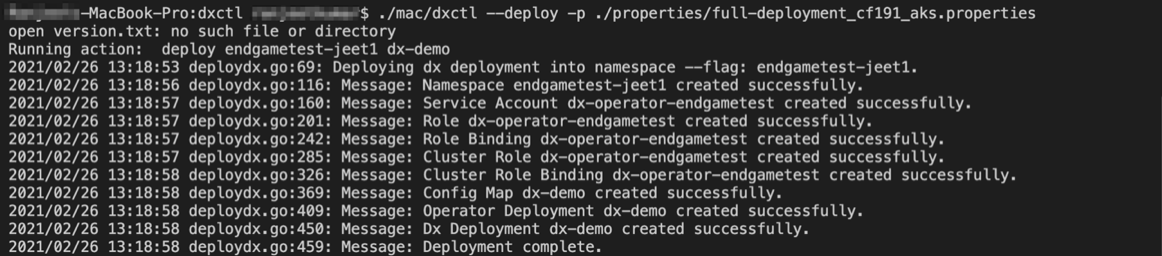 Note: This set of steps result in a deployment being created.
Note: This set of steps result in a deployment being created. - Validate the deployment.
Make sure all the pods are "Running" and in "Ready" state on your Microsoft Azure AKS platform, as shown in the example below:
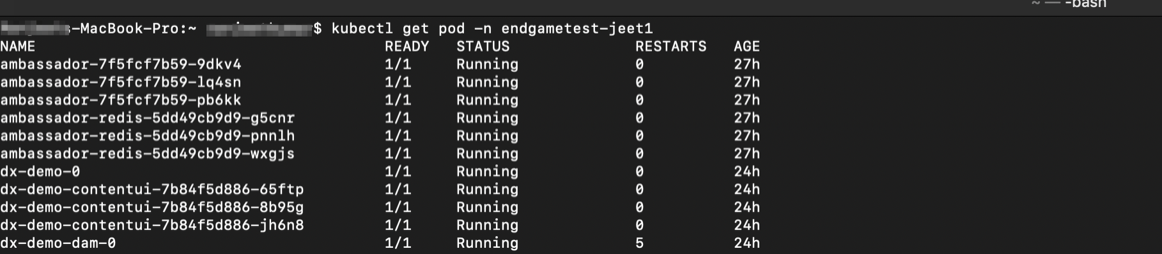
Generate TLS Certificate
openssl req -x509 -newkey rsa:4096 -keyout key.pem -out cert.pem -subj '/CN=ambassador-cert' -nodes kubectl create secret tls dx-tls-cert --cert=cert.pem --key=key.pem -n <YourNamespace>$ kubectl get all -n NAMESPACE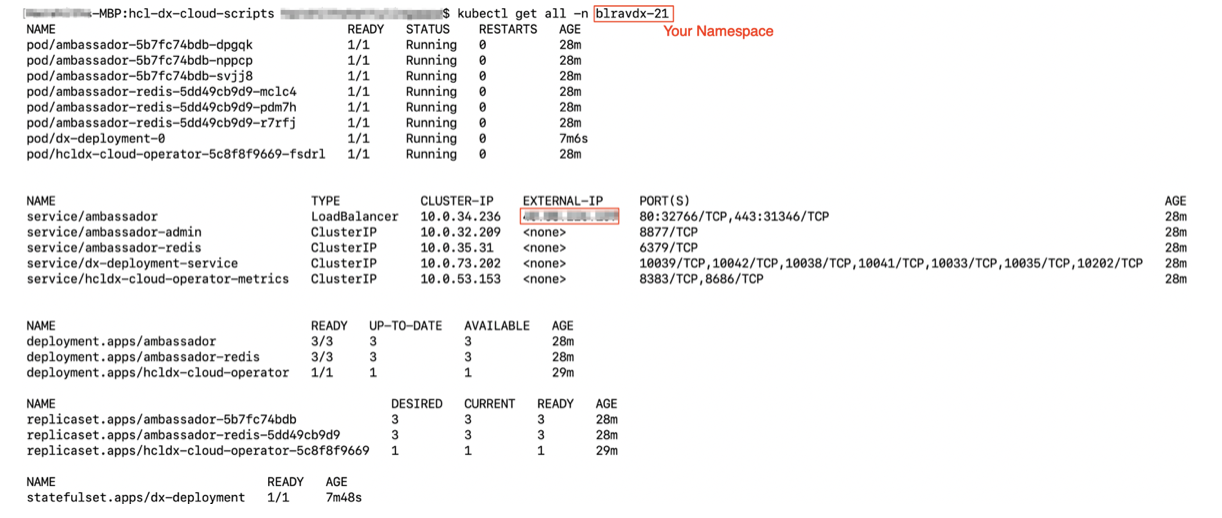
https://EXTERNAL_IP/wps/portal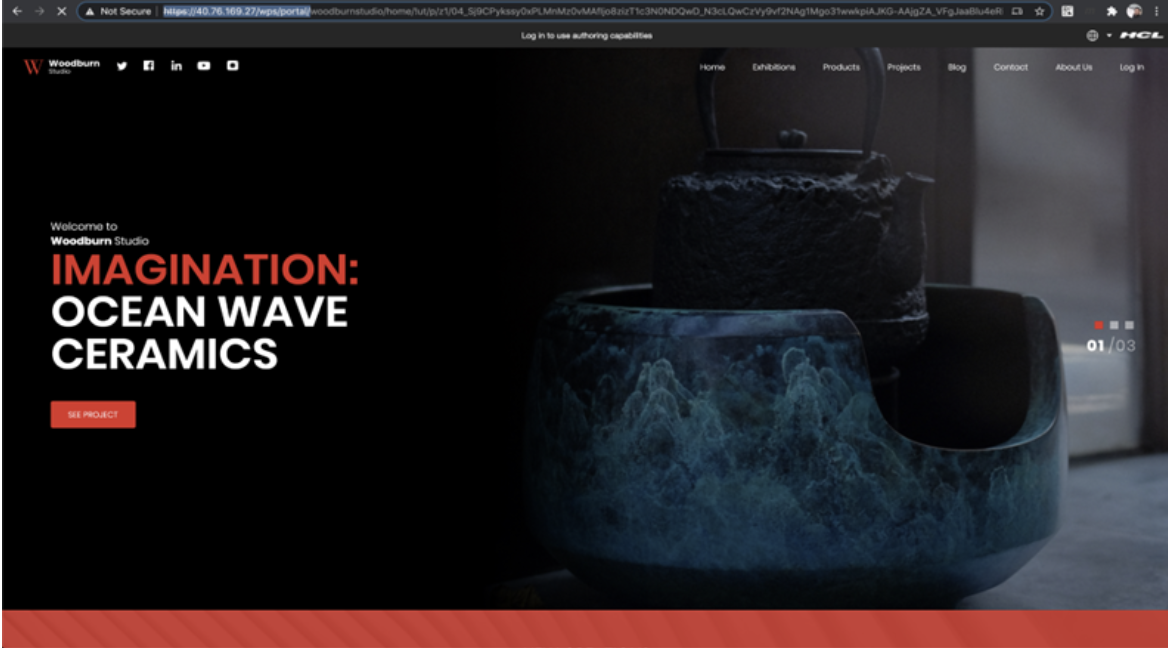
Update the HCL Digital Experience (DX) 9.5 Azure AKS deployment to later HCL DX 9.5 Container Update releases
- Update the deployment properties file with new image values, and run the
Updatecommand.Note: If the properties file is not available, then execute the following command to generate one../win/dxctl --getproperties --dx.namespace <Your Namespace>Example:
 On Mac:
On Mac:./mac/dxctl --update -p properties/myfirst_deployment.propertiesExample:
 On Windows:
On Windows:.\win\dxctl.exe --update -p properties\myfirst_deployment.propertiesOn Linux:./linux/dxctl -–update -p properties/myfirst_deployment.properties
Additional considerations: For example, once the database is transferred,
the DBTYPE must be updated so you can scale the instances higher.
Additionally, once the database is transferred, the number of replicas could be increased.
There are additional options to customize the deployment.
Delete the HCL Digital Experience (DX) 9.5 CF192 and later release Azure AKS deployment
To delete the deployment, follow one of two methods:
./linux/dxctl --destroy -p properties/myfirst_deployment.properties./linux/dxctl --destroy -p properties/myfirst_deployment.properties -all trueExample:

kubectl patch services $(kubectl get services -n $NAMESPACE | grep -v "NAME" |awk '{print $1}') -p '{"metadata":{"finalizers":null}}' -n $NAMESPACEDeploying HCL Digital Experience (DX) 9.5 CF191 and earlier version
Follow these steps to deploy the HCL Digital Experience (DX) 9.5 CF191 and earlier container version to the Microsoft Azure AKS platform:
- Download and extract the contents of the HCL DX 9.5 CF182 package to the local file
system.
Figure 2. Download and extract example 
- In Microsoft Azure Kubernetes Service (AKS), load, tag, and push the HCL Digital
Experience images into your MS Azure Container Registries. Note: In Microsoft Azure, when using AKS a single Container Registry, or multiple Container Registries may be used. See the Microsoft Azure Container Registry documentation for additional information about this topic.In this example, 10 Container Registries are created:
Figure 3. Create Container Registries example for HCL DX 9.5 Docker images 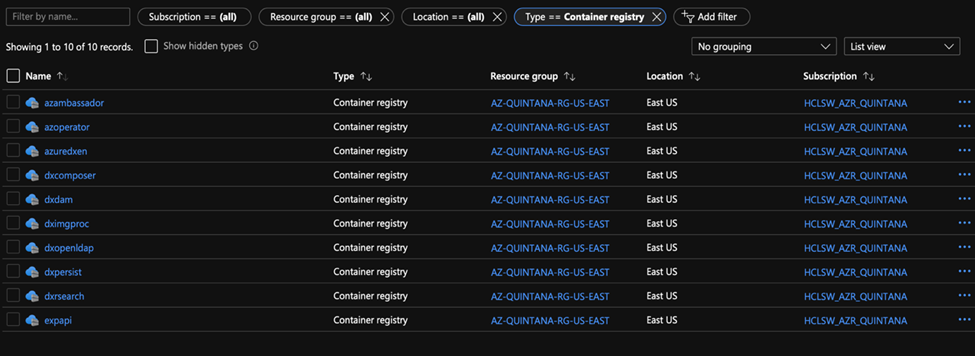
As an alternative, DX Administrators can use a single or fewer registries and create 'Repositories' within.
In this example, a Container Registry named azambassador with a repository 'ambassador' is shown:Figure 4. Sample Container Registry azambassador 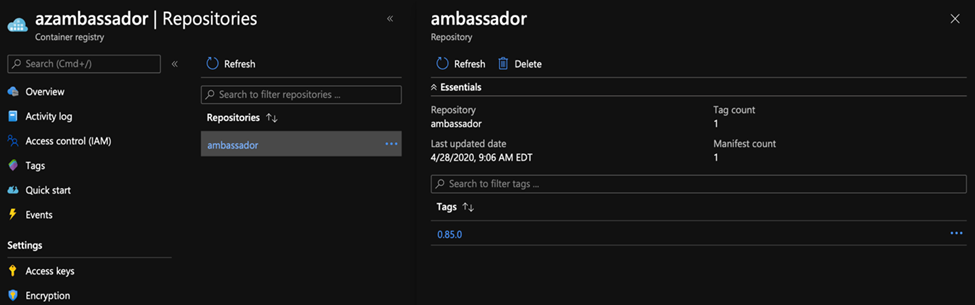 Administrators can tag and push another image into this Container Registry to get a second repository.
Administrators can tag and push another image into this Container Registry to get a second repository.Figure 5. azambassador Repository 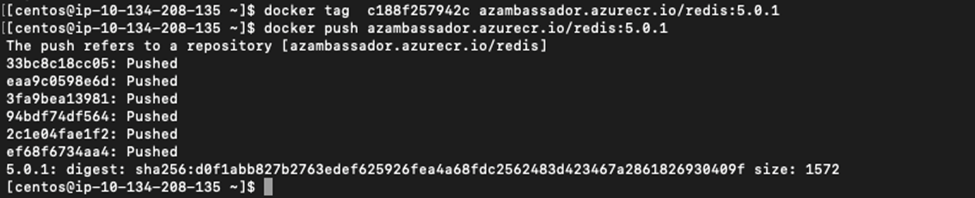 In the following example, the Ambassador Redis image is added:
In the following example, the Ambassador Redis image is added:Figure 6. Ambassador Redis image 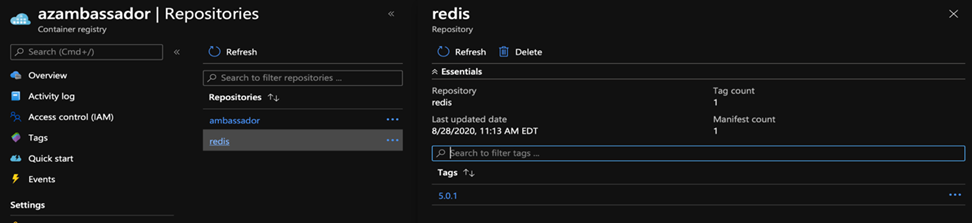 The HCL DX 9.5 Container deployment does not assume 1, or many registries are defined, and either definition setup works. In the following example, the HCL DX 9.5 Redis 5.0.1 image is added to the azambassador Container Registry. This example shows loading the HCL DX 9.5 CF181 and earlier container into a local repository, tagging it and pushing it to the azuredxen Container Registry in the dxen ‘Repository’.
The HCL DX 9.5 Container deployment does not assume 1, or many registries are defined, and either definition setup works. In the following example, the HCL DX 9.5 Redis 5.0.1 image is added to the azambassador Container Registry. This example shows loading the HCL DX 9.5 CF181 and earlier container into a local repository, tagging it and pushing it to the azuredxen Container Registry in the dxen ‘Repository’.Figure 7. azuredxen Container Registry 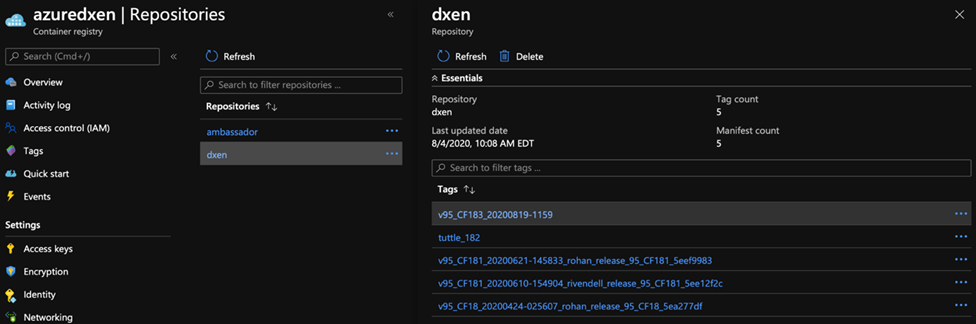
Install the HCL Digital Experience (DX) 9.5 CF182 and later core images
- Load the HCL DX 9.5 CF182 and later images to your deployment. The following example
uses the CF183 version in the load
command:
Docker load -I hcl-dx-core-image-v95_CF183_20200819-1159.tar.gzFigure 8. Docker load 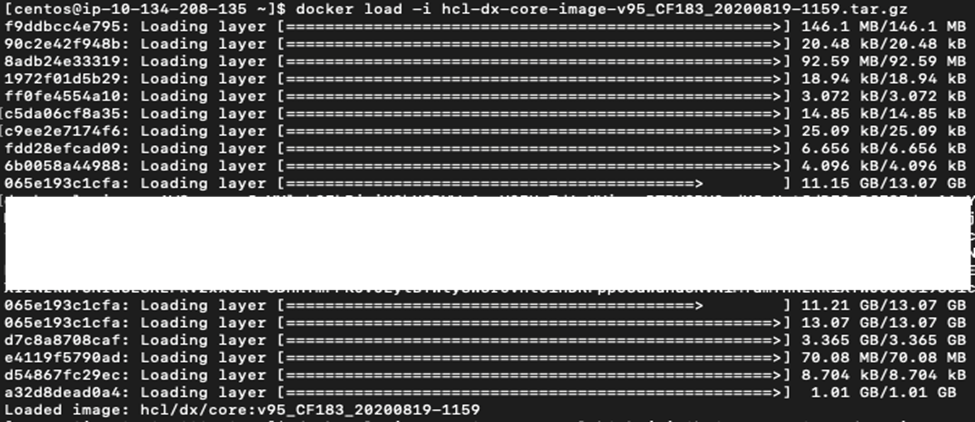
- Docker tag and docker push to the Azure environment:
Figure 9. Docker tag and push 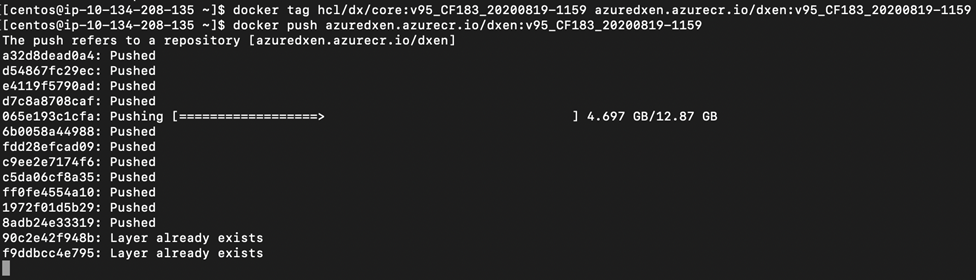 Once complete, the image is viewable in the Microsoft Azure repository:
Once complete, the image is viewable in the Microsoft Azure repository:Figure 10. azuredxen Repository 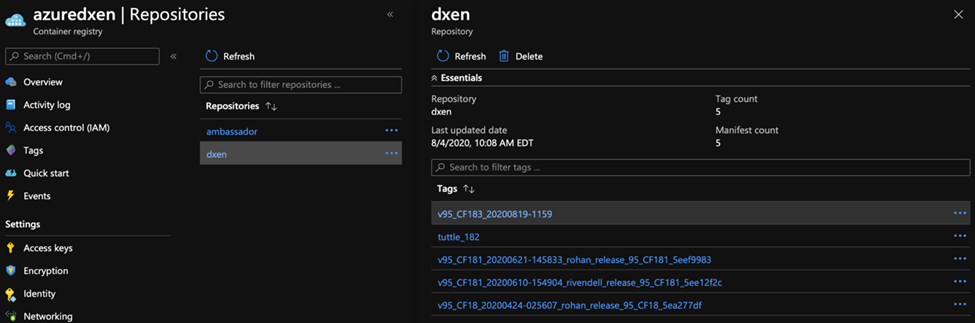
Reminder: Consult the HCL Digital Experience 9.5 Deployment – Docker topic for the latest list of HCL DX 9.5 container files that are available.
HCL DX 9.5 Container Update CF183 files are used in these examples:CF183-core.zip filesHCL DX notices V9.5 CF183.txthcl-dx-ambassador-image-154.tar.gzhcl-dx-cloud-operator-image-v95_CF183_20200818-1852.tar.gzhcl-dx-cloud-scripts-v95_CF183_20200818-1852.ziphcl-dx-core-image-v95_CF183_20200818-1342.tar.gzhcl-dx-redis-image-5.0.1.tar.gz
CF183-other.zip filesHCL DX notices V9.5 CF183.txthcl-dx-content-composer-image-v1.2.0_20200818-1343.tar.gzhcl-dx-digital-asset-management-operator-image-v95_CF183_20200818-1344.tar.gzhcl-dx-digital-asset-manager-image-v1.2.0_20200818-1346.tar.gzhcl-dx-image-processor-image-v1.2.0_20200818-1345.tar.gzhcl-dx-openldap-image-v1.0.0-master_20200818_1597758965.tar.gzhcl-dx-postgres-image-v1.2.0_20200818-1349.tar.gzhcl-dx-remote-search-image-v95_CF183_20200818-1342.tar.gzhcl-dx-ringapi-image-v1.2.0_20200818-1351.tar.gz
hcl-dx-cloud-operator-image-v95hcl-dx-core-image-v95hcl-dx-ambassador-imagehcl-dx-redis-image
See examples that show how to load HCL DX 9.5 images to MS Azure below.
In the following example, the items are loaded into the azuredxen Content Registry and multiple repositories are created. Images are tagged with dx-183 reflecting the HCL DX 9.5 Container Update CF183 version images used in this deployment.Figure 11. Loaded items in azuredxen 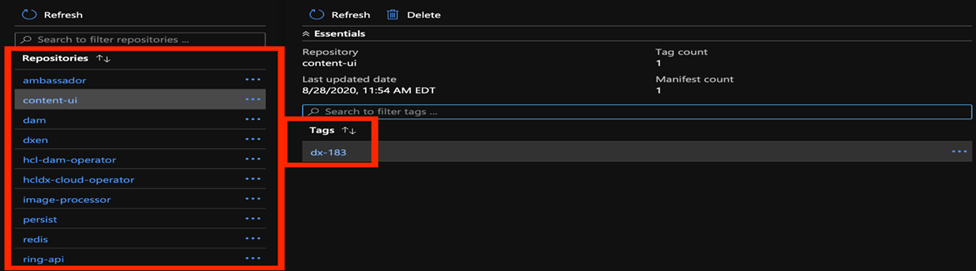
- At this stage, the ./deploy/operator.yaml needs to be properly
updated and the operator, and Redis image details need to be provided:
-
First, replace the line:
From: ‘image: REPOSITORY_NAME/hcldx-cloud-operator:9.5.next’
To: Add the proper value for the deployment, as in the following example:
‘image: azuredxen.azurecr.io/hcldx-cloud-operator:v95_CF183_20200819-1711’ - Next, replace the values: "REDIS_REPO","REDIS_IMG_ENV",“REDIS_TAG_ENV” with proper
values. See the following example:
Figure 12. Redis repository values 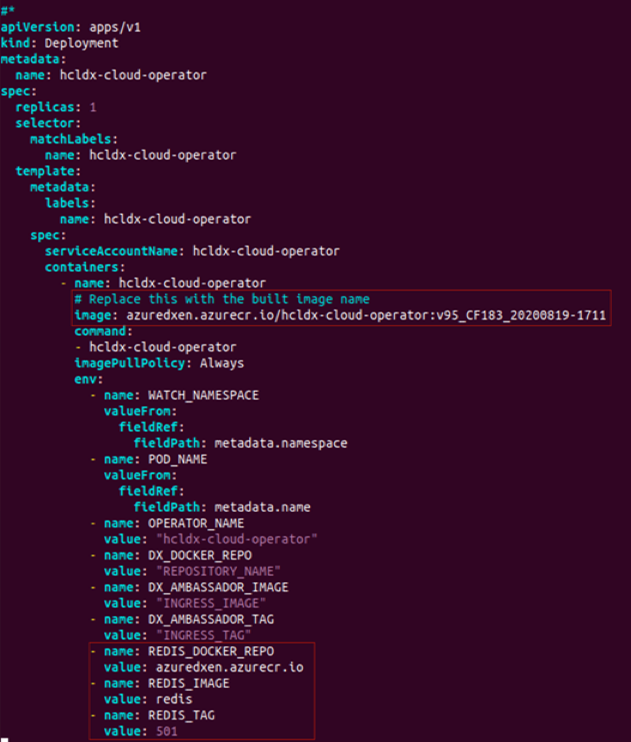
- Reviewing the Azure dashboard, administrators can see the following for redis:
Figure 13. Azure dashboard 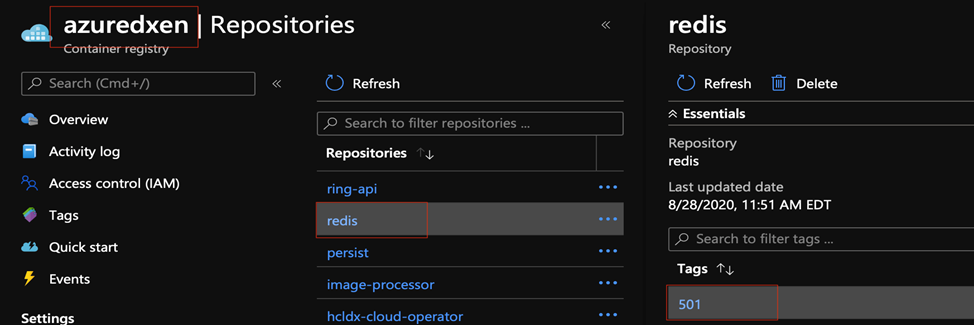
-
- Deploy the Custom Resource Definition using the
scripts/deployCrd.sh file. See the following example:
Figure 14. Custom Resource Definition deployment 
Important: Ensure there is an available persistent volume for the deployment or a self-provisioning storage class. The HCL DX Help Center topic (Sample Storage Class and Volume for HCL Digital Experience 9.5 Container Deployments) can be referenced for related guidance.
In this example, a storage class named dx-deploy-stg and a volume dxdeployhave been created:Figure 15. dxdeploy volume 
- Run the deployment scripts as
follows:
./scripts/deployDx.sh az-demo 1 azuredxen.azurecr.io dxen v95_CF183_20200819-1159 dxeploy dx-deploy-stg derby ambassador 154- NAMESPACE - the project or the namespace to create or use for deployment.
- REPLICAS - the number of initial instances for the deployment.
- REPOSITORY - your local repository, the repository used by Kubernetes.
- IMAGENAME - the name of the dxCore image, as added to the repository above.
- IMAGETAG - the tag for the target image as added to the repository above.
- VOLUMENAME - the volume to be used by the deployment for persistence, this must use AccessMode ReadWriteMany.
- STORAGECLASS - the storage class name used to create the persistent volume.
- DBTYPE - the database type. By default, and initially, this is Derby. HCL DX
9.5 uses Apache Derby, Oracle Database, IBM DB2, or Microsoft SQL Server. Acceptable
values are
derby,oracle,db2, ormsSql. - INGRESSIMAGE - The image name to use for Ambassador.
- INGRESSTAG - The image tag to use for Ambassador.
The command output shows the values as they align with the deployment, and the result of each step.
DX Administrators can use‘kubectl get pods -n az-emo’to check the pods as they are starting. See the following example:Figure 16. kubectl get pods 
Figure 17. Checking the pods 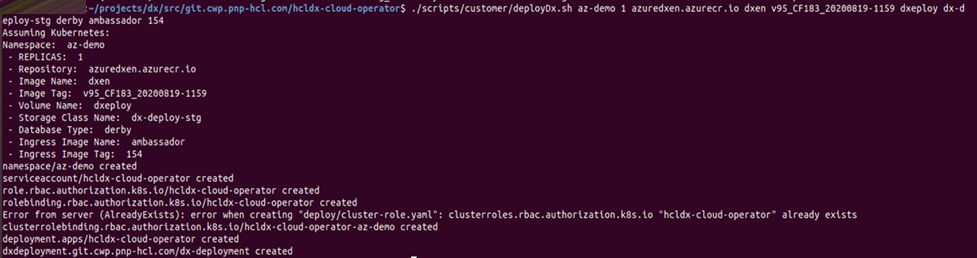
- While waiting for the pods to start up DX Administrators must create a tls secret for
ambassador as follows:
kubectl create secret tls dx-tls-cert --cert=my-cert.pem --key=my-key.pem -n aws-mynamespaceFigure 18. Create secret TLS 
In this example, an existing key and certification created using OpenSSL was used.
- Using SSL, administrators can create a private key:
'openssl genrsa -out my-key.pem 2048' - Using OpenSSL, administrators can create a certificate signed by the private key:
'openssl req -x509 -key my-key.pem -out my-cert.pem -days 365 -subj '/CN=my-cert'
At this stage, the deployment writes out the wp_profile into the persistent volume, and configure HCL DX 9.5 a minimum default configuration. See the HCL DX 9.5 Container Requirements and Customization topics for additional information.
- Using SSL, administrators can create a private key:
- Once the HCL DX 9.5 dx-deployment-0 pod is running, administrators can access the HCL DX
9.5 deployment by obtaining the ambassador service details. Command examples to obtain
this information:
‘kubectl get svc -n az-demo’or‘kubectl get svc ambassador -n az-demo’Figure 19. kubectl get 
- Using the external IP address obtained via the kubectl get command
(
https://external-ip/wps/portal), select the resulting URL obtained to access your HCL DX 9.5 deployment.Figure 20. External IP 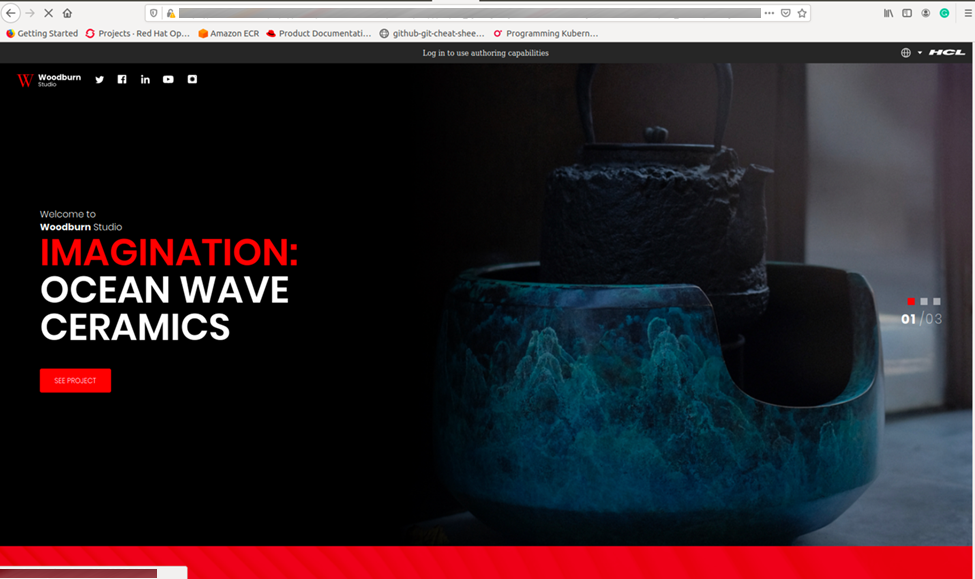 Note: It is required to ensure the MS Azure AKS load balancer configured permits external access. For more information, refer to the MS Azure documentation for Load Balancer setup for the default configuration details.
Note: It is required to ensure the MS Azure AKS load balancer configured permits external access. For more information, refer to the MS Azure documentation for Load Balancer setup for the default configuration details.
(Optional) Deploy the OpenLDAP, Experience API, Content Composer, and Digital Asset Management components to Microsoft AKS
- Create a config map with the same name as the DX statefulset used to deploy the HCL DX
9.5 CF182 and later Core image software. By default, the DX statefulset is dx-deployment,
as shown in this example:
Figure 21. DX statefulset 
kubectl create configmap dx-deployment -n az-demoFigure 22. Create configmap 
- Once created, populate it with the following
data:
data: dx.deploy.openldap.enabled: 'true' dx.deploy.openldap.tag: dx-183 dx.deploy.openldap.image: dx-openldap dx.deploy.experienceapi.enabled: 'true' dx.deploy.experienceapi.tag: dx-183 dx.deploy.experienceapi.image: ring-api dx.deploy.contentui.enabled: 'true' dx.deploy.contentui.tag: dx-183 dx.deploy.contentui.image: content-ui dx.deploy.dam.enabled: 'true' dx.deploy.dam.volume: releaseml dx.deploy.dam.storageclass: dx-deploy-stg dx.deploy.dam.persistence.tag: dx-183 dx.deploy.dam.persistence.image: persist dx.deploy.dam.imgprocessor.tag: dx-183 dx.deploy.dam.imgprocessor.image: image-processor dx.deploy.dam.tag: dx-183 dx.deploy.dam.image: dam dx.deploy.dam.operator.tag: dx-183 dx.deploy.dam.operator.image: hcl-dam-operator dx.deploy.host.override: “false”Administrators can also create the config map in a YAML file and deploy it with the following instructions (example):
kubectl create -f my_config_map.yaml -n az-demo. - After creating the config map, the HCL DX 9.5 CF182 and later deployment goes into
‘init’ mode, and restart a couple of times after the new options are configured.
Administrators can check the status via the command line using the command (example)
kubectl get pods -n az-demo:Figure 23. get pods 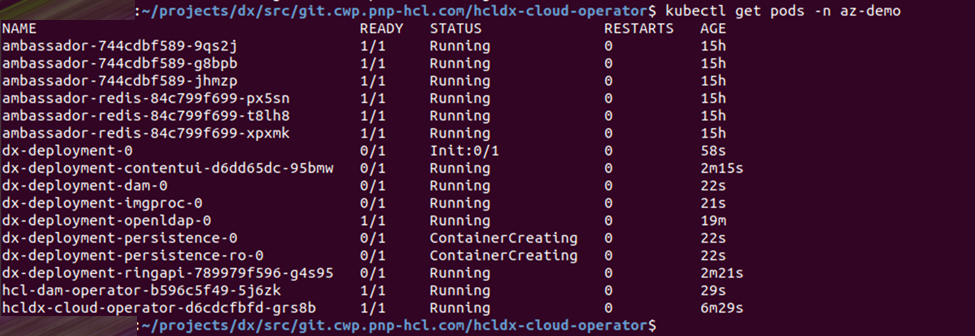 As an alternative approach, administrators can check the status of the deployment progress through the MS Azure AKS dashboard:
As an alternative approach, administrators can check the status of the deployment progress through the MS Azure AKS dashboard:Figure 24. Microsoft AKS dashboard 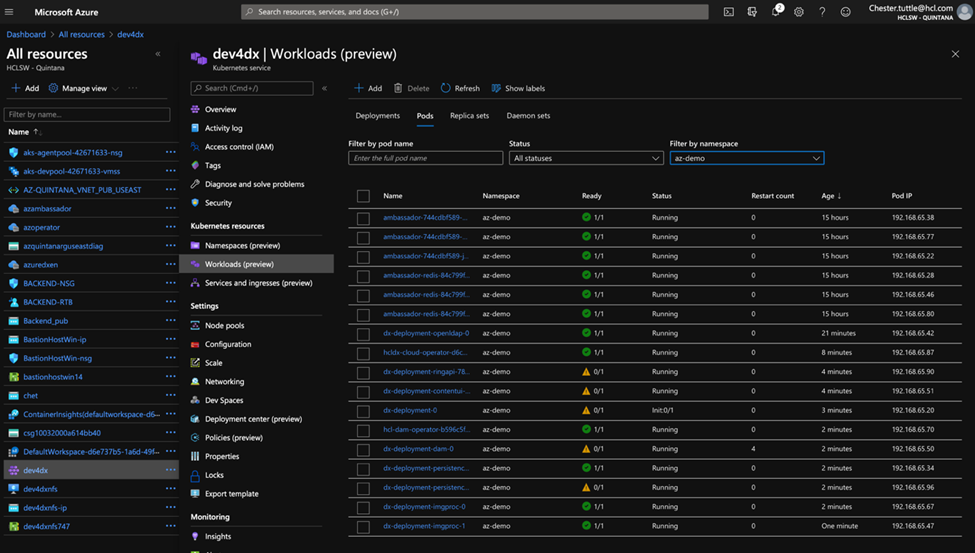
- In this deployment of HCL DX 9.5 core and optional images, the DX core image is the last container to start successfully. Note that it restarts twice.
- Once restarts are complete, administrators can confirm the deployment and configuration
of the DX core and OpenLDAP, Experience API, Content Composer, and Digital Asset
Management images as follows:
OpenLDAP image deployment validation:
- Navigate to Practitioner Studio > Administration > Security >
Users and Groups, and search for all available groups:
Figure 25. Searching for available groups 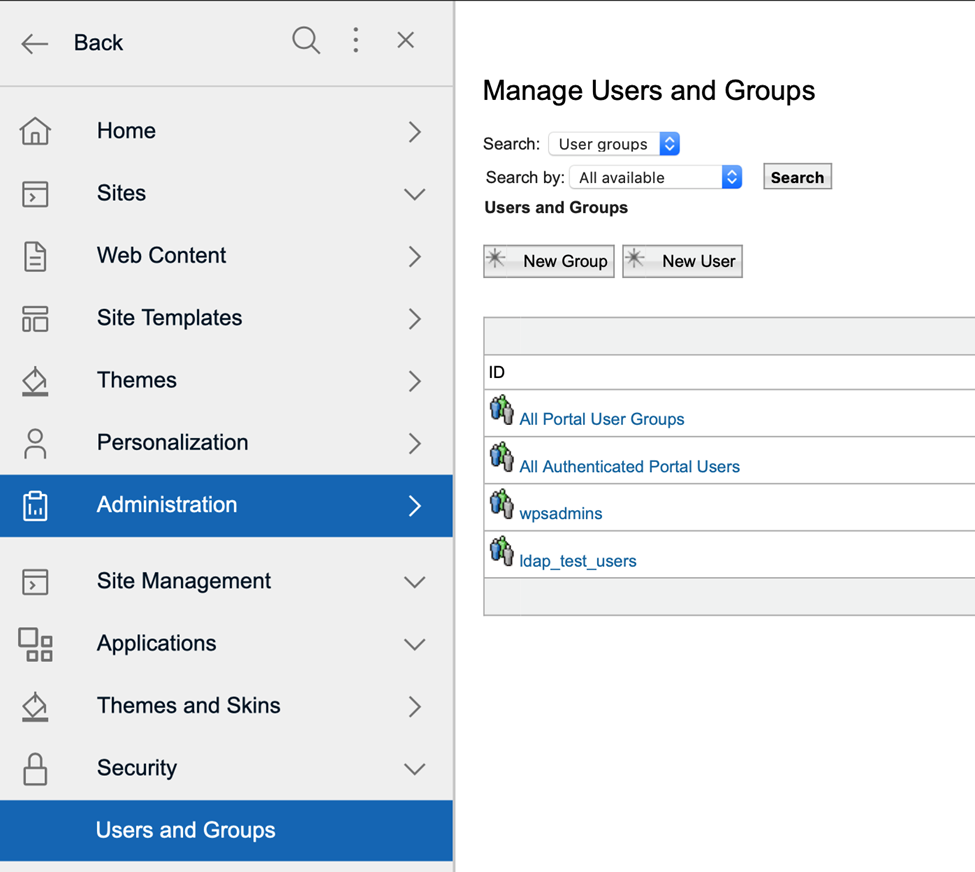
The group ldap_test_users should appear in this listing.
-
To validate the Content Composer and Experience API image deployments, navigate to Practitioner Studio > Web Content > Content Composer:
Figure 26. Content Composer validation 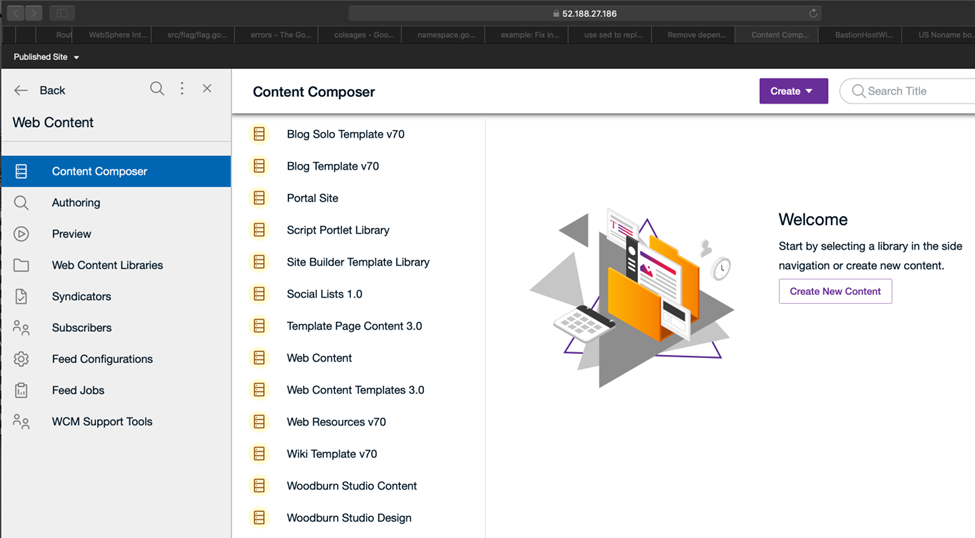
- To validate the Digital Asset Management and Experience API image deployments,
navigate to Practitioner Studio > Digital Assets:
Figure 27. DAM validation 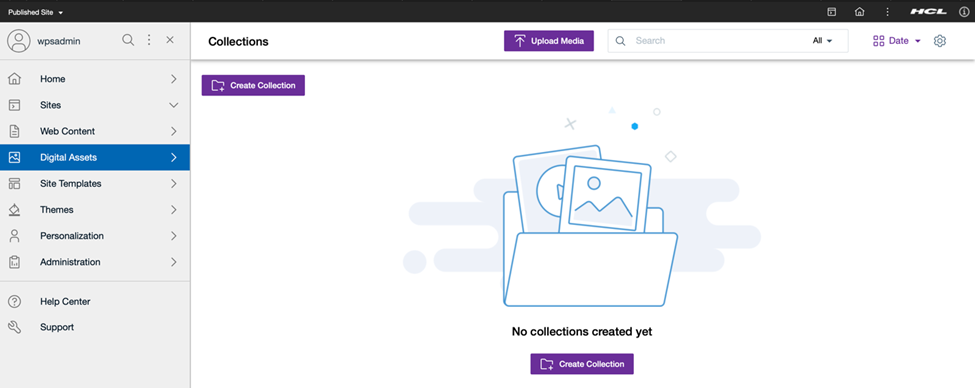
- To validate access to the Experience API, administrators and developers should be
able to access the Experience API at the following
URL:
https://external-ip/dx/api/core/v1/explorer/
See the following section for additional information: - Navigate to Practitioner Studio > Administration > Security >
Users and Groups, and search for all available groups:
Update the HCL Digital Experience (DX) 9.5 Azure AKS deployment
To update the deployment to later HCL DX 9.5 Container Update releases, follow these steps:- Note: If using HCL DX 9.5 Container Update CF192 and later, the dxctl tool can be used to Update the deployment.The dxctl tool does not deploy or update the DxDeployment custom resource definition. Prior to running an Update process, administrators should check the DxDeployment custom resource definition (
hcl-dx-cloud-scripts/deploy/crds/git.cwp.pnp-hcl.com_dxdeployments_crd.yaml) for changes and update accordingly:- Kubernetes command:
kubectl delete crd dxdeployments.git.cwp.pnp-hcl.comCAUTION: Sincecrdis a cluster-wide resource, the use ofkubectl delete crd dxdeployments.git.cwp.pnp-hcl.comcauses a service outage for all the dx-deployment across the cluster. - Kubernetes command:
kubectl create -f deploy/crds/git.cwp.pnp-hcl.com_dxdeployments_crd.yaml
- Kubernetes command:
- To update the deployment, run the
updateDx.shscript with updated values:./scripts/updateDx.sh NAMESPACE REPLICAS REPOSITORY IMAGENAME IMAGETAG VOLUMENAME STORAGECLASS DBTYPE INGRESSIMAGE INGRESSTAG- NAMESPACE - the project or the namespace to create or use for deployment.
- REPLICAS - the number of initial instances for the deployment.
- REPOSITORY - your local repository, the repository used by Kubernetes.
- IMAGENAME - the name of the dxCore image, as added to the repository above.
- IMAGETAG - the tag for the target image as added to the repository above.
- VOLUMENAME - the volume to be used by the deployment for persistence, this must use AccessMode ReadWriteMany.
- STORAGECLASS - the storage class name used to create the persistent volume.
- DBTYPE - the database type. By default, and initially, this is Derby. HCL DX
9.5 uses Apache Derby, Oracle Database, IBM DB2, or Microsoft SQL Server. Acceptable
values are
derby,oracle,db2, ormsSql. - INGRESSIMAGE - The image name to use for Ambassador (Native K8s).
- INGRESSTAG - The image tag to use for Ambassador (Native K8s).For example:
./scripts/UpdateDx.sh az-demo 1 azuredxen.azurecr.io dxen v95_CF183_20200819-1159 dxeploy dx-deploy-stg derby ambassador 154Figure 28. AKS Azure Update 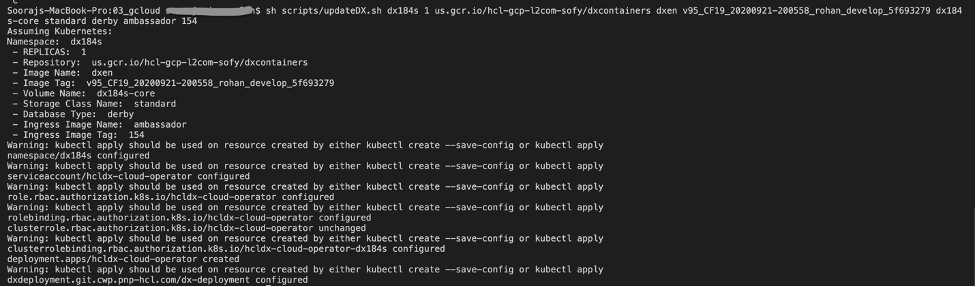
-
Once the database is transferred, the DBTYPE needs to be updated so you can scale the instances higher. Additionally, once the database is transferred, the number of replicas could be increased.
See Customizing your Container deployment for more information on customizing your deployment.
Delete the HCL Digital Experience (DX) 9.5 Azure AKS deployment
- Removing the entire deployment requires several steps, this is by design.
- To remove the deployment in a specific namespace, run the
removeDx.shscript:./scripts/removeDx.sh NAMESPACE- NAMESPACE - the project or the namespace created or used for deployment.
- To remove the deployment in a specific namespace, run the
- To remove a namespace, use any of the following commands:
- Kubernetes
command:
where NAMESPACE is the namespace to be removed'kubectl delete -f dxNameSpace_NAMESPACE.yaml'
- Kubernetes
command:
- The persistent volume associated to the deployment needs to be cleaned up by your
Administrator. To reuse a persistent volume, see the following steps:
- Open the persistent volume in a visual editor (vi) using the
- Kubernetes command:
kubectl edit pv <pv_name>
- Kubernetes command:
- Remove the
claimRefsection:claimRef: apiVersion: v1 kind: PersistentVolumeClaim name: dx-deploy-pvc namespace: az-demo resourceVersion: "488931120" uid: ebd58361-0e2a-11ea-b02e-02f8fe687954 - Ensure you get the
'persistentvolume/<pv_name> edited'message. - You may need to manually remove any data remaining from the previous deployment.
- Open the persistent volume in a visual editor (vi) using the