Testing the new store page
In this lesson, you test the new demographics page in your storefront.
Procedure
-
Open a web browser and go to your custom store at the following URL:
- https://localhost:8443/shop/en/myesite
-
Click Sign In / Register in the header and sign in to the store using
the wcsadmin user.
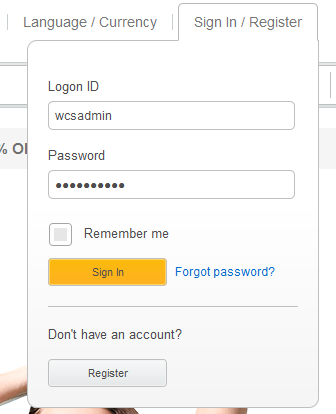
-
Once you are logged in to the store, click My Account in the
header.

The My Account page is displayed, with your new link located in the Settings section: Additional Profile Information.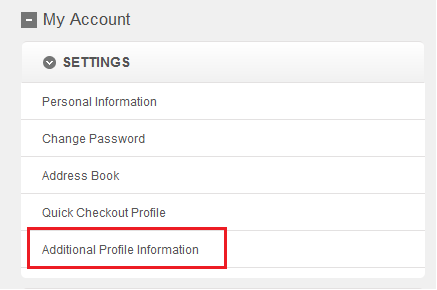
-
Click the Additional Profile Information link to access your new
page:
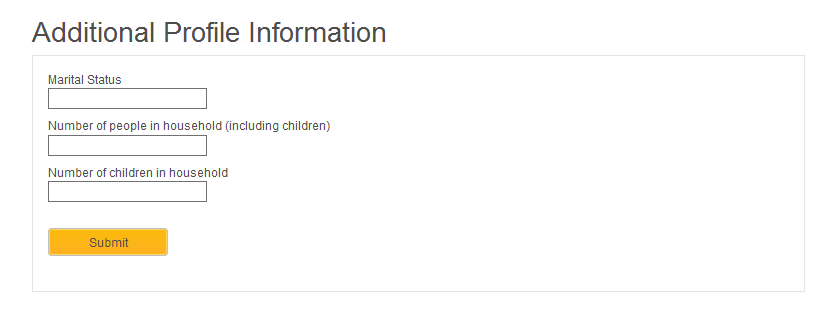
-
Enter the following values on the page:
Option Description Marital Status M Number of people in household (including children) 4 Number of children in household 2 - Click Submit. You will be redirected to the My Account page.
What to do next
After you complete developing and testing in this tutorial, you can package and deploy the changes and apply them to your live store. For more information, see Packaging customized code for deployment.