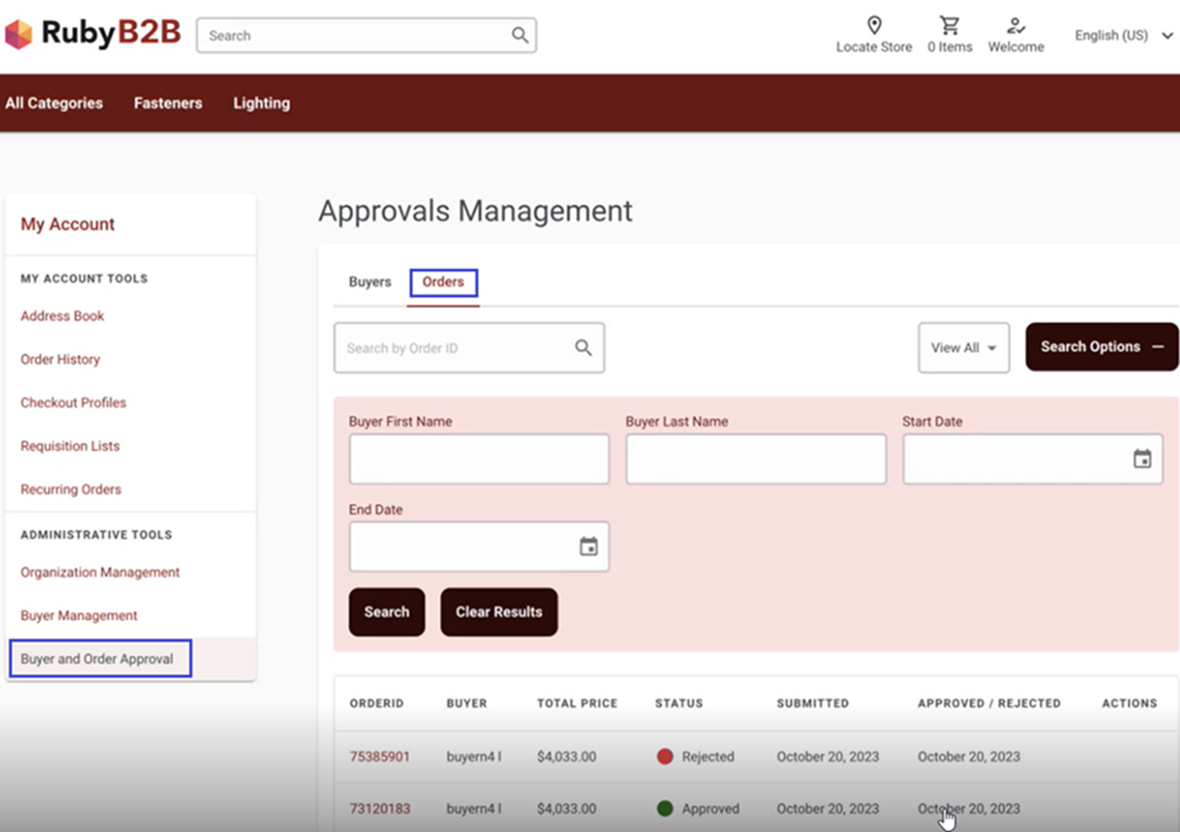Order Approval for Ruby B2B store
In the Ruby B2B store, Buyer Administrators and Buyer Approvers can manage and approve orders through the Order Approval page.
Order Approval flows
During organization setup, the Site Administrator can configure order approvals and contracts to determine the orders that require approval based on specific criteria. When order approvals are enabled, Buyer Approvers or Buyer Administrators must approve orders that exceed the specified order total limit in the contract before orders are submitted for processing.
Buyer Administrators and Buyer Approvers can review a list of orders pending for approval, created by the buyers or buyer approvers accounts. For organizations with the Order Approvals setting enabled and an order limit specified in the contract, the typical order approval process follows these steps:
- A Buyer submits an order.
- If the order total exceeds the contract-specified limit, it is set to pending status, and an email notification is sent to the approvers.
- Approvers navigate to the Orders Approval page to review pending orders.
- Approvers select an order and assess its details on the Order Approval Details page.
- Approvers decide to either approve or reject the order.
- If the order is approved, the order proceeds to payment processing and is sent to the fulfillment center.
- If the order is rejected, the order is canceled and not processed.
The following image displays the order approval page from the Buyer Approvers account.
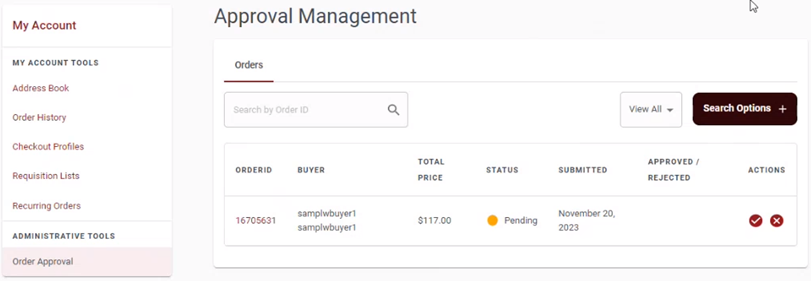
Searching Orders
The search option on the order approval page allows users to find approve, reject and pending orders.
Advanced Search
Follow these steps to use the advanced search option.
- Click the Search Options + button.
An advanced search options window appears.
- Enter any of the following information as per the search requirements.
- Buyer First Name
- Buyer Last Name
- Start Date
- End Date
- Click the Search button.
The advanced search result appears.
Note: The Clear Results button redirects users to the Orders page.
The following image displays the order approval page from Buyer Administrators account.