Migrating WebSphere Commerce Accelerator, Administration Console, and Organization Administration Console
There are no migration tools to migrate any customizations that you made to
CommerceAccelerator, SiteAdministration, or
OrganizationAdministration. If you customized any of these modules, review the
following migration options available to you.
Procedure
- If you completed customizations on WebSphere Commerce Accelerator features that are in version 8.0, you cannot migrate that custom code to version 8.0. For a list of removed functions, see Discontinued functionality in WebSphere Commerce Version 8.0.
-
If you completed customizations on features within WebSphere Commerce Accelerator,
Administration Console , or Organization Administration Console that are still supported in version
8.0, migrate your customized code by completing the following steps:
- Export the customized web application from your version 7.0 development environment.
- Open WebSphere Commerce Developer Version 7.0.
- Switch to the Enterprise Explorer.
- Right-click the web application that you want to migrate, and select . The following screen capture illustrates the selections:
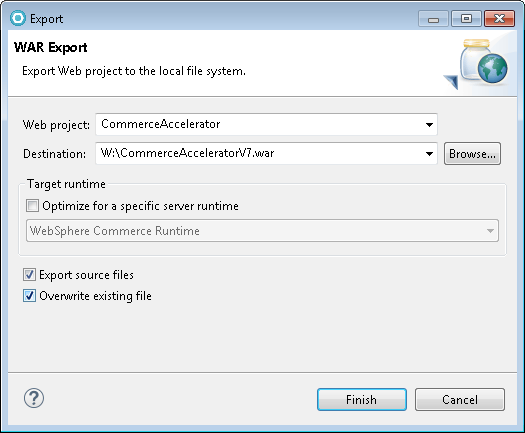 Notes:
Notes:- Click check boxed for Export source files and Overwrite existing file.
- When setting the destination, it is helpful to name the WAR file something other than CommerceAccelerator. This change will make comparing the two WAR files easier.
- Copy the version 7.0 WAR file to your version 8.0 development environment.
- Using a file comparison application, determine the differences between your version 7.0 web application and the version 8.0 web application.
- Import the version 7.0 WAR file into your version 8.0 development environment.
- Open WebSphere Commerce Developer Version 8.0.
- Switch to the Enterprise Explorer.
- Select .
- Browse the WAR file that you exported from your version 7.0 environment.
- Click the Add project to an EAR check box.
- Select WC for the EAR project name. The following
screen capture illustrates the selections:
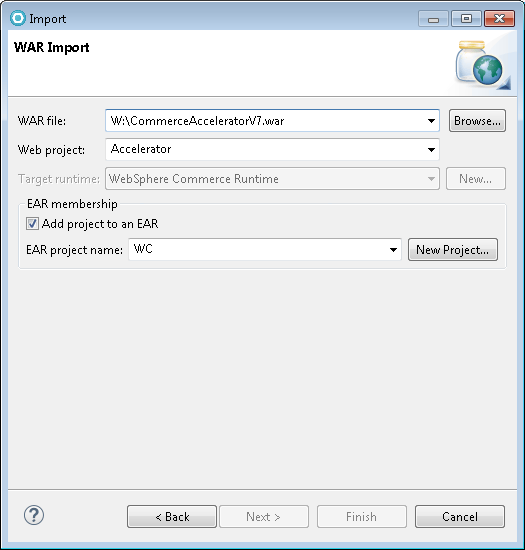
- Click Finish.
- Manually merge the differences that you identified in step 3 into your imported version 7.0 custom web application.
- Export the version 7.0 custom web application.
- Repeat this process for any of the remaining WebSphere Commerce web applications that you customized.
Note: Later in the migration process, you can deploy this WAR file to your version 8.0 runtime environment. For more information about this step of the runtime migration, see Deploying your migrated customizations. - Export the customized web application from your version 7.0 development environment.