Transfer To Desk
If an agent feels the issue is not related to his desk, he can get the issue transferred to the other desk (respective desk).
- Select a desk to which you want to transfer the chat and click on the Transfer To Desk button.
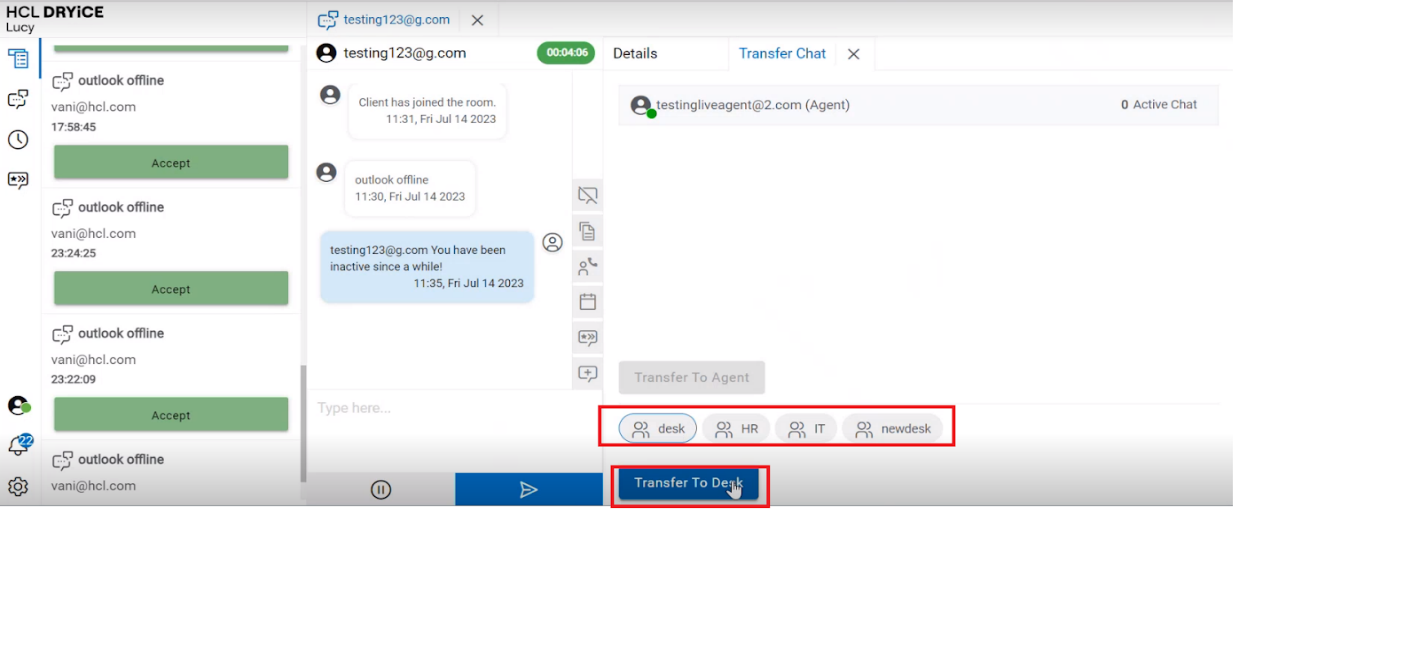
- A confirmation message appears. Click Ok to transfer the chat or click Cancel to cancel the action.
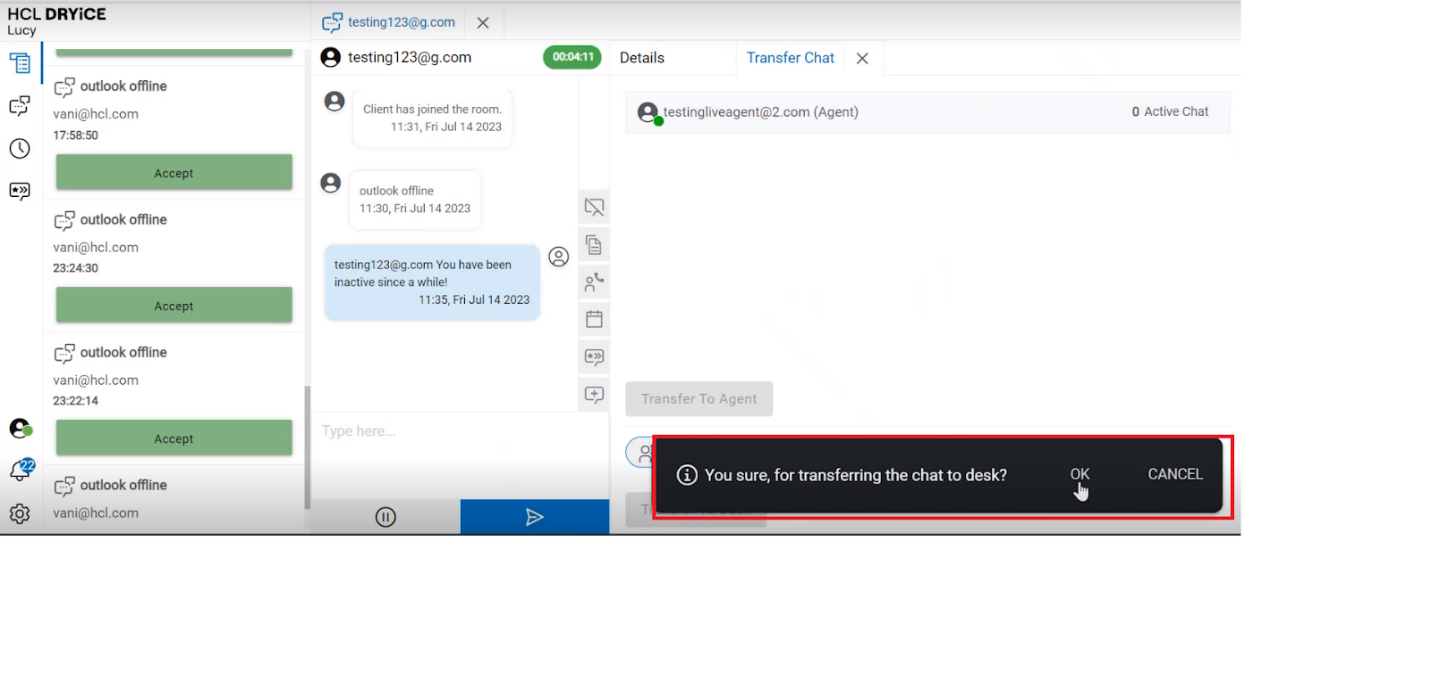
- On clicking OK, the following success message appears:
.png)