Adding Bulk Users
This section allows you with the flexibility to add multiple users to BigFix AEX in one go. That is done by uploading a CSV file having user details instead of adding individual user details.
Maximum size limit for CSV file size is 1MB

As shown in the sample screenshot, the CSV file should have the following details, each as a separate column heading.
- User Name - user’s email id (unique entity)
- Display Name - Name that BigFix AEX uses to address the user
- Password - Password to login into BigFix AEX
- By default, the password expires after 30 days of creation. This setting can be changed in the Settings section under User Management.
- In case the default setting is not changed the password will expire, and the user is redirected to the password reset page.
Once you have the CSV file in place, follow the steps mentioned below to add bulk users.
- Click Insert Bulk User under the Users pull-down menu.
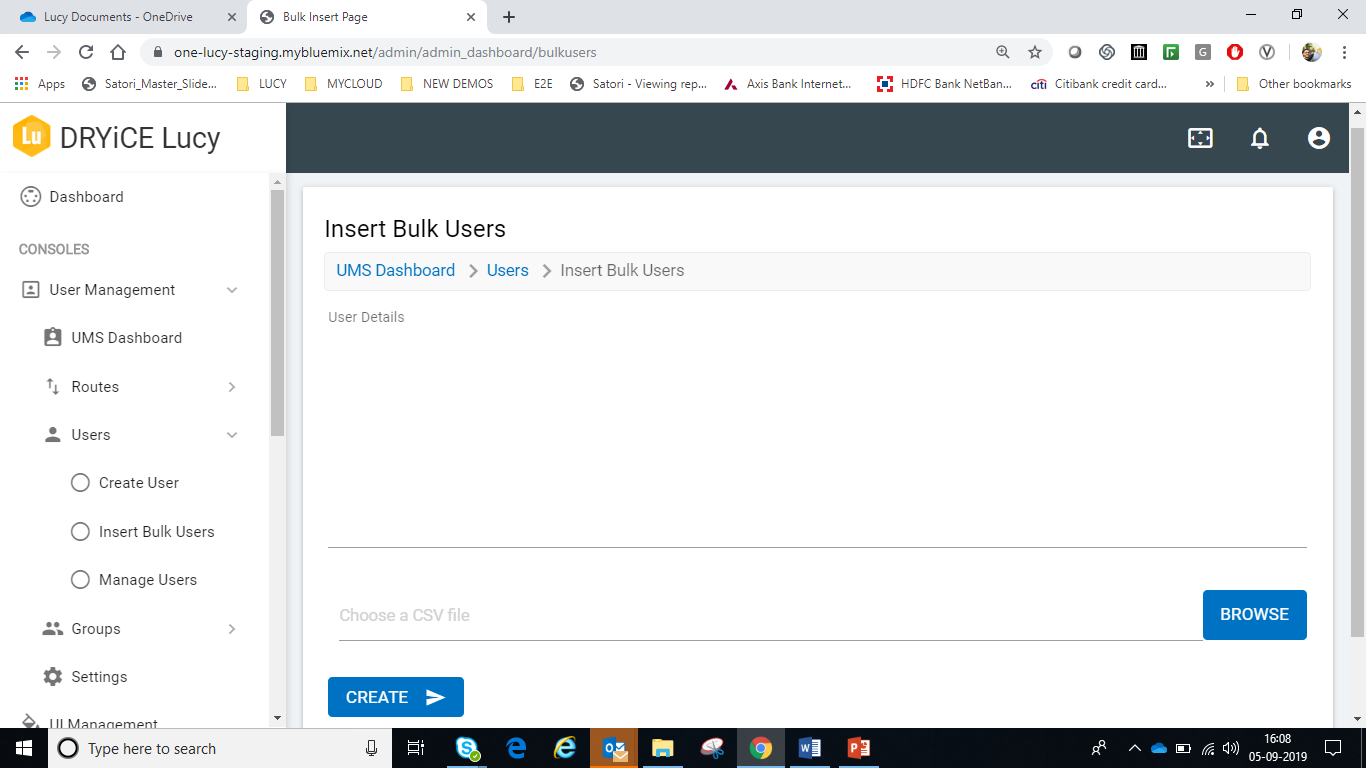
- Click Browse to import the CSV with the list of user details.
- After the CSV file is uploaded, the user information is listed in the User Details box.
- Click Create and the new users are added in the list on the Manage Users page.