Add New User
This section can be used to add a new individual user. If you want to create multiple users and want only a subset to be active, you can do that by changing the active status while creating the users.
This section is applicable only if user authentication is for based.
Follow the steps mentioned below to create the users:
- Click the NEW USER button as shown in . You are redirected to the Create User page.
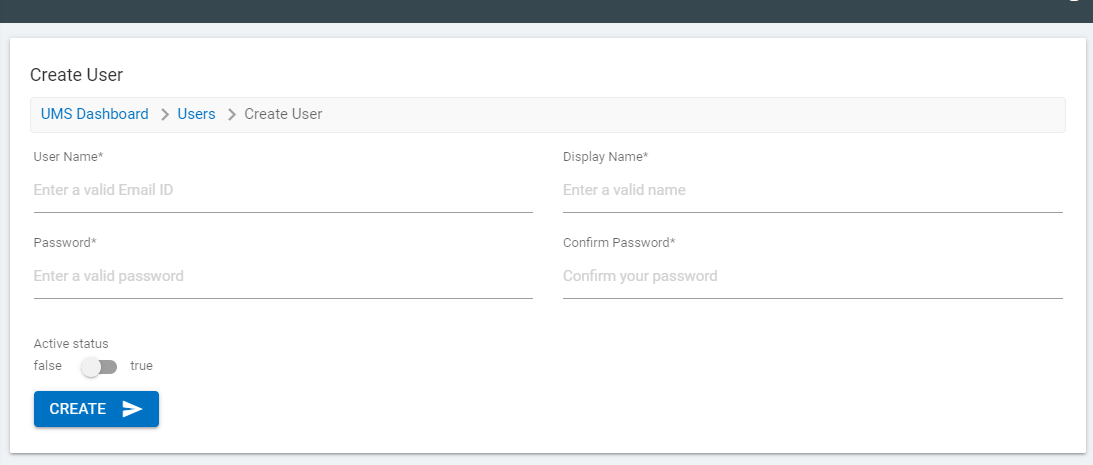
- Fill in the following details:
- User Name - Enter the user’s email id
You may like to follow the below mentioned guidelines while naming:
- Brevity
- Use Keywords
- Avoid Spaces and use underscore (_) to delineate words
- Display Name - Name for the user to be visible to others
- Password - Set/generate password for the user
- Confirm Password - Confirm the set/generated password
- Active Status
- Select True, for an active user
- Select False, for a dormant user
- Click Create and the new user is added to the users list present on the Manage Users page.
.png)