Installing BigFix Agent on cloud discovered devices
From BigFix WebUI, you can install the BigFix Agent code on the devices that have been discovered by cloud plugins.
Before you begin
- You can install BigFix Agent on the cloud discovered devices if only they have Windows or Linux x86 64bit Operating System.
- You need to have a CDT infrastructure set up. CDT documentation and log files can also be used for troubleshooting. For more information, see https://help.hcltechsw.com/bigfix/10.0/platform/Platform/Installation/c_using_the_cdt.html
About this task
- From the landing page of the WebUI, click Overview and from the dropdown menu select Cloud Dashboard.
- The Cloud resources by provider dashboards summarizes all
the devices discovered with and without the BigFix Agent. Click on the bar that
represents the devices without BigFix Agent that belong to a desired cloud
provider.Now, the Device page is displayed filtered by the following properties:
- Managed by: <the selected cloud provider>
- BigFix Agent Status: Not installed
- Select one or more devices from the filtered list in which you want to install the BigFix Agent.
- Click the Deploy dropdown button and select
Deploy BigFix Agent. Now, you can customize the
parameters required to install the BigFix Agent through the existing CDT
infrastructure. Before specifying the settings, you can still revise and modify
the list of target devices by clicking the Edit Devices
button on top right of the page.
- Deployment settings
- BigFix Agent Settings: This setting is optional, and it is
related to the relay connection. If not specified, once the BigFix
Agent starts, it connects to the root server or top level Relay,
according to the deployment configuration. If a Relay is specified,
either with the hostname or the IP, there is also the possibility to
include the password in case the selected Relay is configured for
authentication.
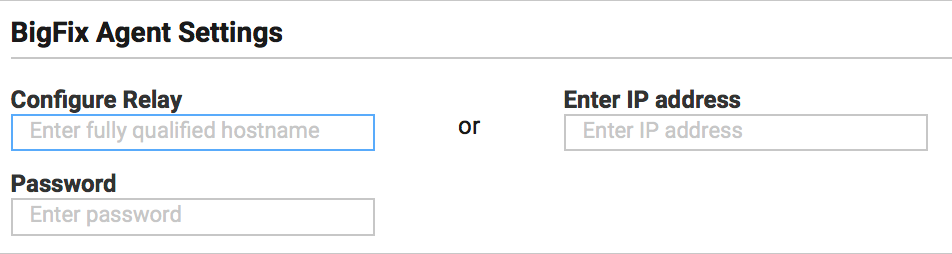 Deployment point settings: This setting enables you to choose the CDT Deployment Point (among the available Windows Deployment points) from which you want to distribute the agent code to the targets.
Deployment point settings: This setting enables you to choose the CDT Deployment Point (among the available Windows Deployment points) from which you want to distribute the agent code to the targets.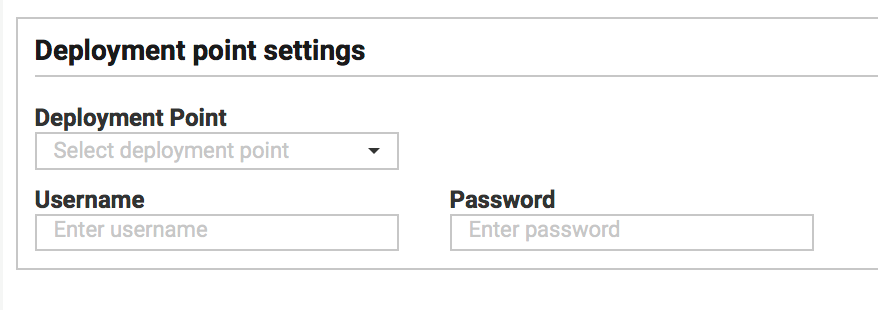 Note: You can have only one Deployment Point for all the distributions. You cannot assign multiple Deployment points to different buckets of targets. Username and Password of the computer is also required.
Note: You can have only one Deployment Point for all the distributions. You cannot assign multiple Deployment points to different buckets of targets. Username and Password of the computer is also required.When you select the Deployment Point, ensure that the target device and the deployment point ping each other (can connect), because unlike the CDT wizard in the BigFix Console, here it is not possible to set a proxy to guarantee the communication.
The process installs a predefined version of the BigFix Agent. If newer versions are available, agent can then be upgraded via the usual upgrade fixlets available in BigFix Support site.
Specify Target credentials: This setting enables you to set credentials for the target machines to allow the installation of the BigFix Agent code. You can select multiple devices at the same time and assign the same credentials (if required) or do it one by one to assign different credentials. Devices are identified by their IPs (this is why even if you have selected computers by names, CDT connects to these devices through the IP). If the computer has multiple IPs, CDT tries to connect to all of them until the first response.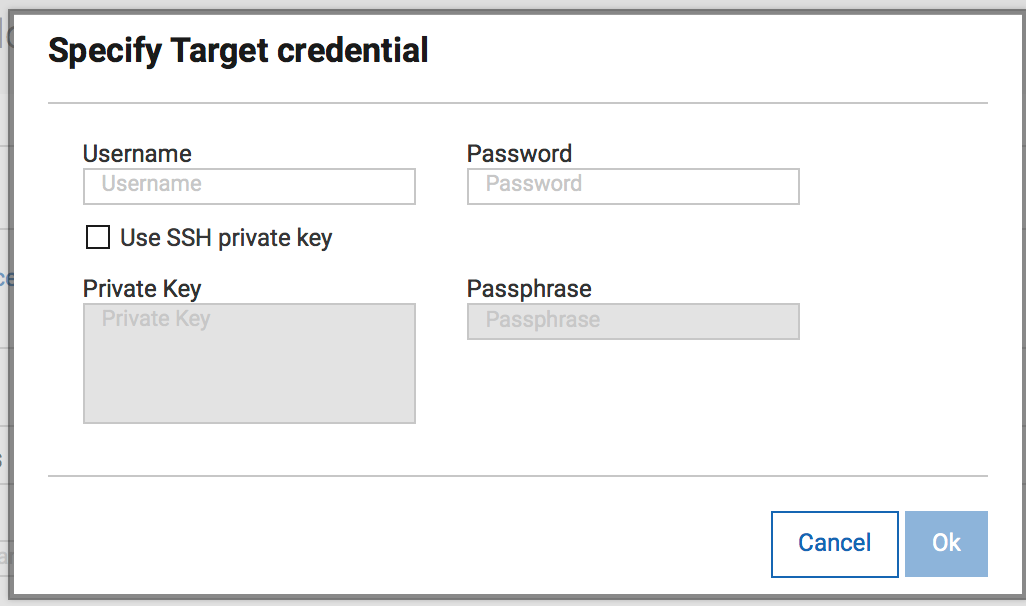
Search field lets the user to look for a specific machine in this list, if needed.
Once the selection is done, click Set credentials to include either the username/password combination or an SSH private key in the popup.
- Once all the required configuration is done, click Deploy
button to begin the deployment.Now, the Deployment page appears to indicate the status of the action to start CDT processing.Note: When this action is successful, it only means that the CDT has successfully started the process and not that the agent is successfully installed on the target devices.Once BigFix Agent is successfully installed on the devices:
- The devices connect to the BigFix Server through the BigFix Agent
- The device entries are correlated with the existing ones related to the cloud discovery
- The visualization of the device in the Device page canges from
showing cloud icon to showing BigFix logo and cloud icon. For
example,
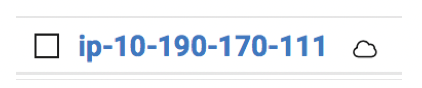 to
to 
- If you choose a mixed set of cloud discovered and MDM devices to the deploy BigFix Agent.
- If you choose a device that already has a BigFix Agent installed and if you try to deploy BigFix Agent through the Deploy dropdown action.