Using the color bar
Contributor panes and the merge results pane contain a color bar whenever the contents cannot be completely displayed because of the vertical dimensions of the pane. The color bar appears to the right of the scroll bar.
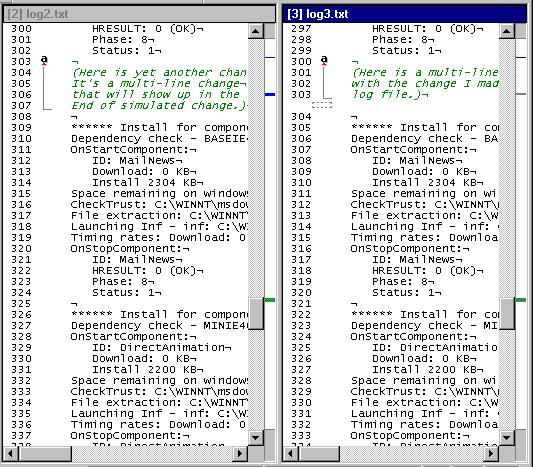
In the example above, the scroll bar is positioned next to the third difference marker in the color bar. The text for the third difference appears at the top of the contributor panes.
The color bar provides a condensed view of the contributor or merge results, graphically representing markers for differences and merge points for the entire contents of the pane. The color of the markers in the color bar correspond to the colors specified for the difference or merge point markers in the Options window. (Note that because the base contributor pane contains no differences or merge points, that pane does not have a color bar.)
Moving the scroll bar to align with the beginning of a particular marker in the color bar brings you to the beginning of the difference or merge point corresponding to that marker. Using the color bar to scroll can make it easier to jump to a particular point in a pane.