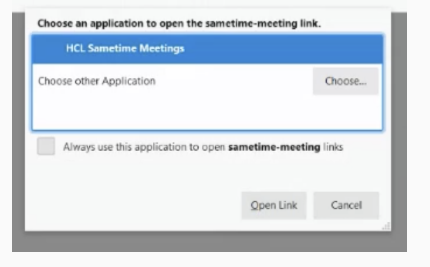Setting up audio conferencing (dial in)
When configured, you can dial in to a Sametime meeting without a computer or internet connection.
Before you begin
- You must be subscribed to this add-on feature.Note: This feature is available to Sametime 11.6 or later versions only. Contact your server administrator if this option is unavailable. For more information, refer to Enabling meeting dial-in.
- The meeting owners or moderators must select the Conference
dial-in option. Conference dial-in can be enabled in the following
scenarios.
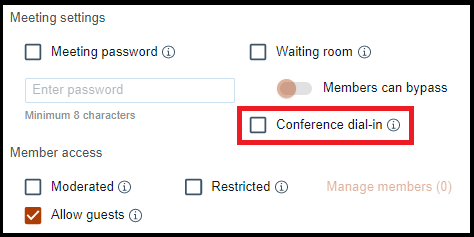
- You must use a SIP-capable phone system that is connected to a public switched telephone network (PSTN).
About this task
To join a Sametime meeting from a SIP-capable phone, you need the following details. 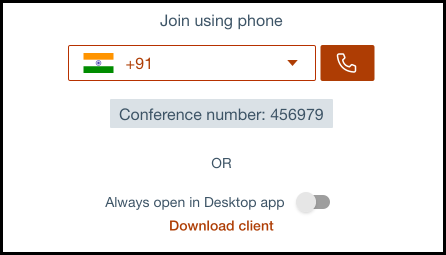
- Dial-in phone number
- Conference number
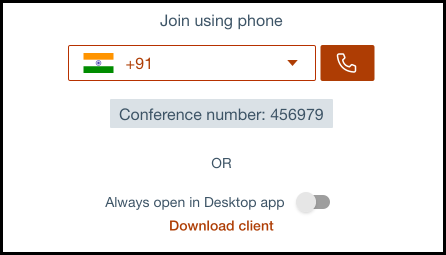
To join a meeting by phone, follow these steps.
Procedure
- Select the phone number from the drop-down menu provided in the preview window. The list consists of numbers for different locations. For more information, refer to Enabling conference dial in.
-
Do one of the following:
- Select the phone icon to dial the number using the device's default calling app.
- If using a telephone, manually dial the phone number.
-
Enter the conference number when prompted.
If waiting room is enabled, contact or wait for the moderator to admit you into the meeting. For more information, refer to Admitting participants during a meeting. When a guest user is not allowed in a meeting and the user selects the meeting link, it redirects the user to the login screen with the following message.
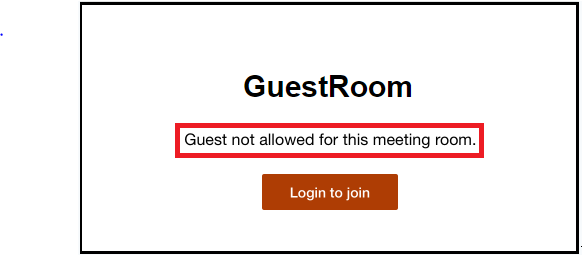 If you toggle Always open in Desktop app, the landing page does not appear the next time you log in.Note: If you select the meeting link while Always open in Desktop app is enabled, the system prompts you to choose the application to open the meeting link. Selecting Cancel takes you back to the landing page.
If you toggle Always open in Desktop app, the landing page does not appear the next time you log in.Note: If you select the meeting link while Always open in Desktop app is enabled, the system prompts you to choose the application to open the meeting link. Selecting Cancel takes you back to the landing page.