Creating tags from data source fields
Before you can use the data from any configured source, a tag must be defined for each value.
Procedure
- Configure the specific data source as needed and generate a preview of the source data (click Refresh).
- When the data is displayed properly and the column headings appear to be correct, click the Copy column names to clipboard button.
- Open (or create) the test in which you are going to use the data source.
- In the test editor, open the Tag Data Store (right-click a test step or test phase and select Tag Data Store from the menu).
- Click the Paste tag icon
 in the Tag
Data Store toolbar.
in the Tag
Data Store toolbar. The column headings from the clipboard are pasted as new tags in the Tag Data Store.
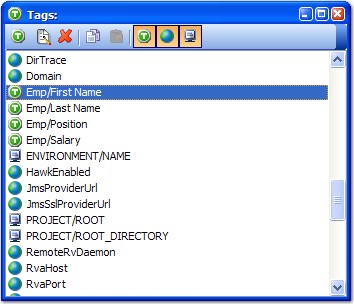 Note: By naming the fields "Emp/<field>," the tag names are automatically created with the "Emp" prefix or folder name in the data store.
Note: By naming the fields "Emp/<field>," the tag names are automatically created with the "Emp" prefix or folder name in the data store.