Adding a cluster to the Physical view
A cluster is one or more of the same types of physical resource that are configured as a unit outside of HCL OneTest™ API. To add a Cluster to the Physical view of the Architecture School perspective, you can use the General menu.
Click to add a cluster to the Physical View.
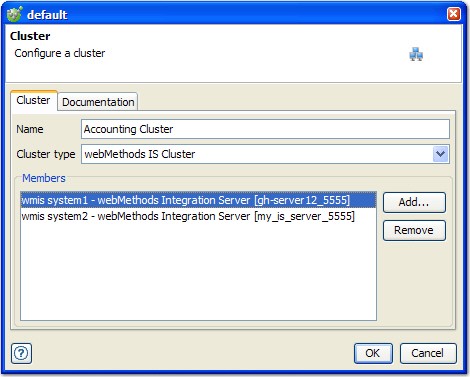
| Field | Description |
|---|---|
| Name | A descriptive name for the cluster to help identify it. |
| Cluster type | The type of cluster to create (the type of physical resources it contains). |
| Members | The contents of the cluster. Click Add to locate and select one or
more of the selected resource types that are to be added to the cluster. To remove one or more
resources from the cluster, select the resources and click Remove. Note: Only physical resources that match the Cluster
type selection can be added to the cluster. |
In environments, a logical resource can be bound to a cluster in the same way that any standalone physical resource can. When you are invoking services on a cluster, the node that manages the clustered resources determines which resource to use. When recording on a resource in a cluster, all traffic in the cluster is visible to HCL OneTest™ API. If HCL OneTest™ API runs a stub, the service is run through the stub if it is run on any of the machines in the cluster.