Adding a delegated account to your profile
After someone has granted you delegate access to their mail file, you can add their account to your profile. Their mail file then appears as an additional account in the left navigation below the primary mail file.
Before you begin
NTS_IMSMO_ALLOW_DELEGATION_ENABLED=true. About this task
Procedure
- Select .
- Expand Advanced Options and click Let me set up my account manually.
- Click Connect, and on the next screen select Other.
-
Select HCL Traveler for Microsoft Outlook
Delegate.
For "Your Name", "Email Address" and "Server Name", enter the values of the mail file owner who has provided you access. For example, if Samantha Daryn has delegate access to manage Robert Amado's mail and calendar, the values should be for Robert Amado.
Adding a delegated account to your profile using command line
Delegates can now add a delegated account to their profile using the command line.
Before you begin
Procedure
- Start command prompt as an administrator.
-
Go to C:\Program Files\HCL\HCL Traveler for MS Outlook:
cd C:\Program Files\HCL\HCL Traveler for MS Outlook -
Run the following command to create a delegated account:
htmo_tools.exe url htmo:add_delegate_account?profile=<<DelegateProfileName>>&masteremail=<<master email ide>>For example, if Samantha Daryn has delegate access to manage Ted Amado's mail and calendar, the command would be:htmo_tools.exe url htmo:add_delegate_account?profile=<<Samantha Daryn>>&masteremail=tamado@email.com -
Verify that the account is created successfully in the Email Account
Settings:
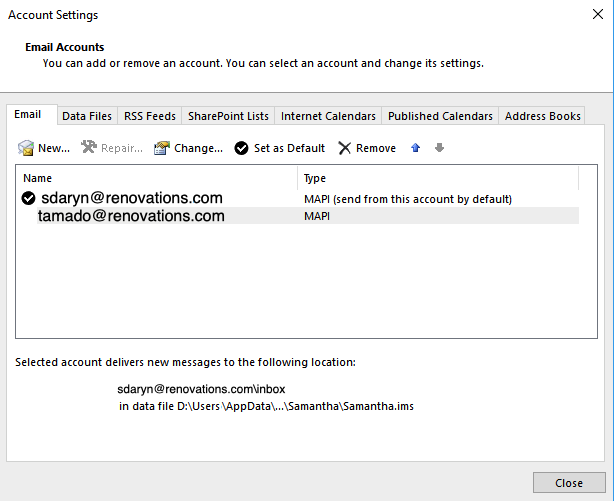
- Open the delegated account in Outlook.