Triggers
A number of options are available when selecting trigger conditions for an event. For better understanding of these options, we will explore different use-cases.
Multiple Trigger Conditions
An event can have more than one trigger condition. If more than one trigger is used, a customer can satisfy at least one to be qualified. This is similar to the Any of the following condition group.
USE-CASE: Trigger is when a customer makes a transaction worth more than NT $1,500 with 5,000 MP001 points or 10,000 BP001.
The trigger will be set up as seen in the image below.
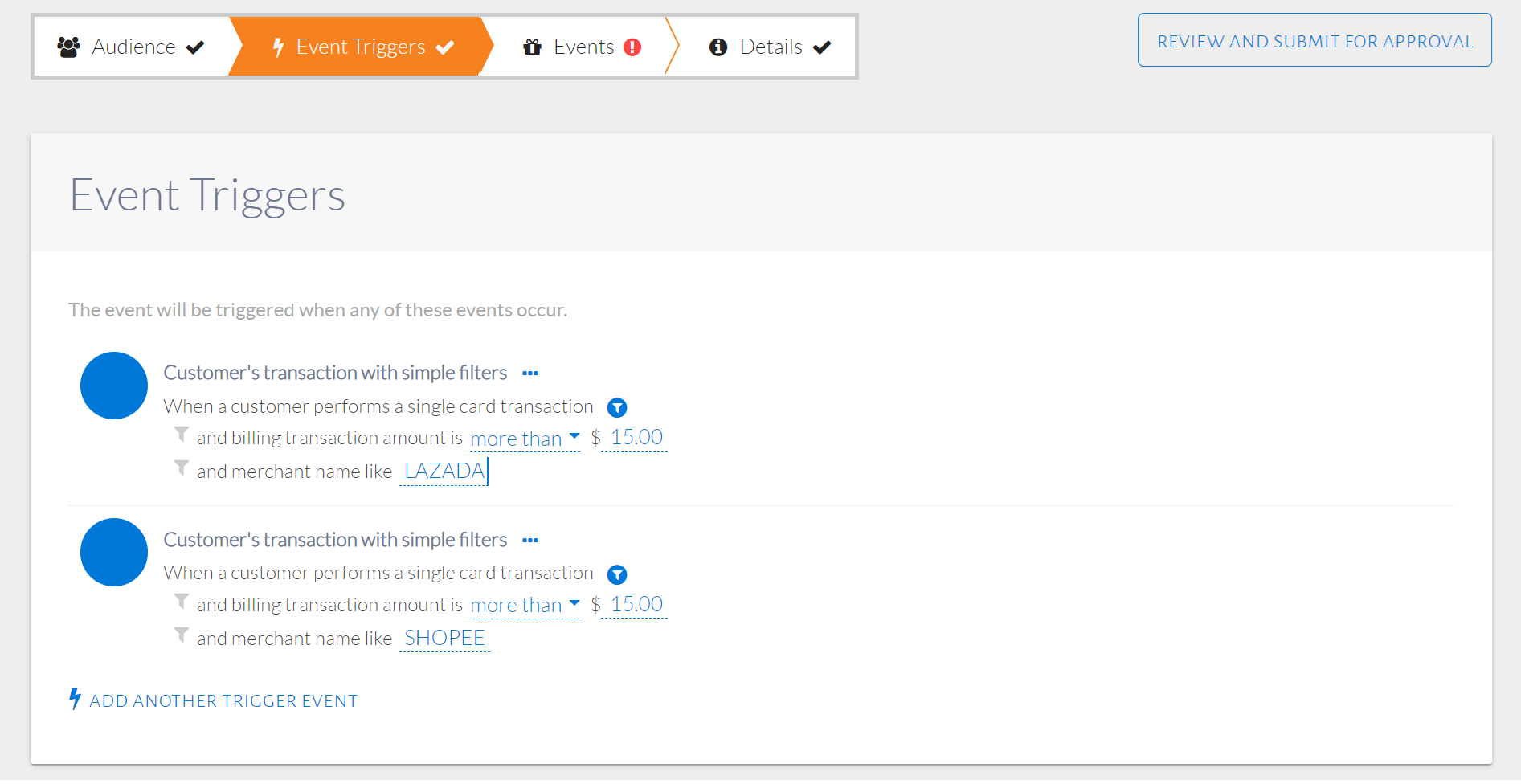
Multiple triggers for an event
Raw Trigger Condition
A raw trigger condition is a customized trigger condition. There may be a need to create a raw condition if the condition required cannot be found in the lists provided.
USE-CASE: Trigger is when a Freshers card is used to transact abroad
Summary of Steps:
- From the Trigger Events pop-up, click Add Raw Trigger.
- Select the Feed Name for the trigger to monitor.
- Select an attribute/aggregation to filter by.
- Set values of the chosen attribute/aggregation in condition.
- Click the ellipses (…) on the condition group to add another condition.
From the Trigger Events pop-up seen in the image below, click Add Raw Condition.
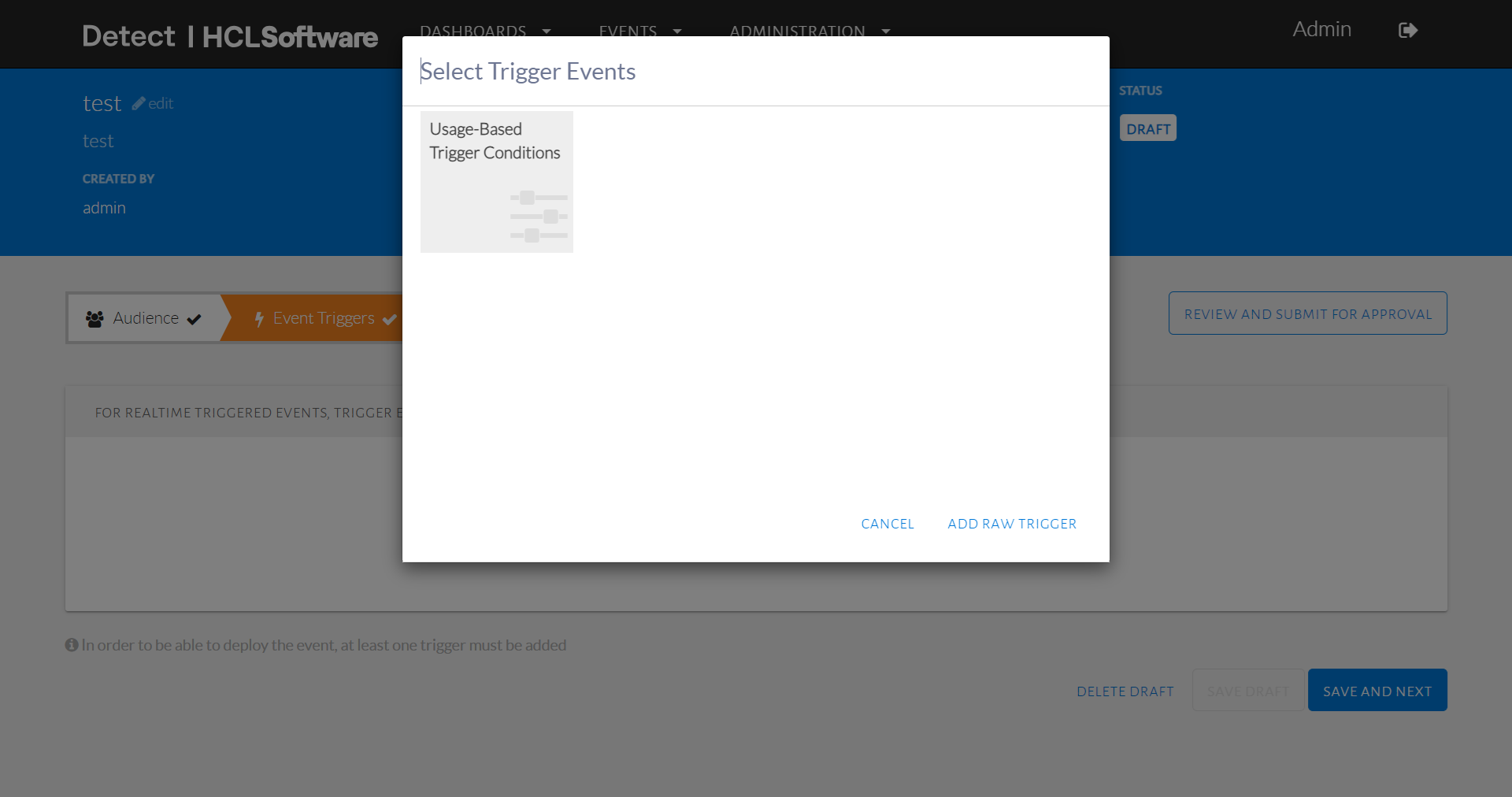
Add Raw Trigger Condition
The raw trigger will be displayed as in the image below where the user can select either a Feed Name or a Data Model for the trigger to filter by. A Feed is an organized set of attributes or aggregates. A Data Model is an abstract model that can be applied to different feeds.
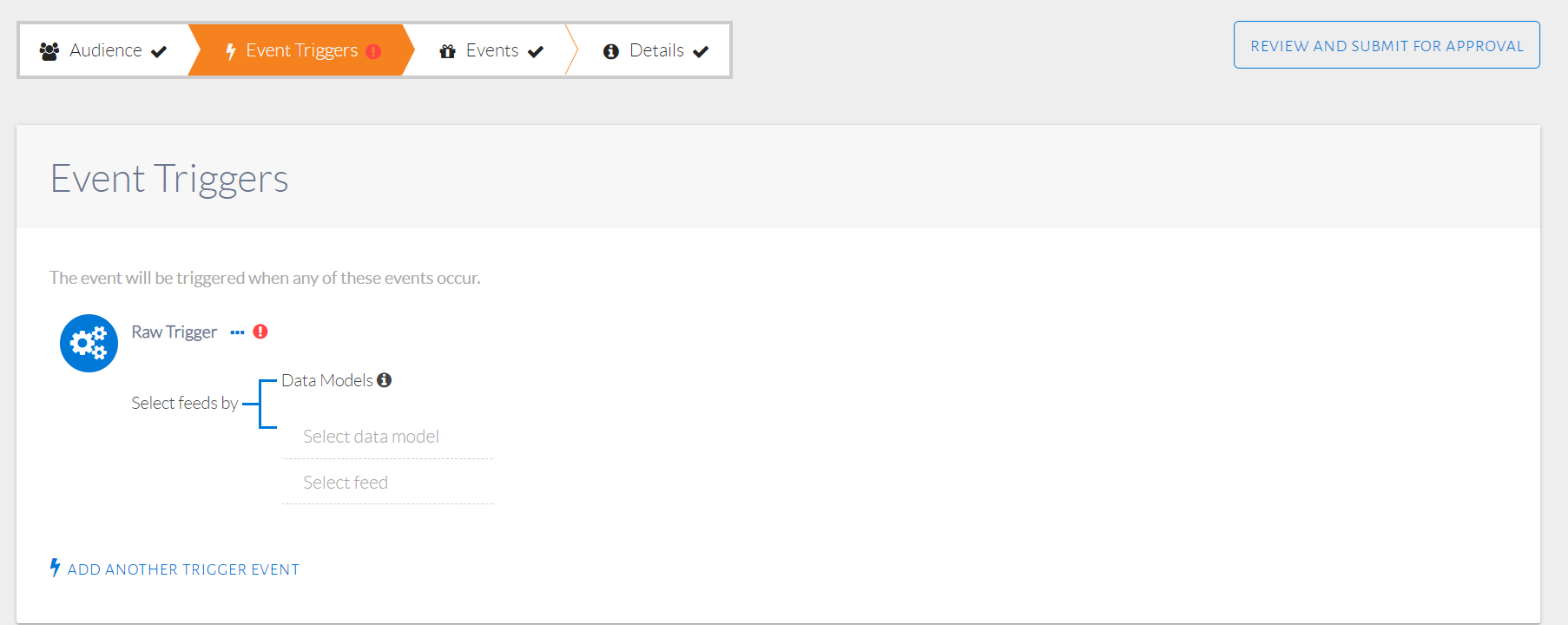
Raw trigger condition displayed
Clicking on Select feed will display the list of feed names to choose from, as seen in the image below. Each of these feeds contain sets of related attributes and aggregations. Select Feed Name as Transaction Based Triggers which represents the real-time credit card feed.
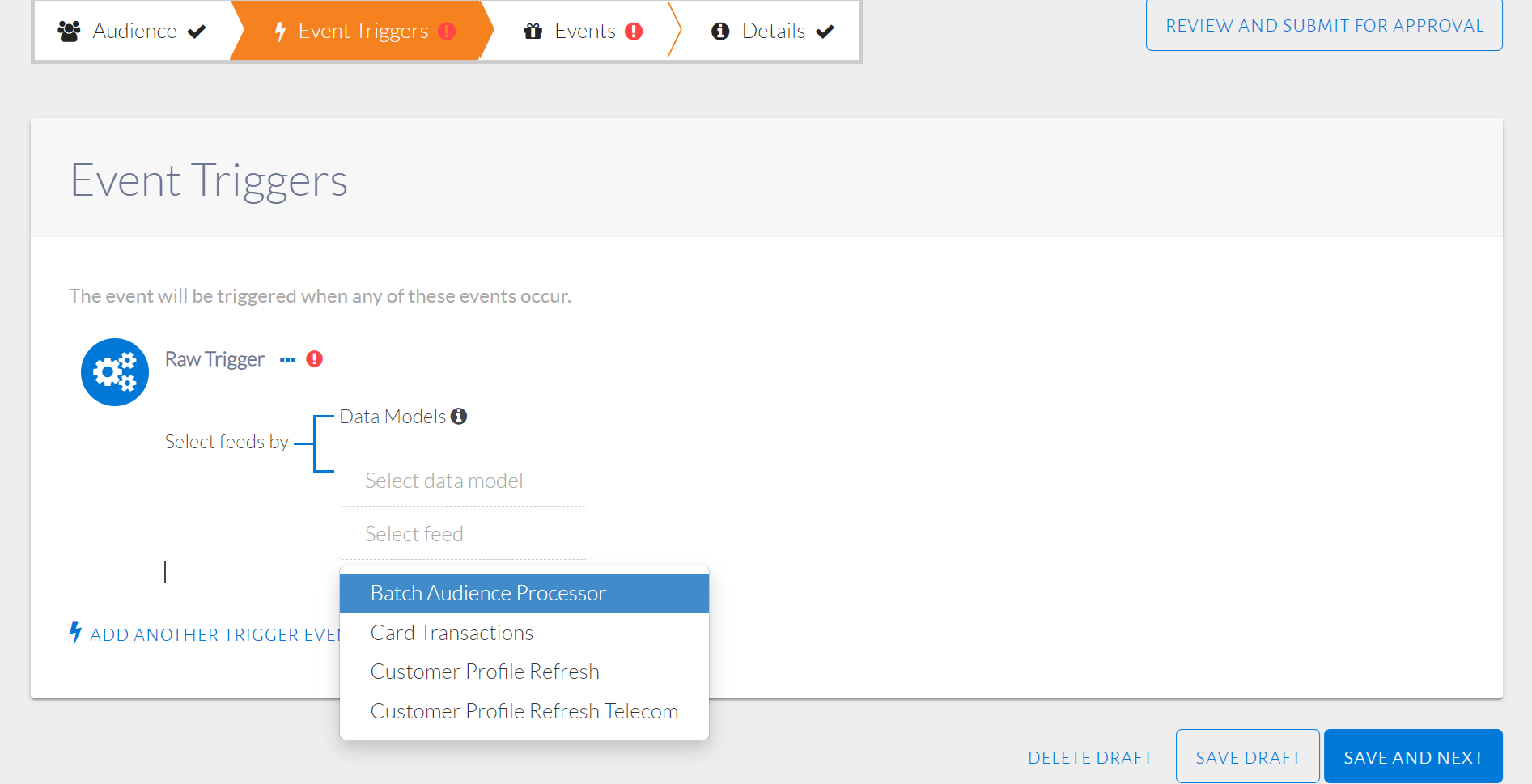
Filtering by feed name
Choosing this feed will display a condition group where the attribute or aggregation to be filtered by can be selected, as seen in the image below.
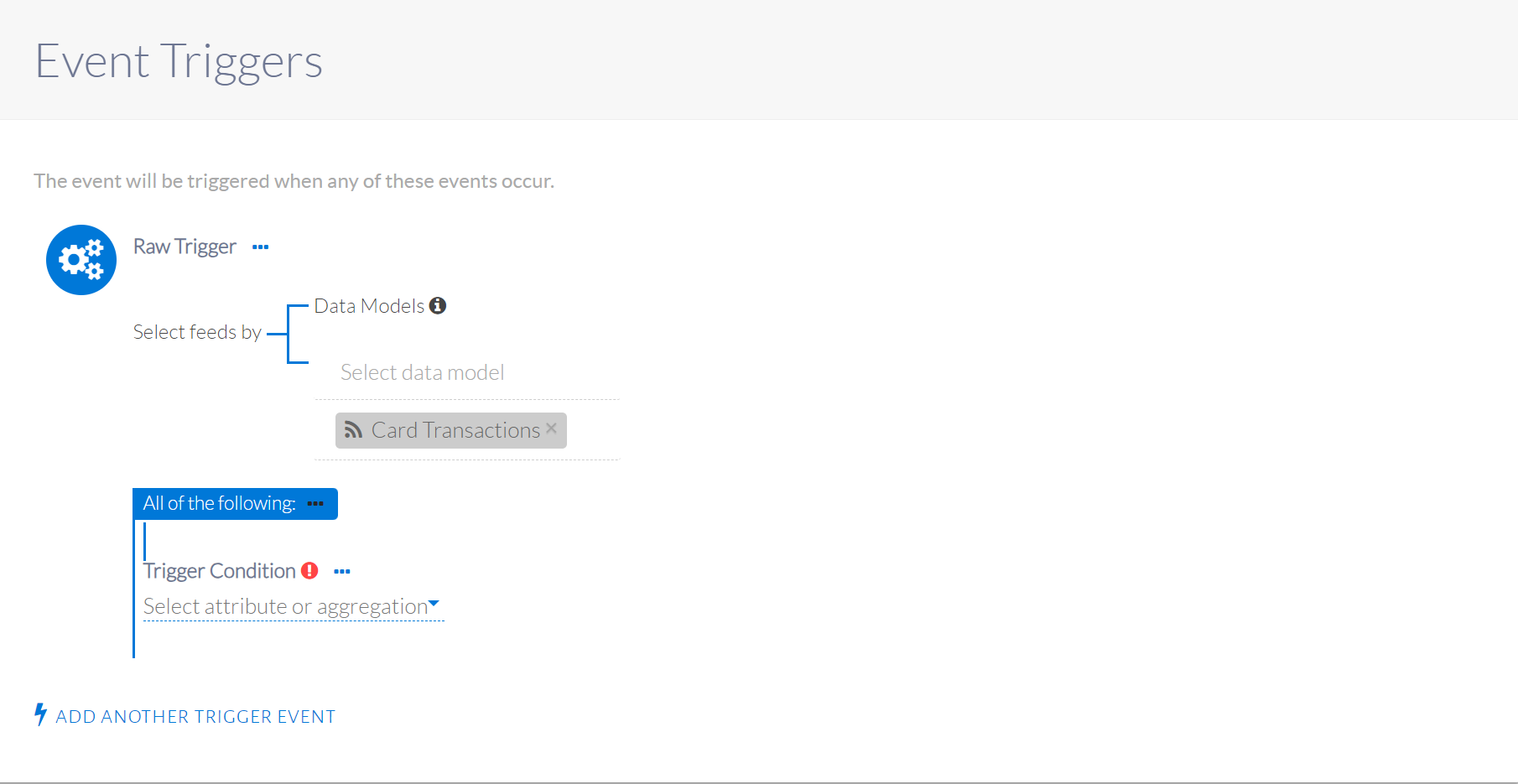
Choosing the Credit Card Transaction feed
A list of attributes and aggregations available for that feed will be displayed, as seen in the image below. Select transactionType. In our example, both attributes are expected to be present in Credit Card Transaction feed, otherwise another feed can be selected here.
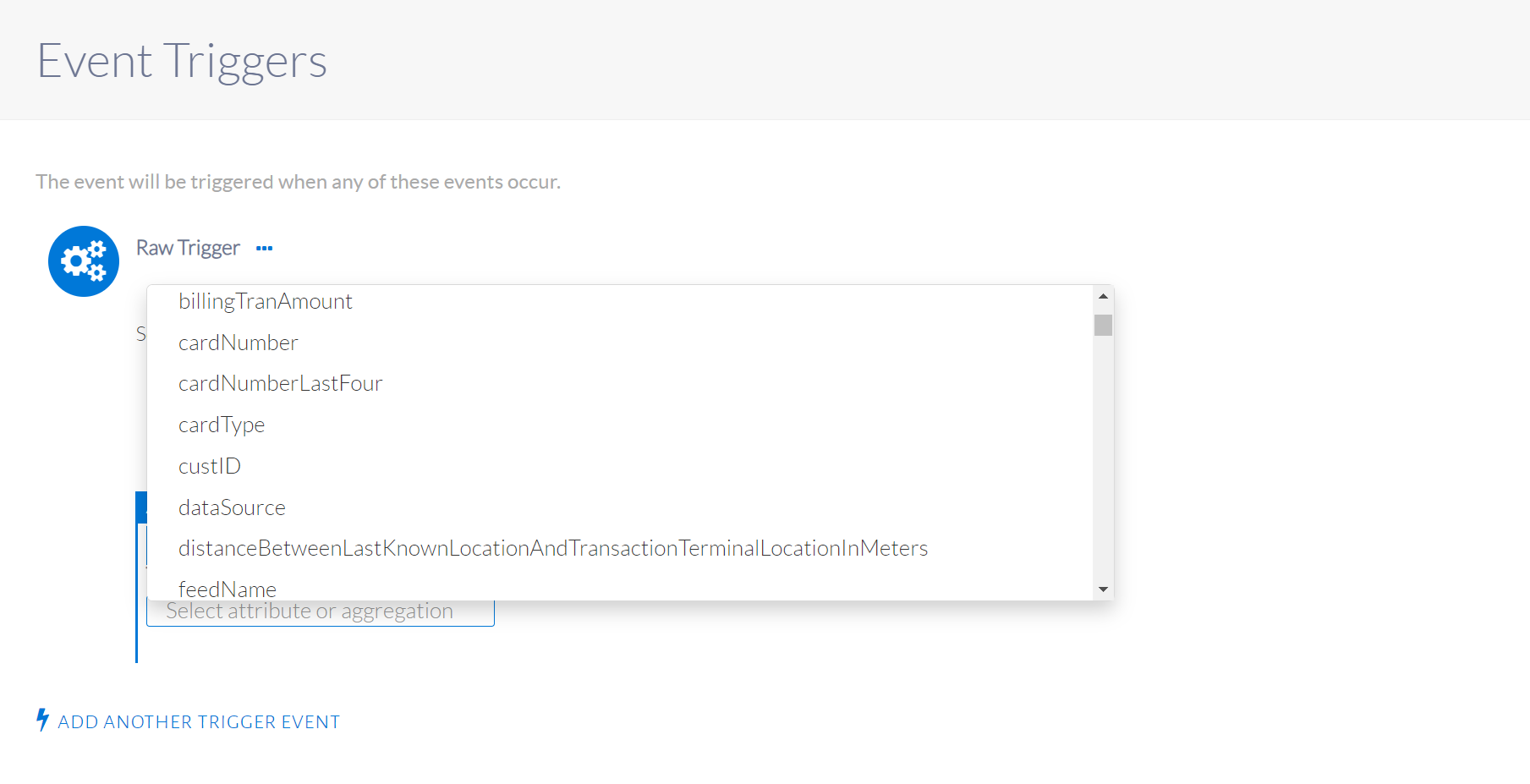
List of attributes and aggregations
Please select cardDescription and transactionCountry, which is equal to "Freshers" and "TW" respectively, in this example. The cardDescription attribute will be displayed, as seen in the image below.
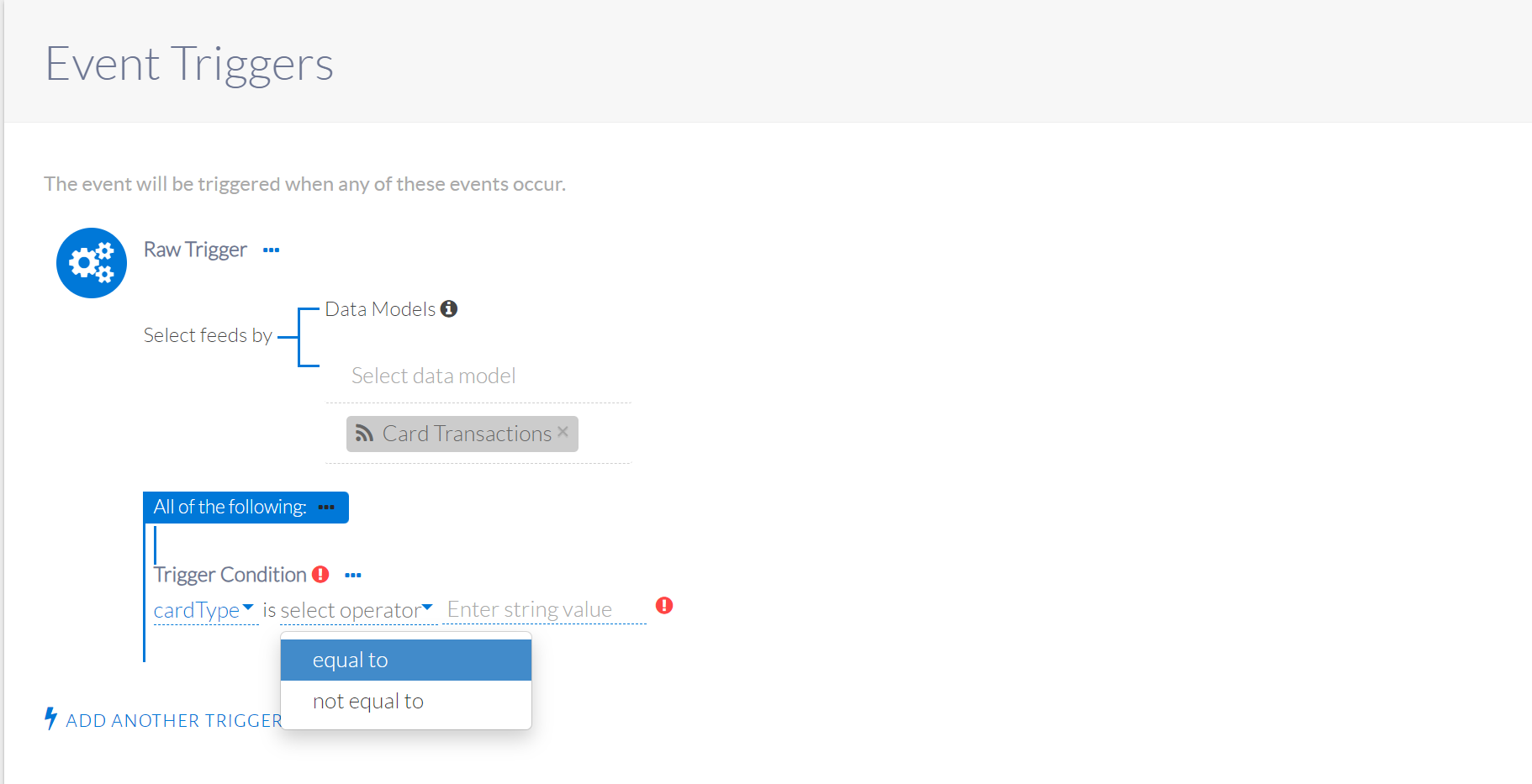
Setting up first condition of raw trigger
The operator will be displayed, as seen in the image below. Type the value that represents Freshers cards in the space provided, enclosed in double quotes as this is a String. The appropriate error condition will be displayed that can be used as a hint to what type of value is expected like a string, integer (number) or boolean (true/false).
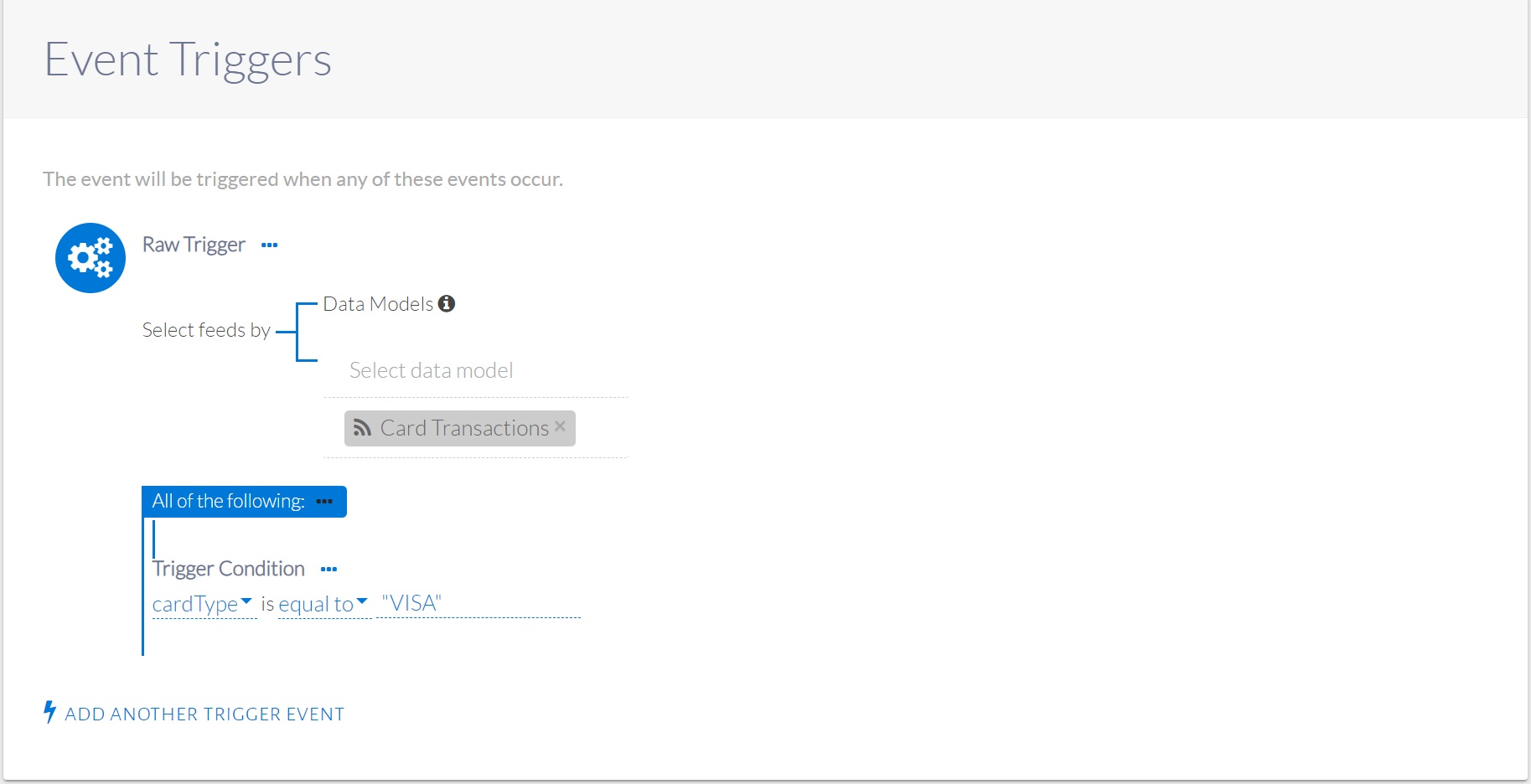
Specifying the transaction type enclosed in double quotes
Click the ellipses on the condition group to add another condition within that group, as seen in the image below. In our example, both attributes are expected to be present in Credit Card Transaction feed, otherwise another feed can be selected above.
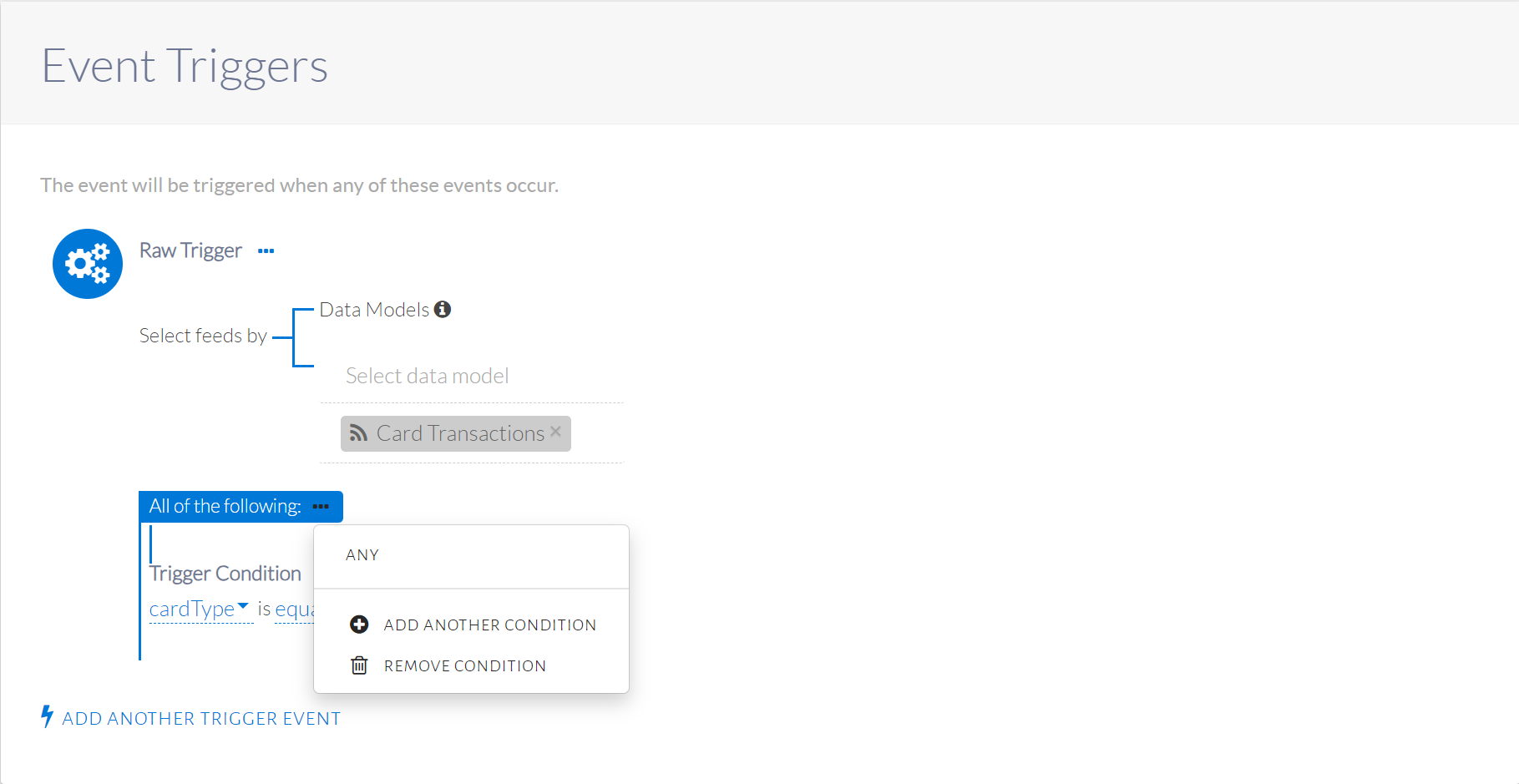
Options for trigger condition
A new raw trigger condition will be displayed, as seen in the image below. Specify transactionCountryCode values. This will be kept as an ALL condition group.
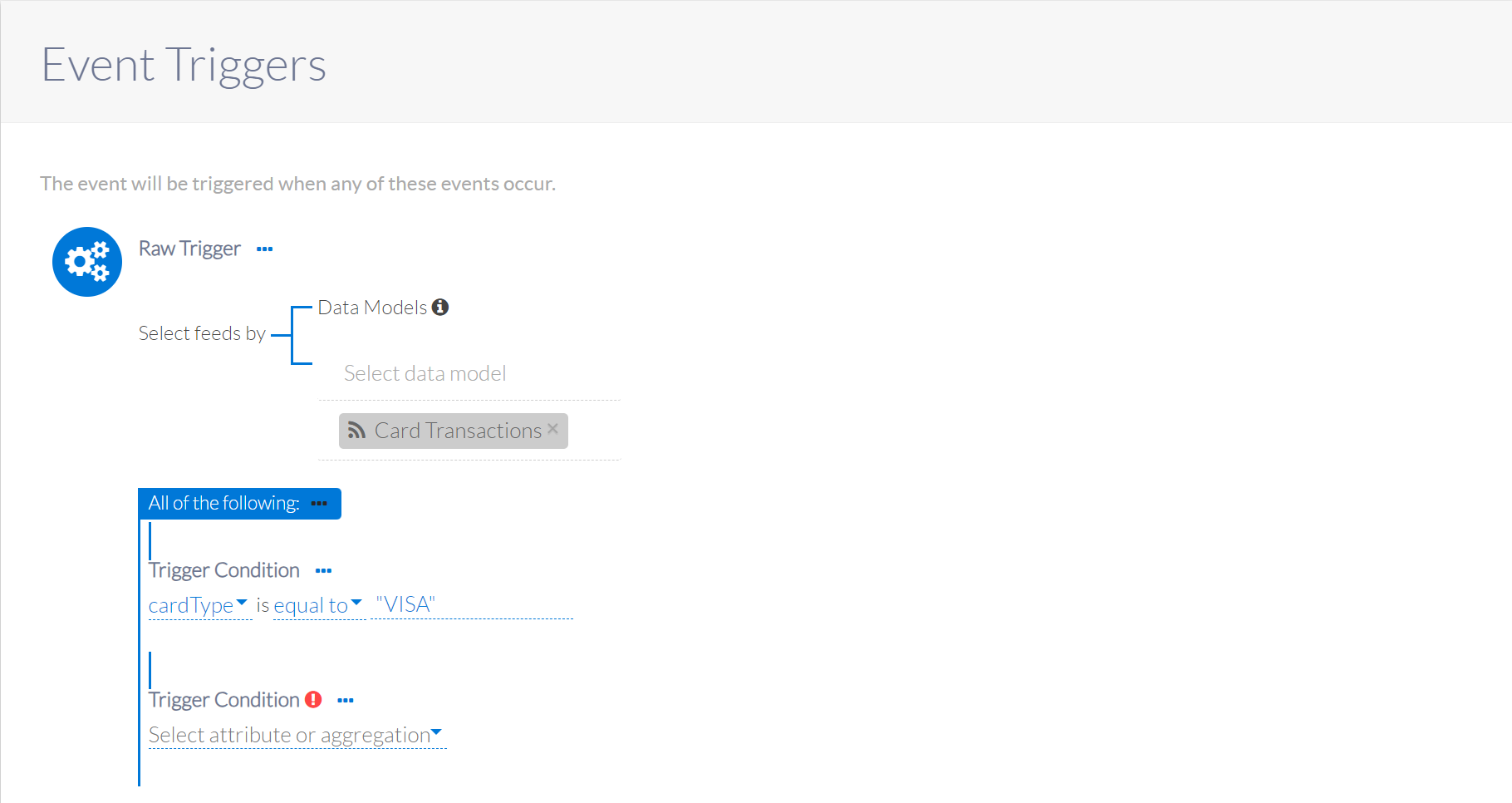
New raw trigger displayed
The final set of trigger conditions can be seen in the image below.
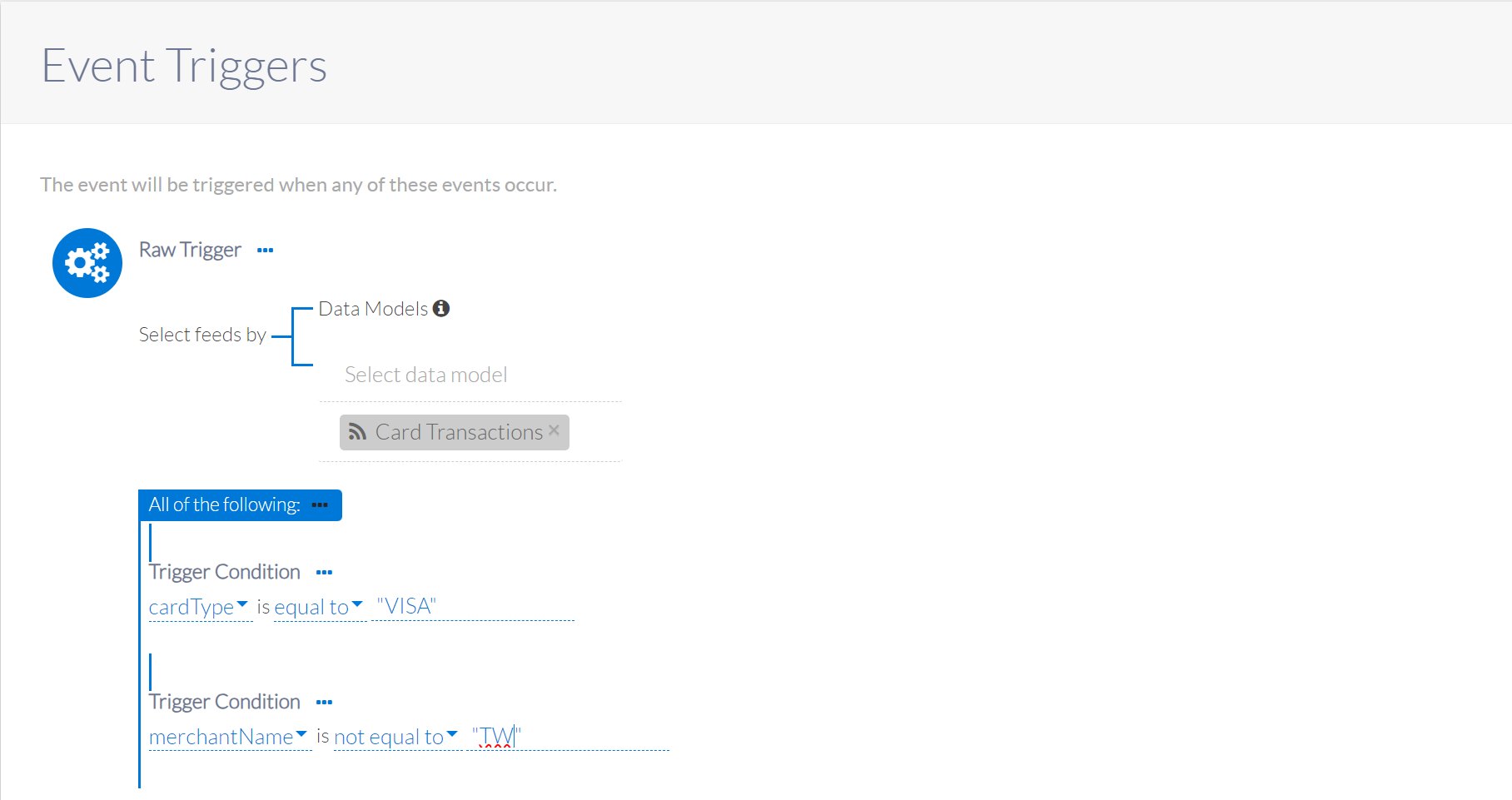
Final trigger conditions
The second condition filters whether the transaction has occurred abroad or not. The transactionCountryCode refers to the country where the transaction occurred. The code for Taiwan is TW, therefore a code not equal to TW refers to a transaction abroad. Note that the value for this condition is enclosed in double quotes.