Stopping an Event
A running event can be stopped by the user before its end date.
Summary of Steps:
- Click Events and select All Events.
- Select a running event.
- Click Stop Event on the top-right of the new page.
Click on Events in the top navigation bar then All Events. Choose the running event that needs to be stopped. Clicking on the name of the event displays a page as seen in the image below. Click Stop on the top-right to stop the event.
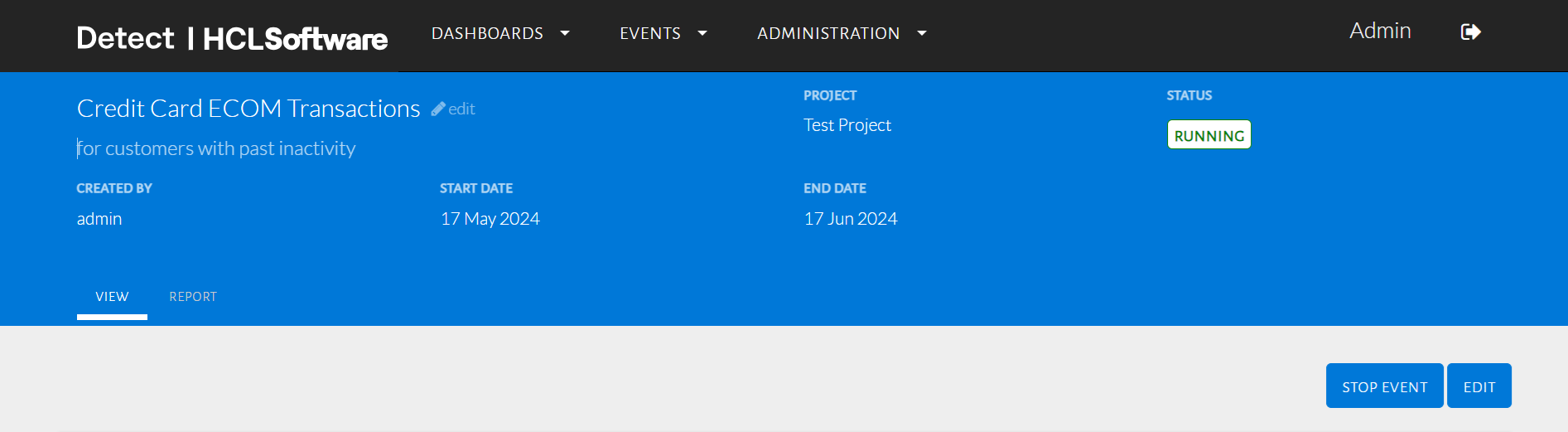
Stopping an event
A popup appears to confirm that the chosen event is to be stopped as in the image below.
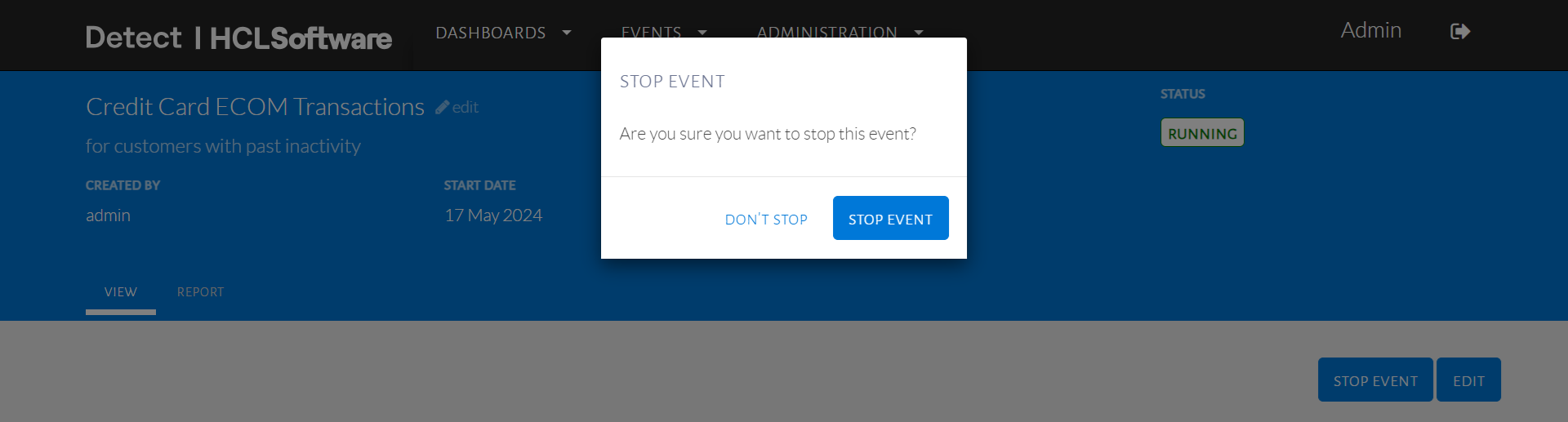
Confirm stop event
The event status is changed to Stopped and the options are available are shown in the image below.
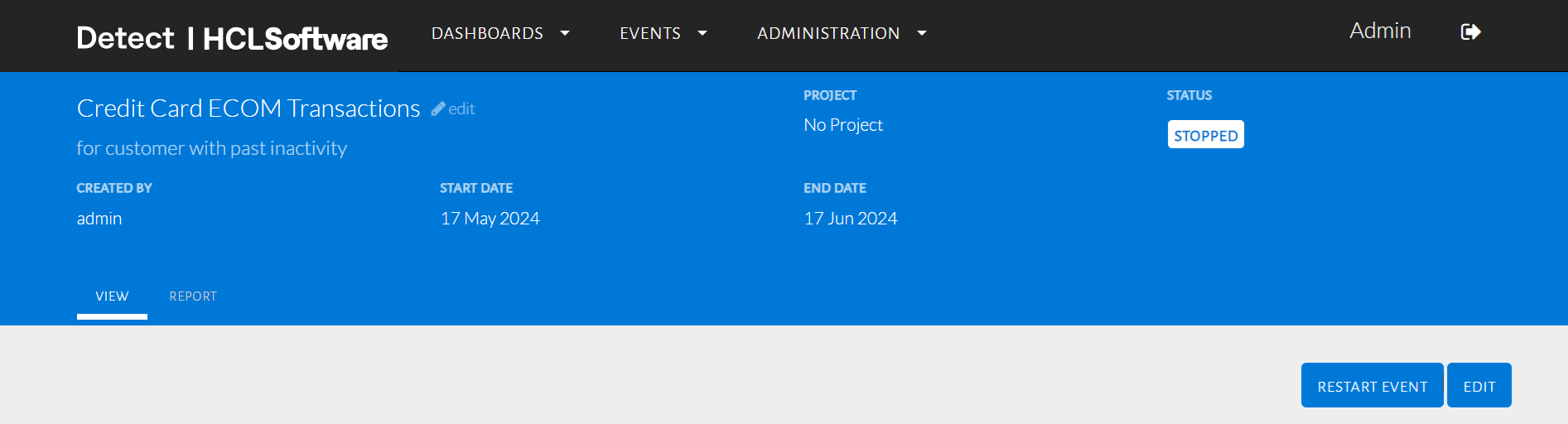
Stopped event
The event can now be found under the Stopped tab of the Events page. Similarly, the same event can be restarted with a new end date. Edits can be made before if required.