Cloning an Event
Existing events of any status can be copied by a user to edit as their own. Each event that is copied will be available as a draft for the user to edit before submitting for approval/deploying.
Summary of Steps:
- Click Events and select All Events.
- Select any event.
- Click the Clone Event icon and make any edits to the resulting event.
Click on Events in the top navigation bar then All Events. Hover over any event (under My Events or Events by Others) to see the 'Clone Event' icon as shown in the image below. Events with any status, made by any user can be selected here.
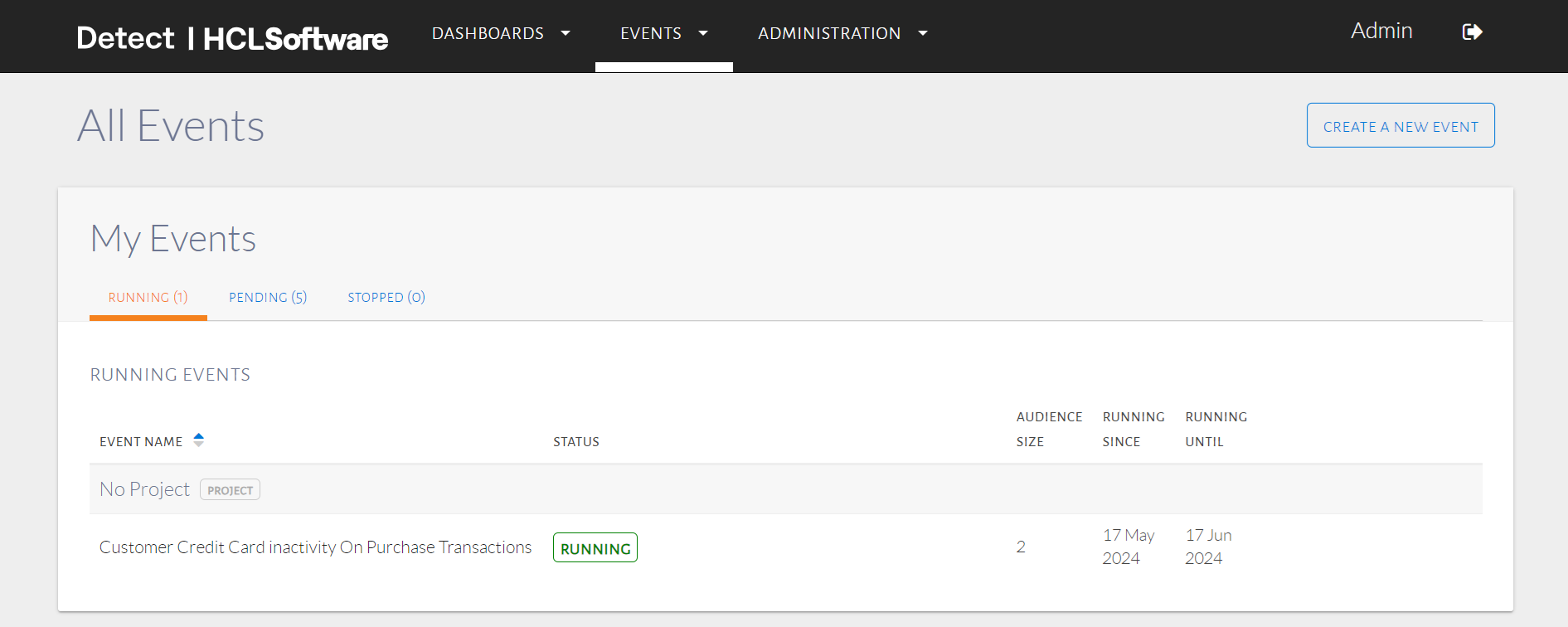
Clone event icon
Upon clicking the icon, a window will appear so the user can edit the Event Name, and Description. This is shown below in the image below.
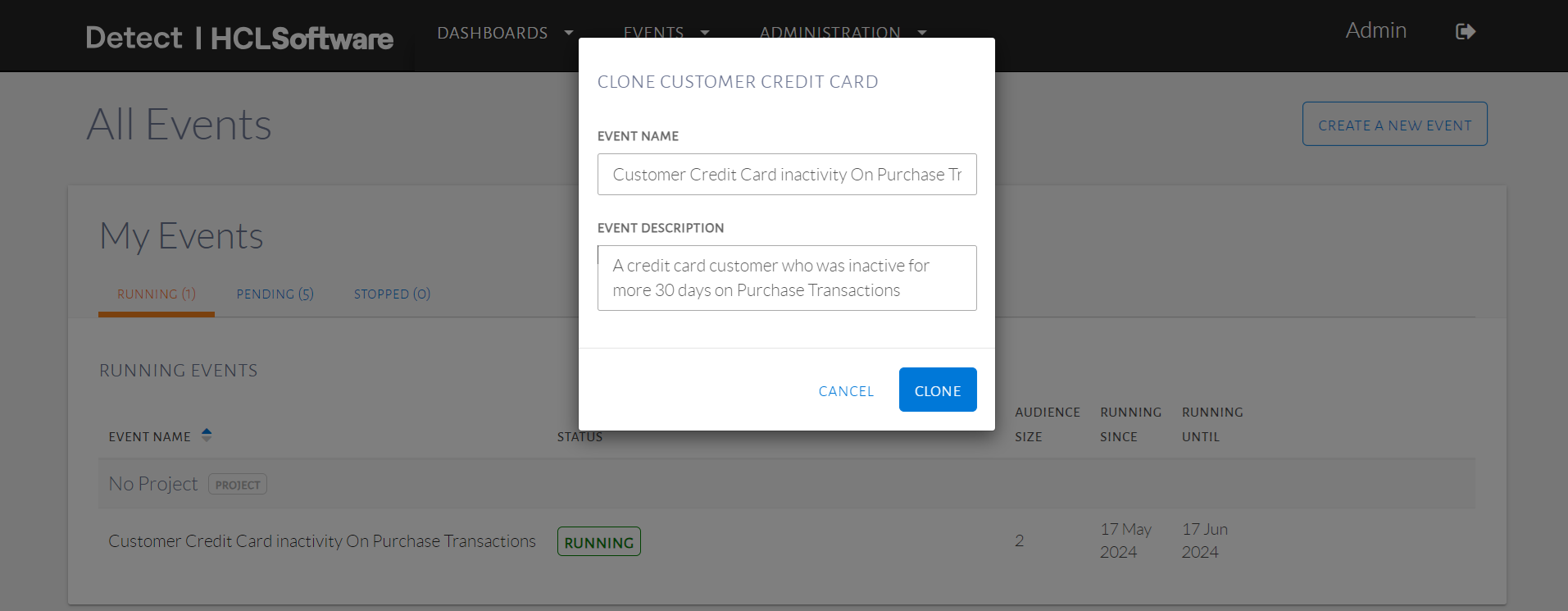
Clone event window
The Event Name needs to be unique so the event can be cloned. An error message will appear if the name is not unique. Select the running event to clone and edit the name as shown in the image below as we can now edit the event to target Payment based customer inactivity in the audience while keeping all other event configurations the same.
Edit event details
Upon clicking Clone, the event will become a draft for the user and can be edited as any other draft as in the image below. The project is not copied with other event details and can be selected by the user as required.
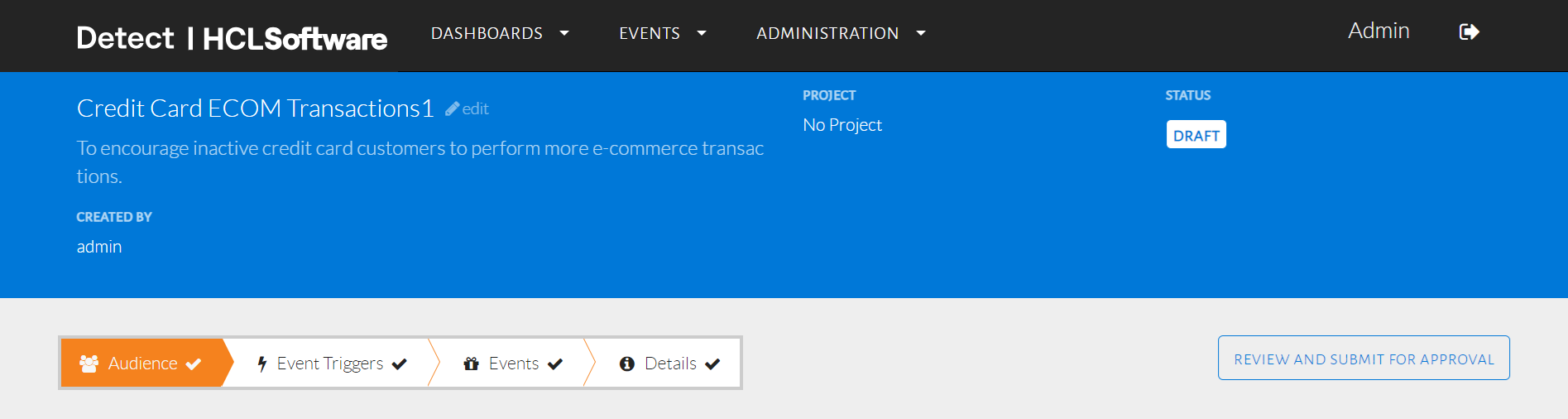
Cloned event