Editing an Event
When editing a running event, a duplicate of the event is made and saved as a draft without impacting the original event.
Summary of Steps:
- Click Events and select All Events.
- Select a running event.
- Click Edit on the top-right of the new page.
- Click Create New Draft.
Click on Events in the top navigation bar then All Events. Choose the running event that is to be edited. Clicking on the name of an event displays a page as seen in the image below. Click Edit on the right to edit the event.
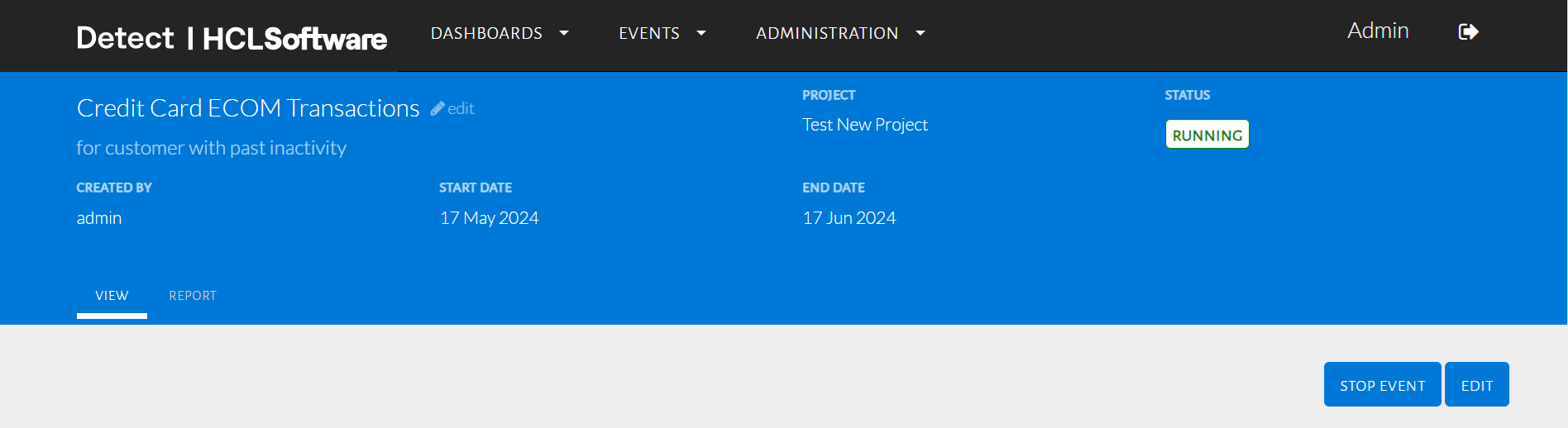
Edit a running event
A popup will inform the user that a new draft will be created as seen in the image below.
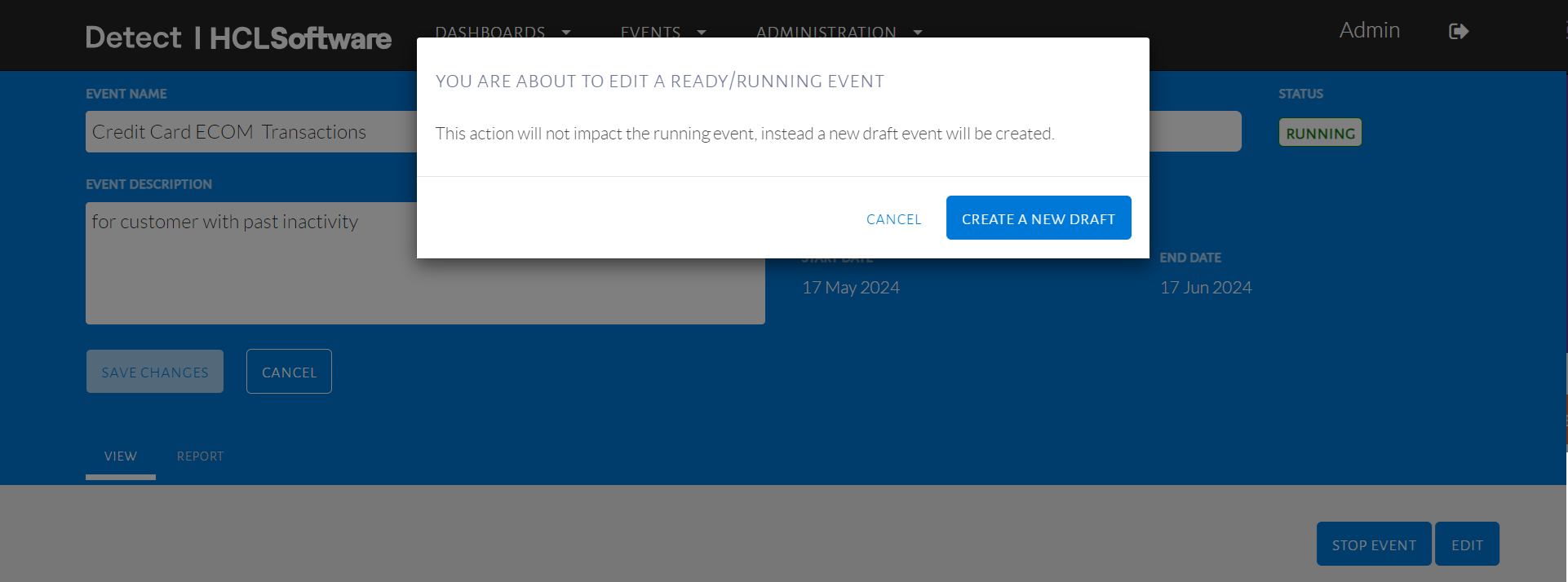
Creating an event draft
By clicking on Create a New Draft, a new tab titled Draft will be added as seen in the image below. Click on Draft to begin editing the event. Notice the status changes as well.
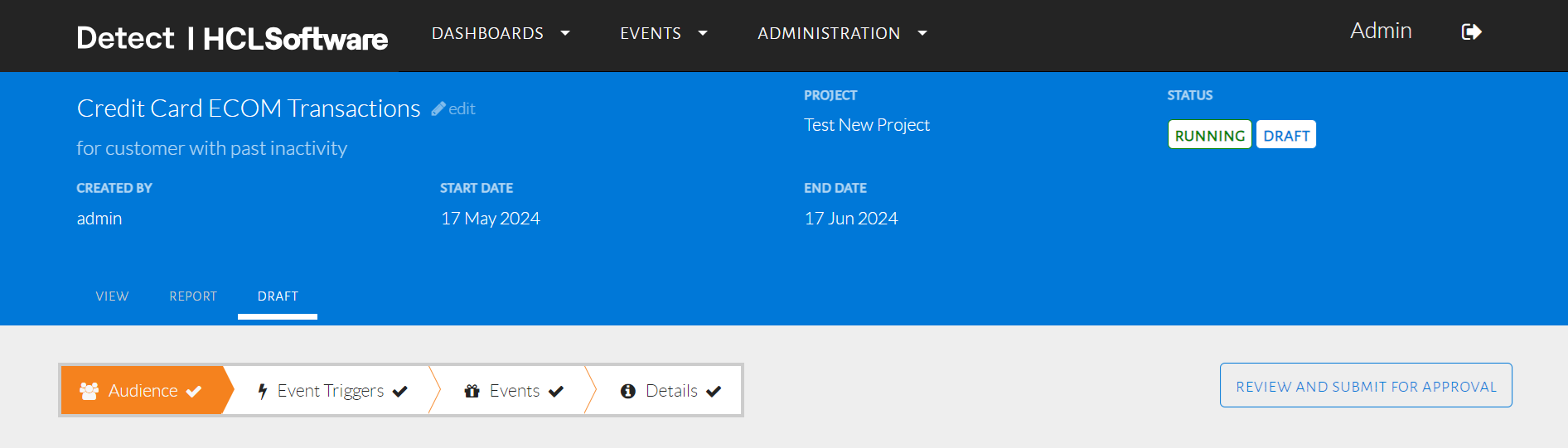
Editing the draft
Making any changes to the draft follows the same steps as creating an event and deploying it (based on the user permissions) as mentioned above. If the edited event is still running, deploying the draft version will replace the current running version.