
Placing Recurring Orders
This page provides information on how to place a recurring order.
Procedure
Perform the following steps to place a recurring order.
- Open the Ruby B2B store landing page, and sign in with a buyer or organization account.
-
Open the product category and click on the required product.
The product details page opens.
- Enter the required quantity in the Quantity text box.
-
Click the Add to Order button.
The Your Current Order page appears.
- Click the View Full Cart button on the Your Current Order page.
-
Select the Schedule this as a recurring order check
box.
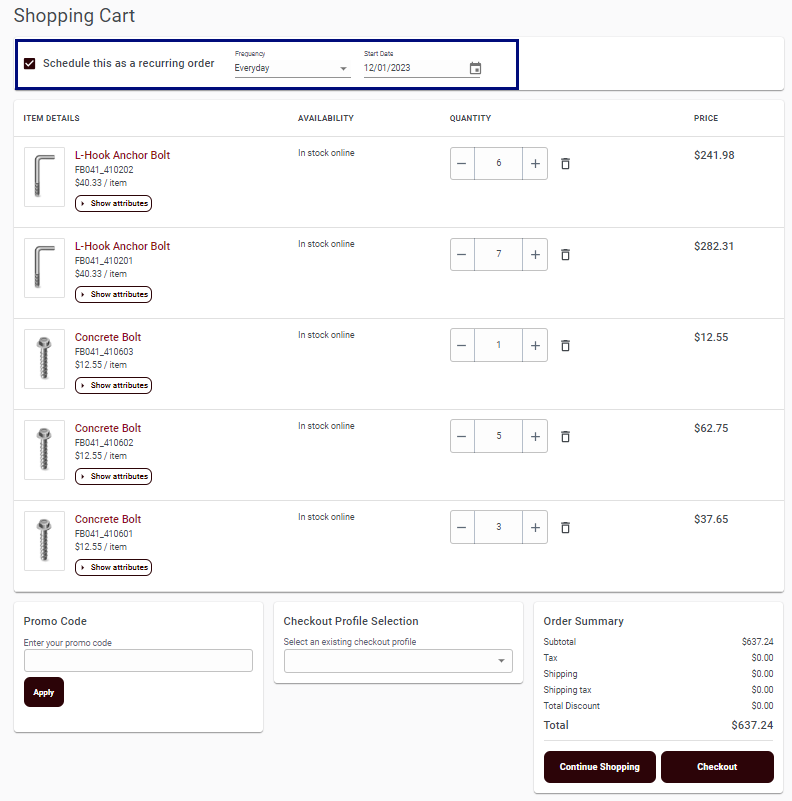
- Select the Frequency from the drop-down list.
- Select the Start Date using the calendar icon.
- Enter the Promo Code (if available) and click the Apply button. (This information is optional.)
- Select the checkout profile from the available drop-down list. (This information is optional.)
-
Click the Checkout button.
Note: The Continue Shopping button redirects users to the Ruby B2B store landing page.
- Enter the Shipping Details and click the Continue to Payment button.
- Enter the Payment Details and Billing Address.
- Click the Confirm and review button.
-
Select How would you like to get your order from the
following options.
- I'd like it delivered
- I'll pick it up
-
Click the Place Recurring Order button.
The Order Confirmation message appears.