
Current Order page (B2B)
The Current Order page lists all of the items that a customer added to their current order. For each item, the contract is shown. Customers begin the check-out process from the Current Order page.
Customers can modify order details, such as the item quantities and attributes, and they can schedule the order as a recurring order. Customers can also apply promotional codes and coupons, and select promotional gifts.
Elements of the Current Order page
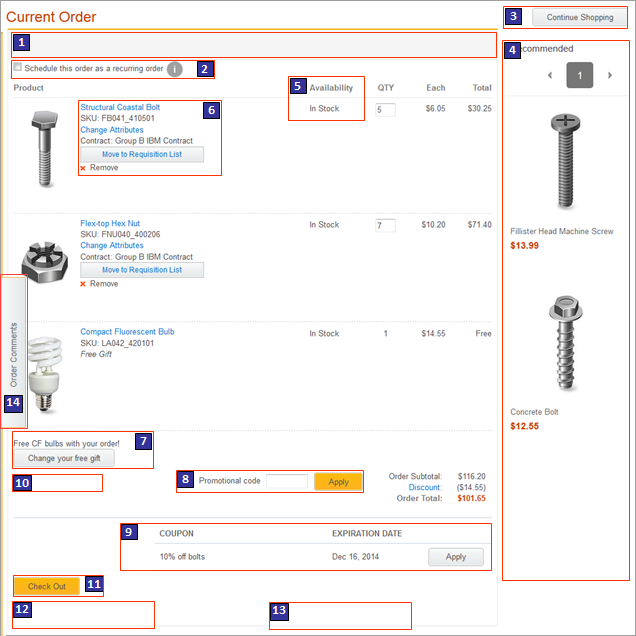
Optional functions on this page
The following functions can be enabled or disabled for the Aurora starter store by using the Store Management tool in Management Center. For more information, see Selecting store functions.- 2 Recurring orders
- Customers can specify a schedule for this order, for example, once a week.
- 5 Display inventory availability
- Shows whether the selected SKU is in stock in the online store.
- 6 Requisition lists
- Customers can add items to requisition lists and use the lists to create orders later.
- 8 Promotion code entry field
- Customers can apply a promotional code if they want to redeem a promotion against this purchase by using a promotional code.
JSP files
- OrderItemDisplay.jsp represents the entire page.
- BreadCrumbTrailDisplay.jsp represents the area where the check-out hierarchy is displayed.
- ShopCartDisplay.jsp represents the current order area.
- OrderItemDetail.jsp represents the area where order items are listed.
- PromotionPickYourFreeGift.jsp represents the free gift button and pop-up window.
- SingleShipmentOrderTotalsSummary.jsp represents the order total summary area.
- CheckoutLogon.jsp represents the area where an unregistered customer can sign in.
- ProductRecommendation.jsp represents the ShoppingCartRight_CatEntries e-Marketing Spot.
- ContentRecommendation.jsp represents the following e-Marketing Spots:
- CheckoutTopRight_Content
- ShoppingCartCenter_Content
- CheckoutBottomLeft_Content
- CheckoutBottomRight_Content
Links and buttons
- 6 Change attributes
- Opens the Quick Info page in which the customer can change the attributes of the product.
- 6 Move to Requisition List
- Opens a pop-up window in which the customer can either select a requisition list to move the SKU to, or create a new requisition list to move the SKU to. The SKU is no longer in the current order.
- 6 Remove
- Removes the SKU from the current order.
- 7 Change your free gift
- Opens a pop-up window where customers can choose to remove the gift if they do not want it. Customers view this button when the store is running free gift promotions and the customer's order qualifies for the free gift.
- 3 Continue Shopping
- Opens the Home page.
- 11 Check Out
- Opens the Shipping and Billing Method page to begin the check-out process.
- 14 Order Comments Slider widget
- Customer service representatives can view or add customer comments to orders. Comments display time stamps and the representative's name who saved the comment.
E-Marketing Spots
You can display default content, or web activities, or both, in any of the following e-Marketing Spots on this page:| E-Marketing Spot name and details | Supported default content types | Supported web activities |
|---|---|---|
| 1 CheckoutTopRight_Content Recommended usage: Display content that is related to orders in the upper-right corner of all check-out pages, for example, order help information. |
|
Run web activities that use the following actions: |
| 4 ShoppingCartRight_CatEntries Recommended usage: Display catalog entry recommendations on the right side of the shopping cart page. |
|
Run web activities that use the following actions: |
| 10 ShoppingCartCenter_Content Recommended usage: Display content in the shopping cart page above the check-out button, for example, images for credit cards the store supports. |
|
Run web activities that use the following actions: |
| 12 CheckoutBottomLeft_Content Recommended usage: Display content that is related to orders in the lower-left corner of all check-out pages, for example, order-by-phone information or a link to your return policy page. |
|
Run web activities that use the following actions: |
| 13 CheckoutBottomRight_Content Recommended usage: Display content that is related to orders in the lower-right corner of all check-out pages, for example, order-by-phone information or a link to your return policy page. |
|
Run web activities that use the following actions: |