Trigger: Wait for Event
This trigger is a make your own
trigger. You can trigger a dialog activity when a
specific event occurs that the existing triggers in the Marketing tool do not support. For example,
you might want to trigger a dialog activity when a customer clicks a custom link on a store page or
adds an item to a wish list. The existing triggers do not support these events, so you can set up
the Wait for Event trigger to detect these events or others. Store developers must provide you with
technical information to set up this trigger, and some customization might be required.
Example
You might want to trigger a dialog activity when a customer clicks a custom link on your storefront.
When a customer clicks the Send me emails about furniture specials marketing content, add the customer to the Subscription List for Furniture customer segment.
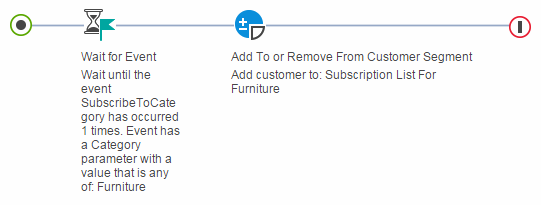
You can use the Wait for Event trigger with any other dialog activity actions, such as the Send Message or Issue Coupon actions.
Additional examples of events that the Wait for Event trigger can detect
Use the Wait for Event trigger to detect storefront events, such as the following events:- A customer views a specific store page, for example, a product display page or the shipping charges page.
- A customer clicks a link on a store page, for example, a technical support link or a live chat link.
- A customer searches for a specific search term in the search bar, for example,
faucets. - A customer enters a promotion code, for example,
BLACKFRIDAY.
Technical information that you need from store developers
When you decide on the event to trigger your dialog activity, meet with store developers to discuss your goals. Store developers must determine how to detect the event within the HCL Commerce software. Depending on the scenario, some customization might be required. In some cases, store developers need to call the provided marketing event tracking APIs to inform the Commerce Marketing engine that a particular marketing event has occurred. For example, a shopper has entered the promocodeBLACKFRIDAY on the storefront. Store developers could provide the
following technical information:- Event name
- Parameter name - One or two parameter names are supported.
- Parameter value - One or more parameter values are supported. Parameter values are optional.
Prerequisite for using this trigger
Make sure that your site is configured to support the Management Center marketing features.Guidelines for using this trigger
When you set up this trigger, you must use the technical information from store developers to specify the event name, one or two parameter names, and optionally, the parameter values to match. In addition, you can specify the number of times the event must occur for a customer and the time frame for the occurrences.- Send Message
- Issue Coupon