
Registration page (B2B)
The Registration page for a B2B store is a dual-purpose page that supports the registration of both buyers and organizations.
At the top of the page, the customer can click two icons that change the page contents:
- Register your organization
- The page displays fields for a person to register themselves as a buyer for an existing buyer organization.
- Register as a buyer in your organization
- The page displays fields for a person to register a new buyer organization and designate someone to act as a Buyer Administrator for the organization. Registering an organization is the first step towards setting up an account to purchase from a B2B store.
Both types of registration can require approval:
- When a buyer registers, the Buyer Administrator from the buyer organization must approve the registration in the storefront, if buyer registration approvals are enabled for the organization. After approval, the buyer can sign in to the store and place orders under the organization's business account.
- When an organization registers, a Seller Administrator from the seller organization must approve the registration in the Organization Administration Console. After approval, the Buyer Administrator from the buyer organization can sign in to the store and manage the organization and its buyers.
Elements of the registration page for buyers
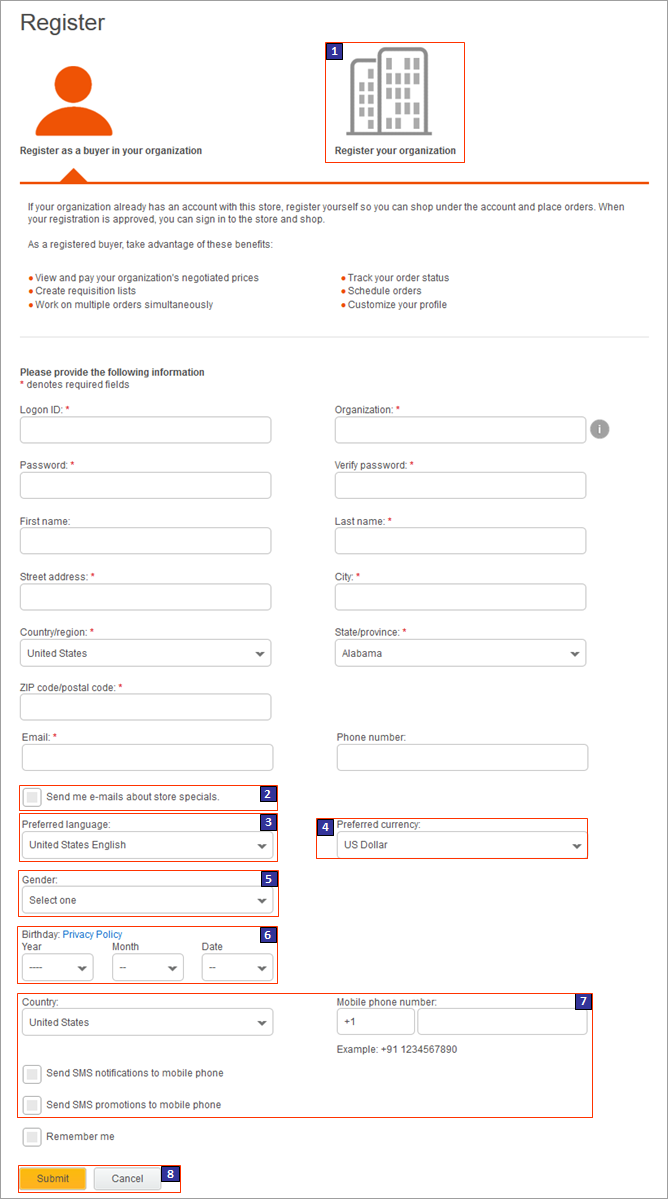
Optional functions on this page
The following functions can be enabled or disabled for the Aurora starter store by using the Store Management tool in Management Center. For more information, see Selecting store functions.- 1 Organization registration
- Enables the capability in the page for customers to register an organization in the storefront.
- 2 Send me e-mails about store specials
- Customers can opt in to receive marketing e-mails from the store.
- 3 Preferred language
- Customers can specify their preferred language.
- 4 Preferred currency
- Customers can specify their preferred currency.
- 5 Gender
- Customers can specify their gender.
- 6 Birthday
- Customers can specify their date of birth. The Privacy Policy link next to this field links to your store's Privacy Policy page.
- 7 Mobile phone number and SMS notifications opt-in
- Customers can opt in to receive mobile notifications and marketing messages. To opt-in, customers must first enter a phone number in the Mobile phone number field, and then select the SMS notification options.
Links and buttons
- 8 Submit
- Saves the registration information in the database. A message in the storefront informs the registrant that their request must be approved before they can sign in to the store and place orders.
- 8 Cancel
- Displays the Home page.
JSP files
- UserRegistrationAddForm.jsp represents the entire page.
- RegistrationForm.jsp contains the full set of registration entry fields on
the page.
- AddressForm.jsp represents a subset of the registration entry fields, starting from the First name field and ending with the Send SMS promotions to mobile phone field.
- RegistrationForm.jsp contains the full set of registration entry fields on
the page.
Elements of the registration page for organizations
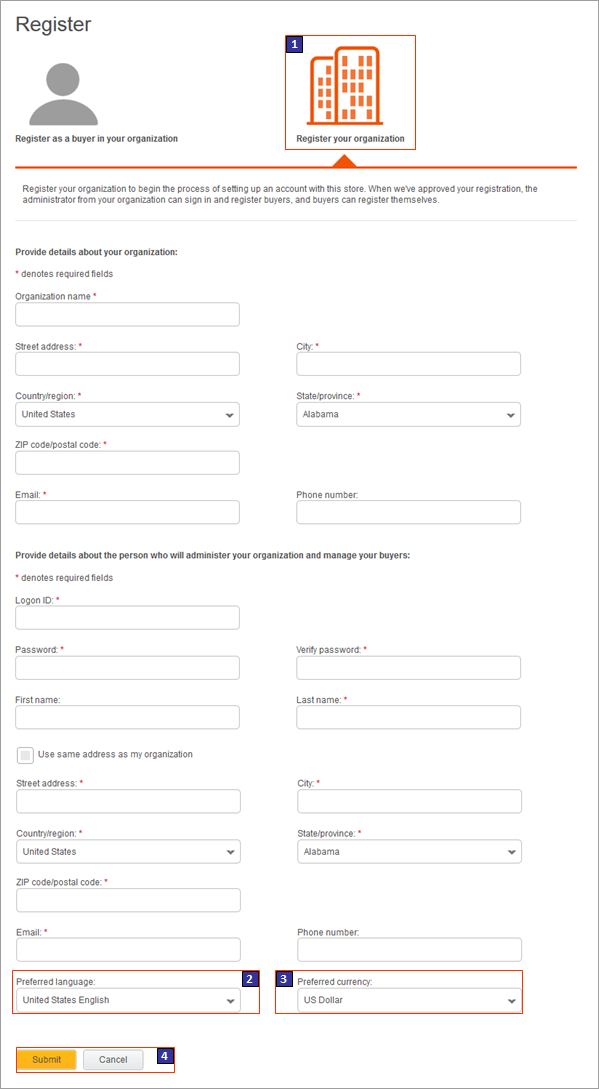
Optional functions on this page
The following functions can be enabled or disabled for the Aurora starter store by using the Store Management tool in Management Center. For more information, see Selecting store functions.- 1 Organization registration
- Enables the capability in the page for customers to register an organization in the storefront.
- 2 Preferred language
- Customers can specify their preferred language.
- 3 Preferred currency
- Customers can specify their preferred currency.
Links and buttons
- 4 Submit
- Saves the registration information in the database. A message in the storefront indicates that the organization requires approval before the Buyer Administrator can sign in to the store.
- 4 Cancel
- Displays the Home page.
JSP files
- UserRegistrationAddForm.jsp represents the entire page.
- RegistrationForm.jsp contains the full set of registration entry fields on
the page.
- AddressForm.jsp represents a subset of the registration entry fields, including the name, address, phone number, email fields, and the fields that are optional store functions (Preferred language and Preferred currency). The AddressForm.jsp file is imported into the RegistrationForm.jsp file twice, first to provide the organization's address details and then to provide the Buyer Administrator's address details.
- RegistrationForm.jsp contains the full set of registration entry fields on
the page.