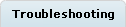Assets tool: Frequently Asked Questions (FAQ)
Find answers to some frequently asked questions about using certain features of the Assets tool and completing tasks.
Browse the Troubleshooting tab for answers to common problems that you might encounter when working with the Assets tool.
What types of files can I upload using the Assets tool?
You can upload files in any of the following
formats:
- Graphics (.gif, .jpe, .jpeg, .jpg, .png, .ico)
- Document (.doc, .pdf, .ps, .text, .txt)
- Presentation (.ppt)
- Spreadsheet (.xls)
- Archive (.zip, .gtar, .gz, .tar, .jar)
- Media (.avi, .mov, .mpeg, .mpg, .qt, .ra, .swf, .wav)
Important: You cannot include JavaScript in any managed files
that are uploaded for the store, for example, CSS files.
Should I use URLs or managed files for my assets?
It is recommended that you use URLs instead of managed files because managed files are stored in an enterprise archive (EAR) that is updated regularly. This can result in creating a large EAR file which could potentially introduce performance issues for your servers.If you decide to upload
assets with the Assets tool, here are some tips to minimize or avoid performance issues:
- Upload assets only if you are using workspaces and you want the assets to be approved before displaying on the storefront.
- If you use a remote web server in your WebSphere Commerce environment, it is recommended that you have an IT developer transfer static web assets to your remote web server. By transferring the assets to the web server, the assets are not deployed to the EAR and avoids consuming your WebSphere Commerce application resources.