Managed files and attachments
Managed files are the images, documents, and multimedia files that you use on your storefront and include in marketing campaigns. You create managed files by uploading them from your local file system to the WebSphere Commerce server using the Assets tool.
Supported file formats for managed files
You can upload files in any of the following
formats:
- Graphics (.gif, .jpe, .jpeg, .jpg, .png, .ico)
- Document (.doc, .pdf, .ps, .text, .txt)
- Presentation (.ppt)
- Spreadsheet (.xls)
- Archive (.zip, .gtar, .gz, .tar, .jar)
- Media (.avi, .mov, .mpeg, .mpg, .qt, .ra, .swf, .wav)
Important: You cannot include JavaScript in any managed files
that are uploaded for the store, for example, CSS files.
If you do not need the upload functionality to allow all of the preceding file formats, you can update the wc-server.xml configuration file to change the supported file formats.
You can also have a developer change the maximum size limit for upload files or compressed files, and change the maximum number of files that you can include in a compressed file for uploading.
Attachments
Attachments are containers for sets of managed files. Attachments are typically used to group files that exist in more than one language, such as the English and French versions of an ad or a warranty document. Attachments can also contain URLs to files on an external server, if you choose not to upload those files to the WebSphere Commerce server. Using the Assets tool, you can create an attachment and then specify the files and URLs to include in the attachment.- Files can be shared across attachments. If the same file must be used for multiple attachments, you do not need to upload copies of the file with different file names; you can reuse the file.
- The maximum file size for a file that is contained within an attachment is 10 MB.
The following diagram illustrates a high-level overview of
attachments:
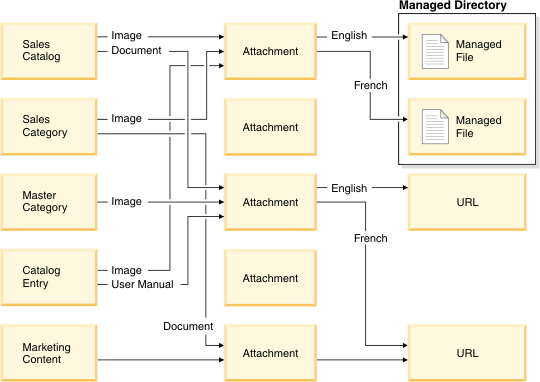
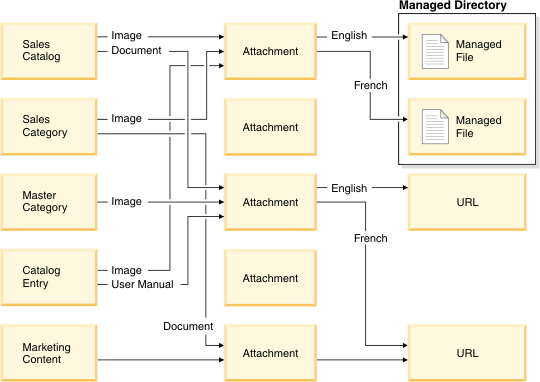
Putting managed files and attachments to use
After you use the Assets tool to create managed files and attachments, you can use the following Management Center tools to put them to use:- Catalogs tool
- You can associate managed files and attachments with catalog entries (products, SKUs, bundles, or kits), categories, and sales catalogs. A single managed file or attachment can be associated with more than one catalog entry, category, or sales catalog.
- Marketing tool
- You can associate managed files and attachments with marketing content so that the files can be displayed in e-Marketing Spots, and used in web activities and email templates. A single managed file or attachment can be associated with more than one piece of marketing content.