Facets
Facet functionality is customizable, and can be ordered by item count, alphanumeric or a user-defined sequence. Settings for facets are controlled by the Management Center Attribute Dictionary.
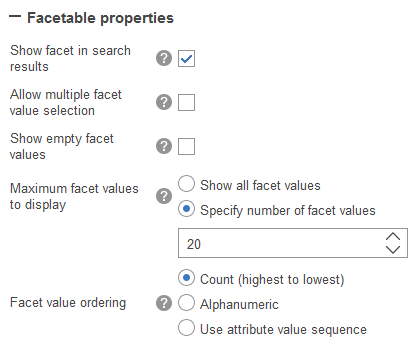
Faceted navigation
Customers can easily find products in the storefront by using faceted navigation. Facets group similar items and attributes together in the left sidebar to target meaningful product results. The groups and shared attributes are displayed with the number of products that are contained in each facet.
- All content that is displayed in facets must be indexed in WebSphere Commerce search. For example, offer prices for different currencies must be indexed to enable price facets and sorting.
- Brands are not translated by default in search facets.
- Standard offer prices are indexed by default. That is, price facets are based on standard offer price, where any adjustment from price rules or contract prices are not reflected on price facets.
- The ordering of the facet values in the storefront is by count. The category sequence values from the Catalogs tool will be ignored.
- All content that is displayed in facets must be indexed in WebSphere Commerce search. For example, offer prices for different currencies must be indexed to enable price facets and sorting.
- Brands are not translated by default in search facets.
- Standard offer prices are indexed by default. That is, price facets are based on standard offer price, where any adjustment from price rules or contract prices are not reflected on price facets.
- The ordering of the facet values in the storefront is by count. The category sequence values from the Catalogs tool will be ignored.
Facets and faceted navigation in starter stores
Facets enable customers to customize their browsing and search experience by controlling the amount of information that is presented to them. Selected facets display at the top of the filter pane and can be easily cleared for fine-grained control of product results. Products matching the facet criteria are displayed to the user in the main content area in real time.
Enabled facets are organized into collapsible
sections, with the option to allow single or multiple facets selected. The filter pane scales to
accommodate a potentially limitless number of facets, with additional facet categories that display
a show more link beyond a set threshold.
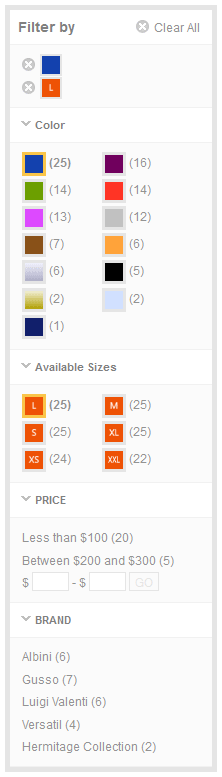
Featured facets in the Aurora starter store
Featured products appear in the Aurora starter store to merchandise products for higher visibility.
- Exclusive
- Clearance
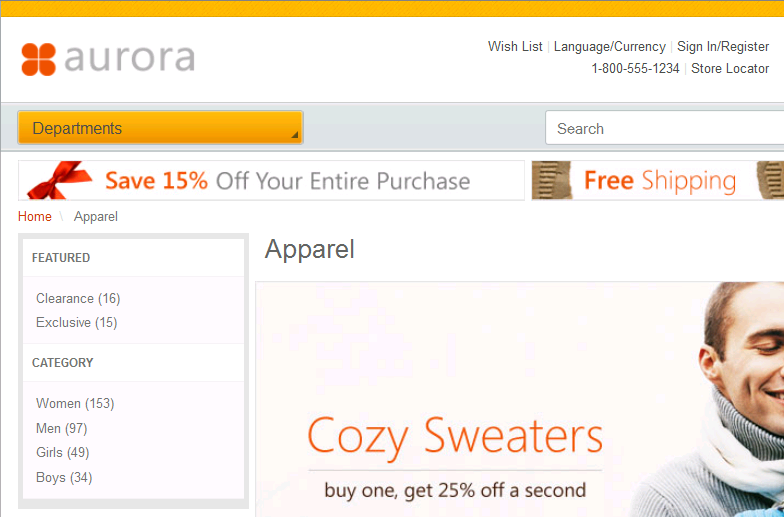
Managing storefront facets
- You can select which facets are displayed in the left sidebar of starter stores by marking an attribute as facetable in the attribute dictionary. You can then optionally select facetable properties for the attribute to further refine search results in the storefront. For more information, see Creating attributes in the attribute dictionary.
- You can work with categories to change the sequence in which attributes appear in starter stores, and assign which attributes to display or hide in the storefront. For more information, see Managing faceted navigation attributes in categories.