
Catalog Condition
Use this condition in a price rule to set prices differently for specific catalog entries or categories. For example, you might want to calculate prices differently for pants versus shirts, or for Brand A versus Brand B. By using catalog conditions, you can to use two or more different price lists in the same price rule. You can specify the categories or catalog entries directly in the Catalog Condition element, or you can use an existing catalog filter.
How the Catalog Condition works in a price rule
- Price pants by marking up prices from a Base Cost price list by 80%
- Price shirts by marking up prices from the same Base Cost price list by 100%
- Price all other catalog entries in the catalog by using the Offer Price list
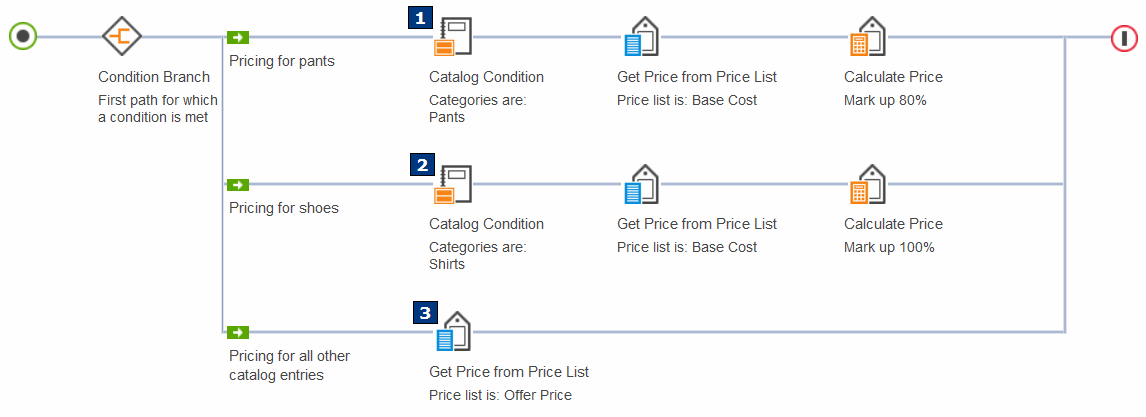
- 1 The price rule checks the catalog
entry against the Catalog Condition element
on path 1:
- If the catalog entry meets the condition, then the price rule uses the actions on path 1 to determine the price of the catalog entry. In this example, if the catalog entry is a pant, then its price is the Base Cost marked up by 80%.
- If the catalog entry does not meet the condition, the price rule ignores path 1 and continues to path 2.
- 2 The price rule checks the catalog
entry against the Catalog Condition element
on path 2:
- If the catalog entry meets the condition, then the price rule uses the actions on path 2 to determine the price of the catalog entry. In this example, if the catalog entry is a shirt, then its price is the Base Cost marked up by 100%.
- If the catalog entry does not meet the condition, the price rule ignores path 2 and continues to path 3, the bottom path.
- 3 On path 3, there is no Catalog Condition element. Therefore, this path sets prices for all other catalog entries that this price rule handles. In this example, if the catalog entry is anything other than a pant or a shirt, then its price is the Offer Price.
Guidelines for using the Catalog Condition in price rules
To create a valid price rule, use the Catalog Condition element according to the following guidelines. Use the previous price rule example as a reference:- Your price rule must contain a Condition Branch element to split a single path into multiple paths.
- Your price rule can have as many paths as you need.
- Each path that follows the Condition Branch must start with a Catalog Condition element, except for the bottom path. Typically, you should not add a condition element to the bottom path. The bottom path should set pricing for any catalog entries that do not meet the conditions on the other paths. This prevents the situation in which catalog entries on the storefront do not have a price because the price rule cannot output a price. (In other words, the catalog entry does not meet any condition in the price rule.) If you have a business case for using a condition on every path, you can do so, but ensure that the price rule can output a price for every catalog entry it needs to handle.
- For a given Condition Branch, all conditions must be of the same type. In the previous example, notice that both of the conditions are Catalog Condition elements. You cannot use a Catalog Condition element on one path and a Customer Condition element on another path.
- To the right of each condition element, include any actions you need
to output a price for catalog entries that meet the condition.
Some paths might not require an action. Consider the following example of a valid price rule. Here, the Get Price from Price List action is placed to the left of the Condition Branch. This is because all prices in the price rule are based on the same Offer Price list; then the three paths determine what to do with the Offer Price:
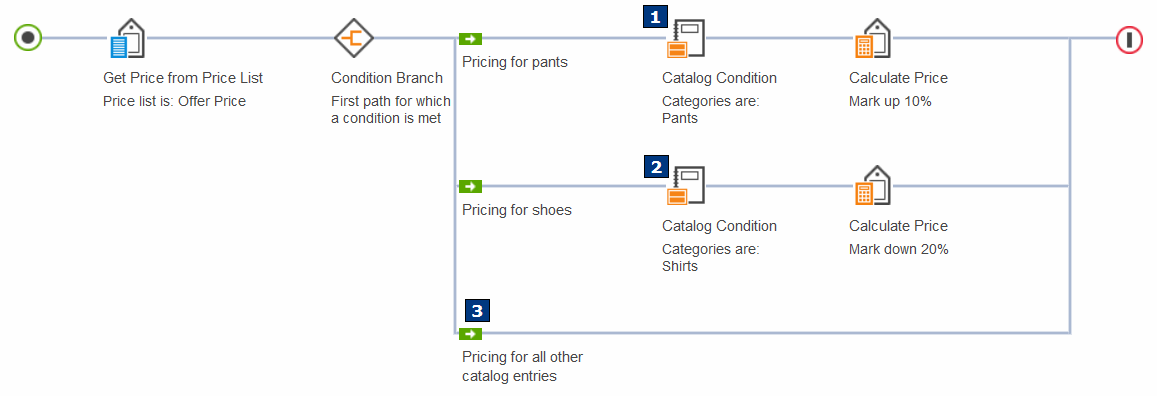
In this price rule, the actions on each path can either adjust the Offer Price, or use the Offer Price as is. Since the intent of the bottom path (3) is to use the Offer Price as is, this path does not require any additional actions.
- You can use more than one Condition Branch in a price rule to nest conditions within other conditions. In this case, you can use multiple condition types in the same price rule, as long as each Condition Branch contains paths that use only a single condition type.
- You cannot use sales categories in the Catalog Condition. The categories must come from the master catalog.
Ways to define the catalog entries or categories for a Catalog Condition
You can use the Catalog Condition element two ways:- Specify the categories or catalog entries directly in the Catalog
Condition element.
For a single Catalog Condition element, you can specify either catalog entries or categories, but not a combination of both.
- Specify an existing catalog filter in the Catalog Condition element. This option gives you more flexibility when defining a set of products that you want to price the same way. For example, you can:
- Specify both catalog entries and categories in the same catalog filter.
- Create catalog filters based on attributes and properties of catalog entries. For example, you could create a catalog filter containing all products manufactured by IBM.
- Create reusable catalog filters that you can specify in more than one price rule. For example, you could create a catalog filter containing all gaming products, and then use that catalog filter in any price rule that prices gaming products a certain way.
You can also use the Catalog Condition element to exclude catalog entries or categories from the condition. In this case, the path containing the condition would set prices for all catalog entries or categories that are not specified in the Catalog Condition element.