Connecting the operations
The connections between the WebSphere Commerce operations and the External OMS simulator are created.
Procedure
- In the assembly diagram, double-click ExtOMSSimMediationModule and click Yes to confirm the action.
- Select ExtOMSSimMediationModule as the directory where the mediation flow implementation will be generated.
- Click OK. This opens the Mediation Flow Editor.
-
Create the connections by connecting the operations. In the Operation
connections section:
- Navigate your mouse cursor over where its connector is visible. Drag the connector to to create the connection.
- Navigate your mouse cursor over where its connector is visible. Drag the connector to to create the connection.
- Navigate your mouse cursor over where its connector is visible. Drag the connector to to create the connection.
The following table and diagram summarizes the connections created:
Connections to create for the operations From To 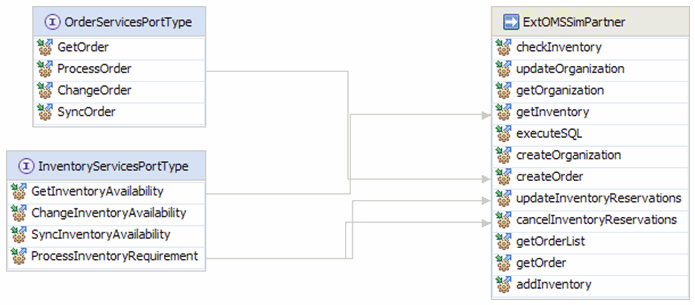
- Select to save your changes.