Opening a tool flow
After a business user logs onto the Management Center, they can start managing objects using the applicable tool.
To open a tool, from the Management Center menu select the tool name, for example, Catalogs.
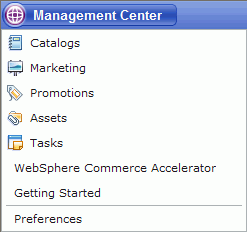
After the tool is selected, the business user must select the name of the store that they want to manage with the selected tool.
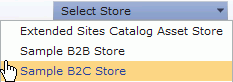
After the business user selects the name of the store, the explorer view is populated.
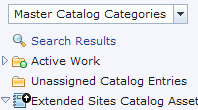
For more information about the explorer view, see Explorer view flow.
To accompany the screen
captures, here is the underlying flow that
the Management Center framework
performs internally when the user opens a tool:
- The business user selects a tool name from the Management Center menu (for example, Catalogs), and then selects the name of the store that they want to manage with the selected tool (for example, Sample B2B Store. The explorer view is populated. The Management Center framework calls the Init services to populate context data.
- Each wcfGetChildrenService of the top object definition is called to return each immediate child of the top object. The top object definition's template dataset is instantiated to create any defined organizational objects under the top object.
- On the user interface, the explorer view is populated with each child of the top object. The set of objects that are displayed is determined by the default filter.