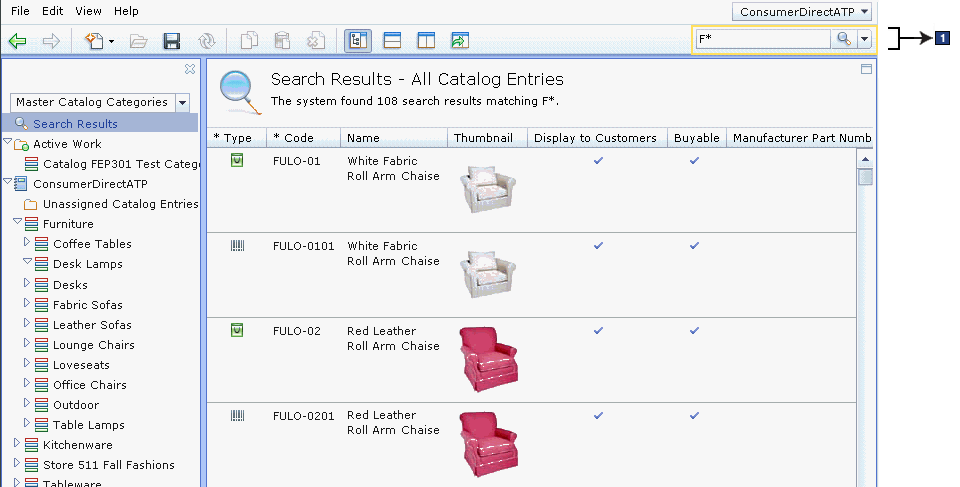Search flow
Business users interact with the find area to locate objects that they can use and manage in the Management Center. The Management Center performs the search, based on search type and search keyword.
Search types
The Management Center find area includes a list of search types, and users can search by object type. The available search types in the find area is determined by the number of wcfSearchDefinition instances defined in the Business Object Editor extension class for a tool. Each search definition results in a search type.
For search definitions that also define the optional advancedSearchContentClass attribute, there will also be an Advanced Search list item at the bottom of the search types list. Here is an example of a search type list in the Management Center find area:
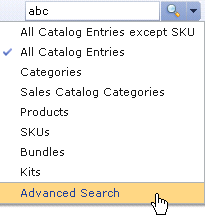
The number of search definition classes, that have the advancedSearchContentClass attribute defined, determines the number of tabs within the advanced search dialog. Here is an example of the advanced search dialog for the Catalogs tool, with two tabs:
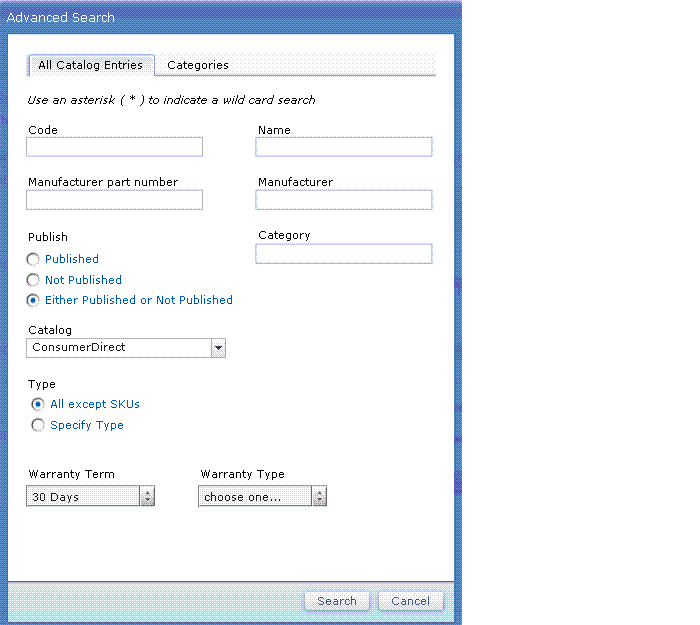
Search
A business user can perform a search by providing search criteria: keyword and search type. The Management Center framework takes this information to locate and return the search results. The search function within the Management Center takes the following flow:- The business user types a keyword into the search field (in the
example below, it is "F*") and selects the search type from the list
next to the find icon (
 ). The Management Center framework
locates the search definition for the selected search type.
). The Management Center framework
locates the search definition for the selected search type. - The framework calls the Search service URL defined in the search definition, and processes the parameters and search keyword combination.
- The WebSphere Commerce Server
determines the search results. The class defined as the listClass
of the search definition is used to render the search results list
so that a business user can view the list of objects.
 If the search results list exceeds
500 objects, a business user can use the pagination controls at the
bottom right of the main work area to move through the pages of search
results to view more objects.
If the search results list exceeds
500 objects, a business user can use the pagination controls at the
bottom right of the main work area to move through the pages of search
results to view more objects.
Here is an illustration of the search flow: