Role Details Tab
Roles can be created and defined through the Console. You can create a role by selecting Tools > Create Role. You can modify an existing role by clicking on an item in a Roles List, which is available when you select Roles from the Domain panel.
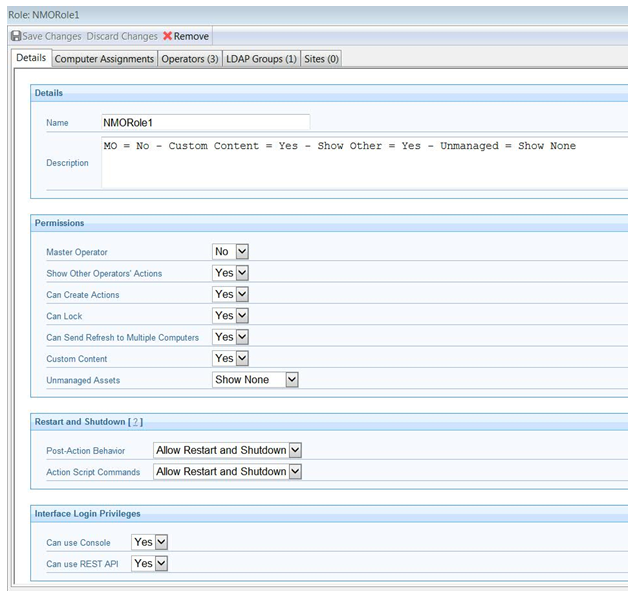
The Roles Detail tab lets you describe the role and set permissions. In particular, you can give this role Master Operator permissions with the appropriate pull-down menu. If you want this role to be able to create and edit custom sites, use the Custom Content pull-down. If you want this role to be able to follow the actions of other operators, select Yes from Show Other Operator's Actions.
To run actions on computers set Can Create Actions to Yes. If you set to No, you can still view computers and create Fixlets or analyses.
To lock computers set Can Lock to Yes.
If you want to allow this role to view Unmanaged Assets, select that option from the appropriate pull-down.
To influence the ability of the operator to trigger restart and shutdown as Post-Action, assign a value to Post Action Behavior.
To influence the ability of the operator to include restart and shutdown in actions with type BigFix Action Scripts, assign a value to Action Scripts Commands.
You can also set permissions to access the BigFix Console and REST API.
This dialog is presented when you select a role from any list of roles.
