Fixlet List and Document
A list is created whenever you click Fixlets and Tasks from the Domain Panel navigation tree. This list incorporates both Fixlets and Tasks, which you can filter by opening the Fixlet and Tasks icon and clicking All Fixlet Messages beneath it.
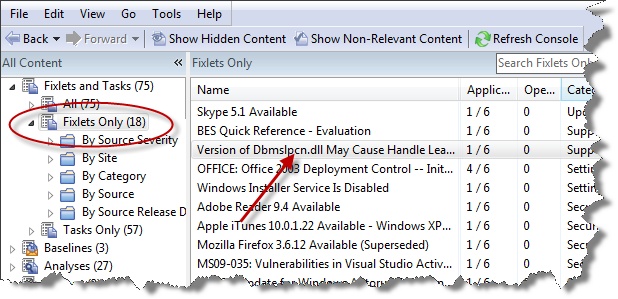
The List Panel on the right now contains all the currently relevant Fixlets. A Fixlet document is displayed in the Work Area of the Console when you click any message in the list. As well as a description, it includes clickable links called Actions.
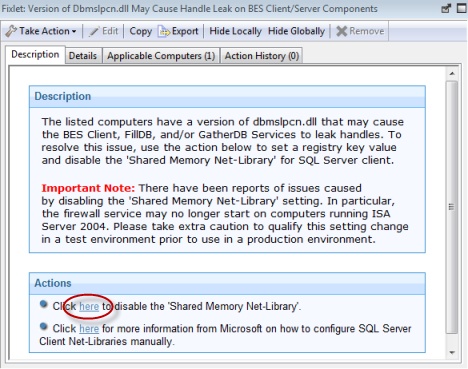
At the top of the Fixlet document you find the Fixlet name. Beneath that is a toolbar containing the following tools:
- Take Action: This tool runs the default action of the Fixlet.
- Edit: This option lets you edit the Fixlet. This tool is only available for custom Fixlets that you created yourself.
- Copy: This option lets you copy or clone the Fixlet to customize what it does.
- Export: This tool allows you to export the Fixlet for editing in an external editor.
- Hide Locally: Hides the Fixlet on this version of the Console.
- Hide Globally: Hides the Fixlet on all Consoles.
- Remove: Deletes this Fixlet (only available for Custom Fixlets).
There are several tabs in a Fixlet document. They include:
- Description: An HTML page describing the Fixlet and a set of Actions (implemented as links) that address the problem described. You can search any of the HTML interfaces in the Console by pressing Ctrl-F and then entering your search string.
- Details: An HTML page describing the Properties, Relevance clauses and Action scripts associated with the Fixlet. At the bottom of the page is a text box to enter a comment to be attached to the Fixlet message.
- Applicable Computers: Shows which subset of computers is targeted by the action.
- Action History: Shows the history of any actions that were invoked by this Fixlet message.
To display a Fixlet list, click the Fixlets icon under the Fixlets and Tasks icon in the Domain Panel navigation tree.
A Fixlet document is opened whenever you open an item in a Fixlet list.
