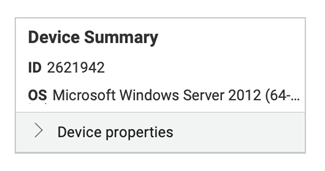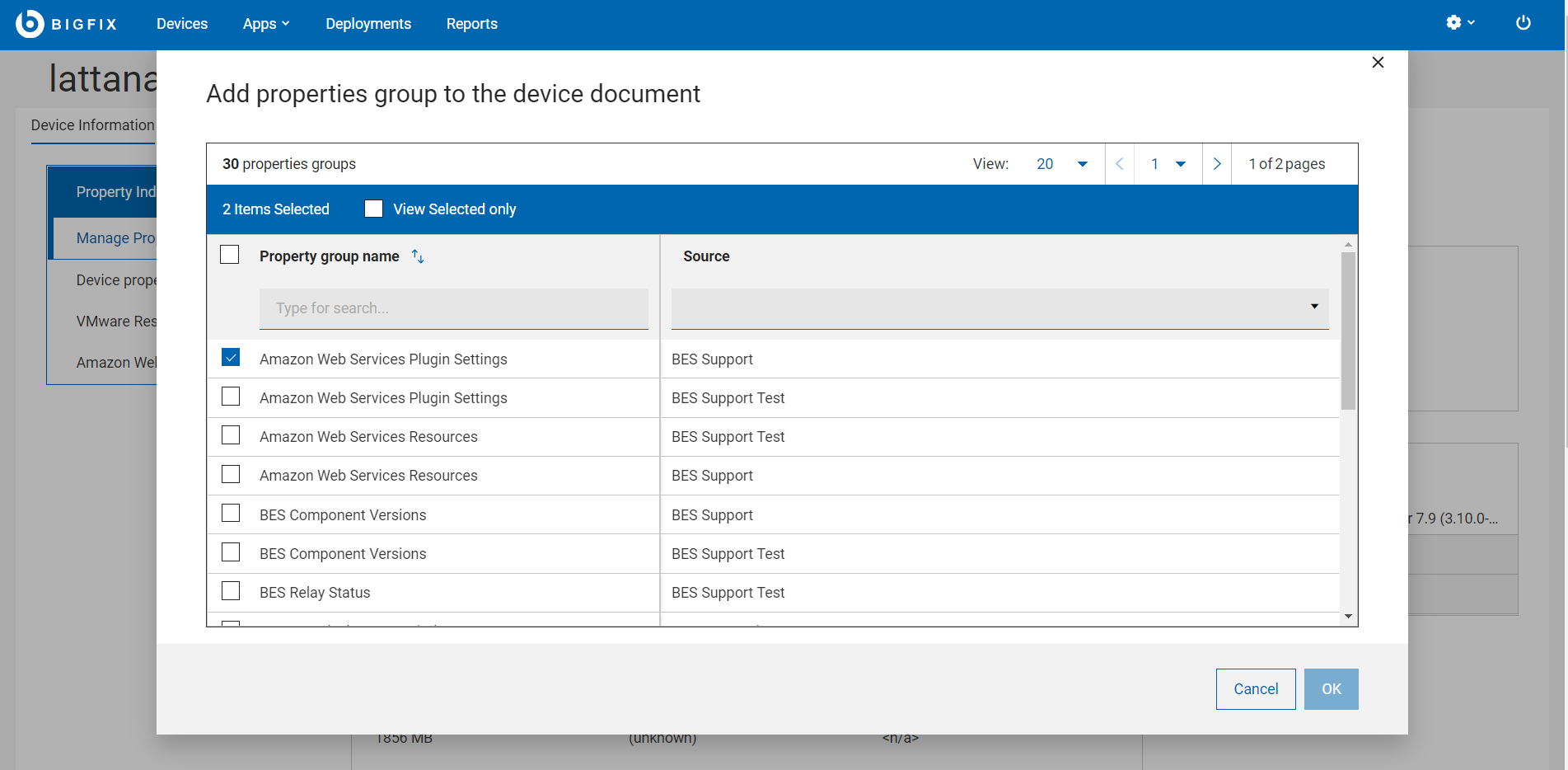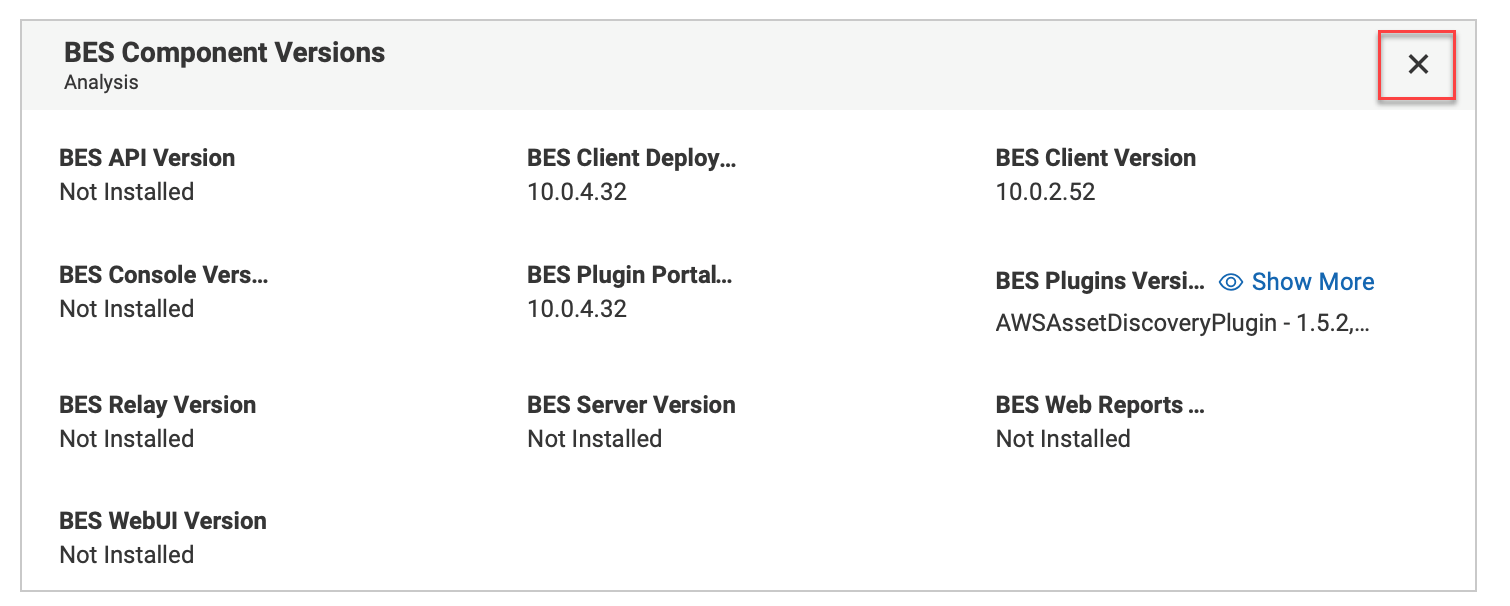Device Document
Click a device name to get the information related to that device including its properties, status, relevant content, deployment status, history, and much more. Drill further into device details by using the associated views.
As a BigFix Operator, you can view the Device document. Device document provides information gathered from various sources.
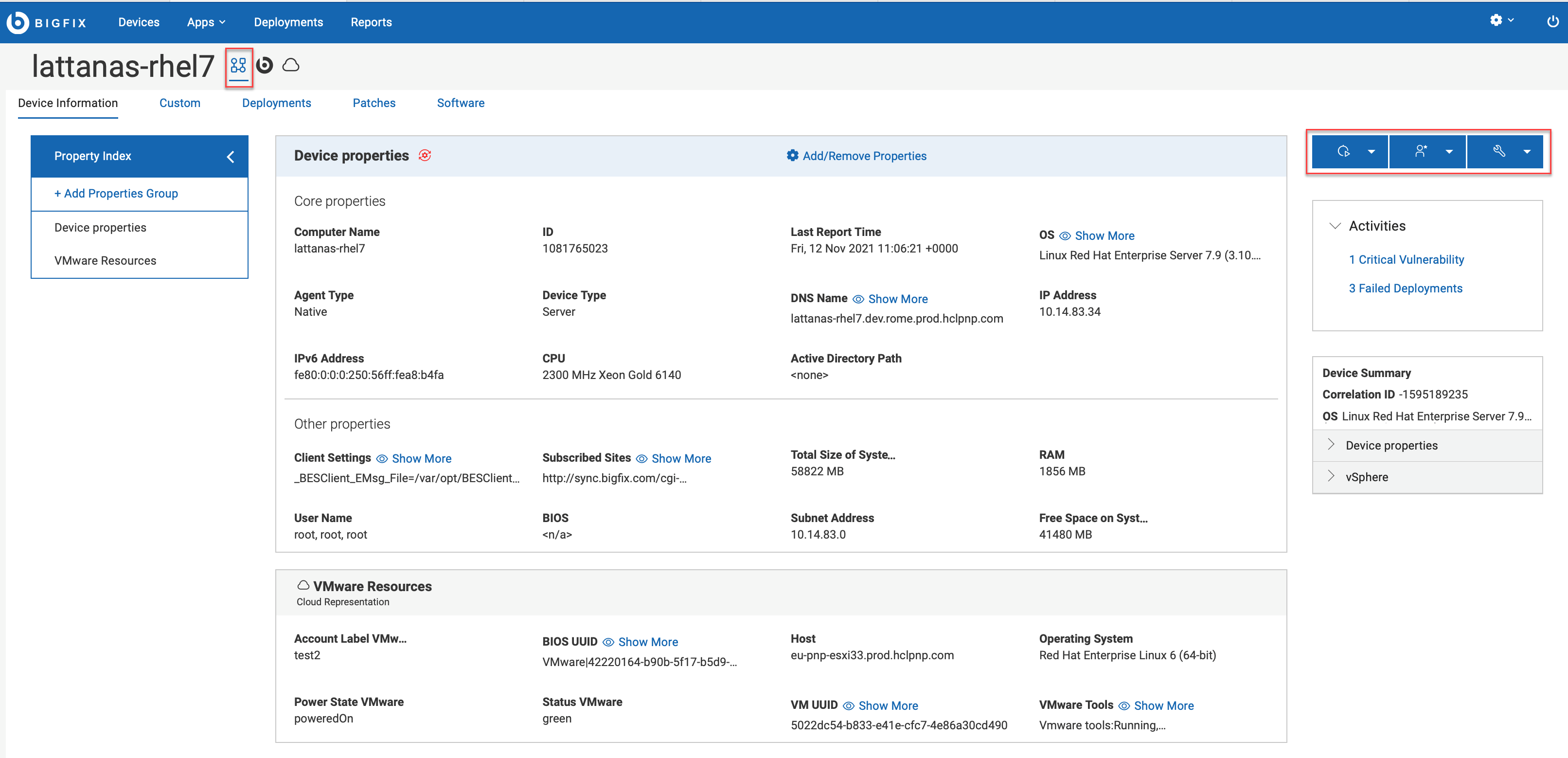
Icons and representations
- Correlated devices: The icon
 represents that the device is correlated. For
correlated devices, you can:
represents that the device is correlated. For
correlated devices, you can:- view general properties of the device
- drill down into details of various representations such as BigFix, Cloud, MDM.
- MDM and Cloud devices: For these devices, additional sections are automatically
displayed with the default set of properties associated with the representations. You
cannot remove these default sections, as they include relevant devices
information.
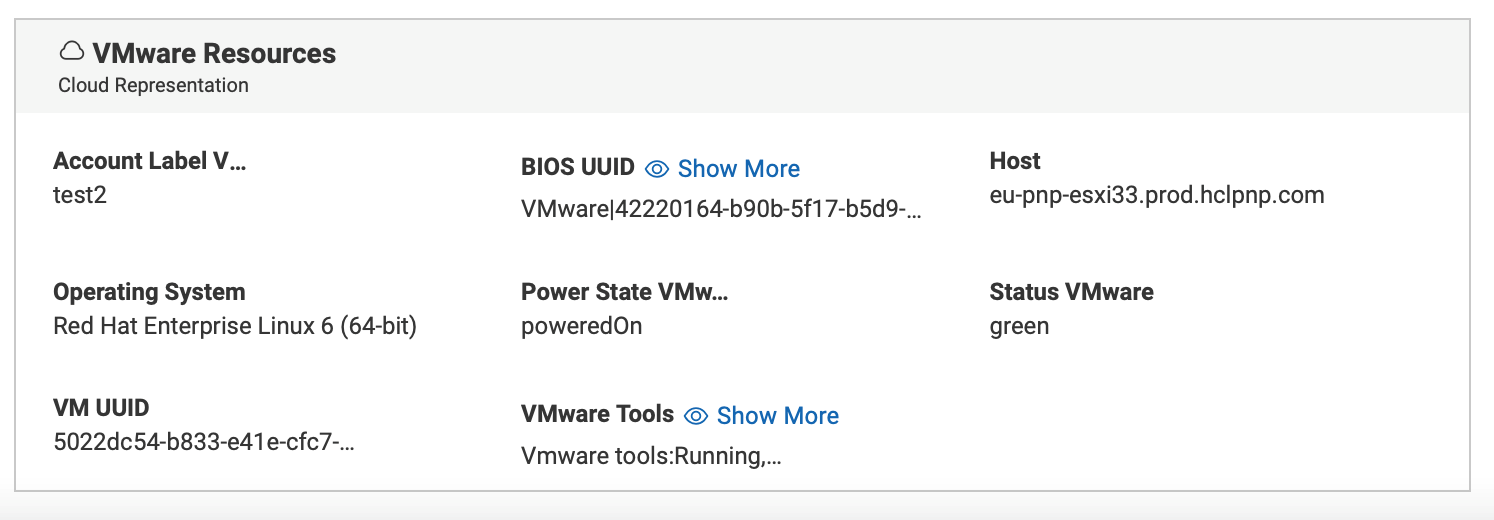
Document views
- Device Information – Displays general information of the device.
- Custom – Displays custom content relevant to this device.
- Deployments – Deployment history for this device.
- Patches – Patches relevant to this device.Note: The tab shows only patches coming from the sites managed in the Patch List; other patches can be reached from the Content menu.
- Software – Software relevant to this device.
Customize the layout of the device document page
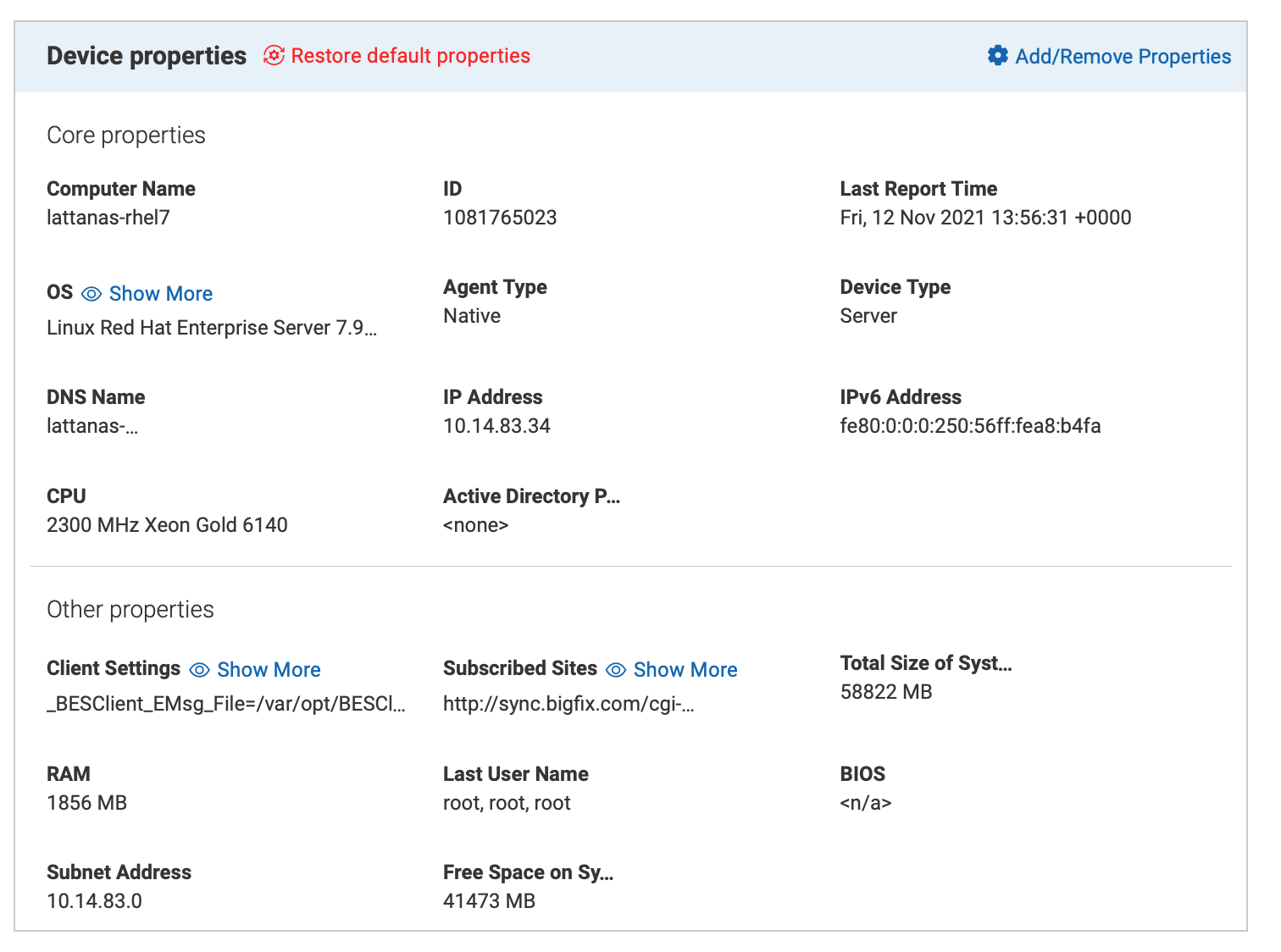
In the correlated view of the device document, you can customize the display of Property Index and Device properties through Manage property group or Add/Remove properties.
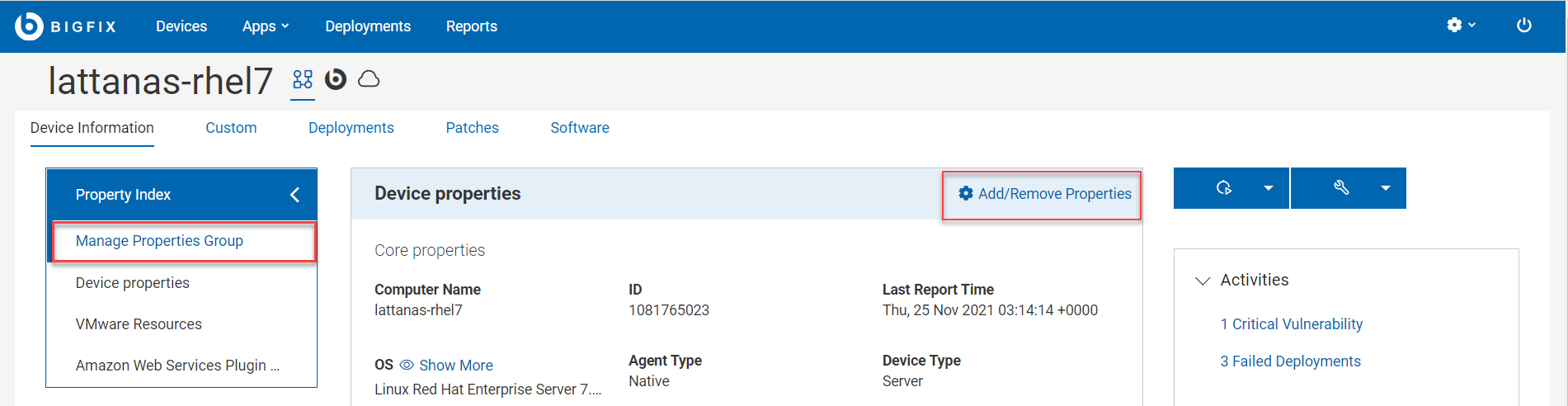
The changes are applied throughout all the devices, regardless of their type of associations.
- Manage properties group
- Click this link to modify the default properties groups displayed under Property Index. You can add as many property groups as you wish. The added property groups are appended to the Property Index box. You can expand or collapse Property Index to view the side navigation. If you click on a property group, it automatically scrolls to bring up that property group in focus.
- Add/Remove Properties
- Click this link to display the list of available properties and select or deselect the
ones that you want to add or remove in the device properties view. From here, you can
also add or remove custom properties. If you want to go back to default display, click
Restore default properties. Upon confirmation, the default view
is reset.
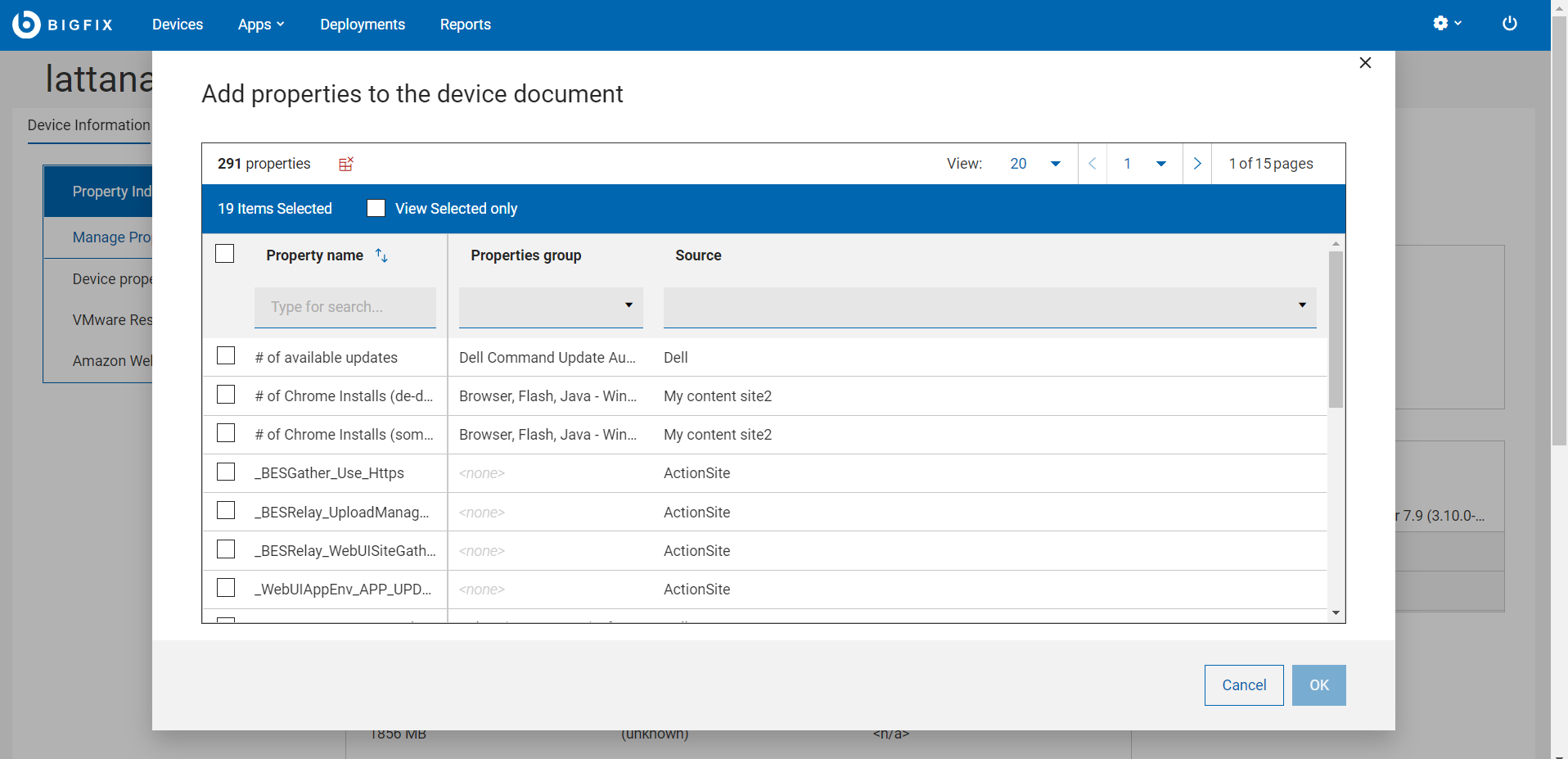
Trigger actions
From the device document page, you can trigger actions that are relevant to the device. When you click the action buttons, they display the options based on the type of the device and the permissions of the user. For example, for a cloud device that is not subscribed to MDM, you cannot see “Deploy MDM Action” in the dropdown.
- Deploy: Click the
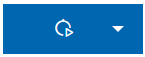 button to deploy custom content, patch, profile, software, or MDM action.
button to deploy custom content, patch, profile, software, or MDM action. - Administration: Click the
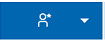 button to send refresh, remove device, or install the agent. If you click the
"Remove device" option, you can permanently delete the selected computers by clicking
"OK".Note: "Remove device" option from the UI performs a soft delete. When the "Client Removal Tool" runs, it will permanently delete the computer from the database. During that time, if the deleted device reports again then the related entry will be restored in the "Device view".
button to send refresh, remove device, or install the agent. If you click the
"Remove device" option, you can permanently delete the selected computers by clicking
"OK".Note: "Remove device" option from the UI performs a soft delete. When the "Client Removal Tool" runs, it will permanently delete the computer from the database. During that time, if the deleted device reports again then the related entry will be restored in the "Device view".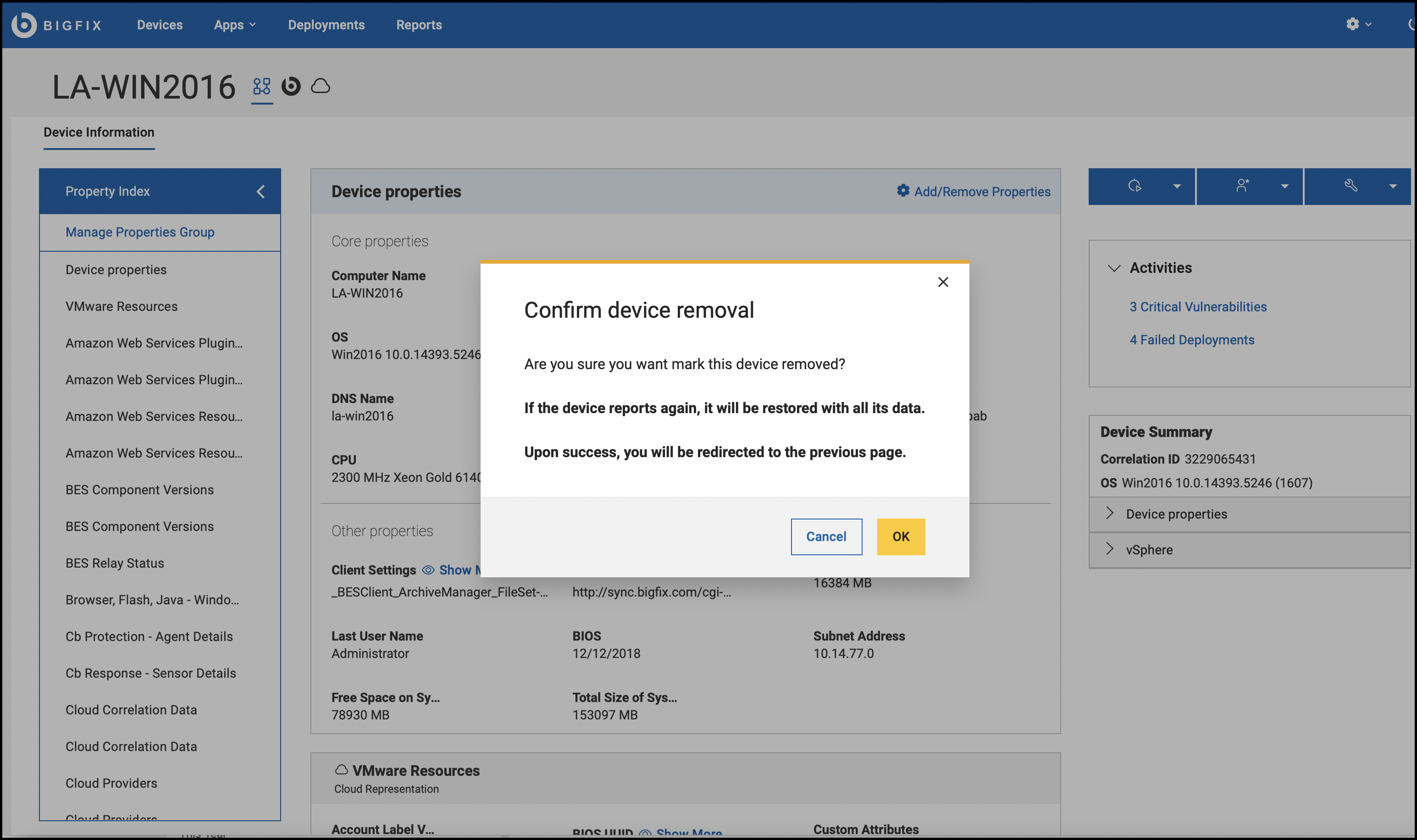
- Configuration: Click the
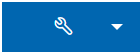 button to issue a query, send a file, or send a message to this device.
button to issue a query, send a file, or send a message to this device.
Activities
The Activities section of the device document page provides the links for critical vulnerabilities and failed deployments applicable for the device. Clicking on the links takes you to the pre-filtered list of relevant patches or deployments.
- Critical Vulnerabilities – Brings you to the Patches tab pre-filtered by critical and applicable to this device.
- Failed Deployments – Brings you to the Deployments tab pre-filtered by deployment status.
Device Summary
- Correlated devices
- If the device is correlated it displays the following information
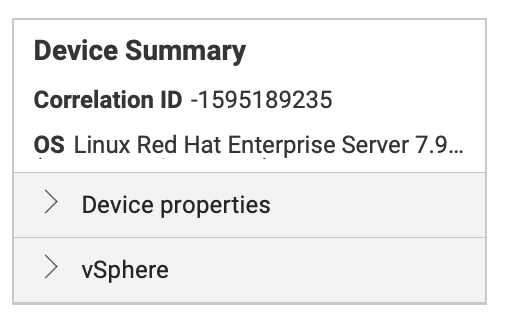
- Correlation ID
- OS
- Device Properties section which you can expand or collapse that provides the
following details:
- A fixed set of properties that are useful to be kept in the summary
- Cloud or MDM section (named after the specific source, AWS, MDM etc.)
- The same fixed list of properties as the master representation, filled in with values reported by the specific representation
For example, Lock property displays the value Yes for the master representation and No for the secondary representation.
- Non-correlated devices
-
If the device is not correlated, the Device Summary section displays the device ID, OS, and Device Properties.