Deploy Procedure
Read this section to learn the steps to deploy content onto the devices.
- Select devices or content for deployment; the blue action bar appears.
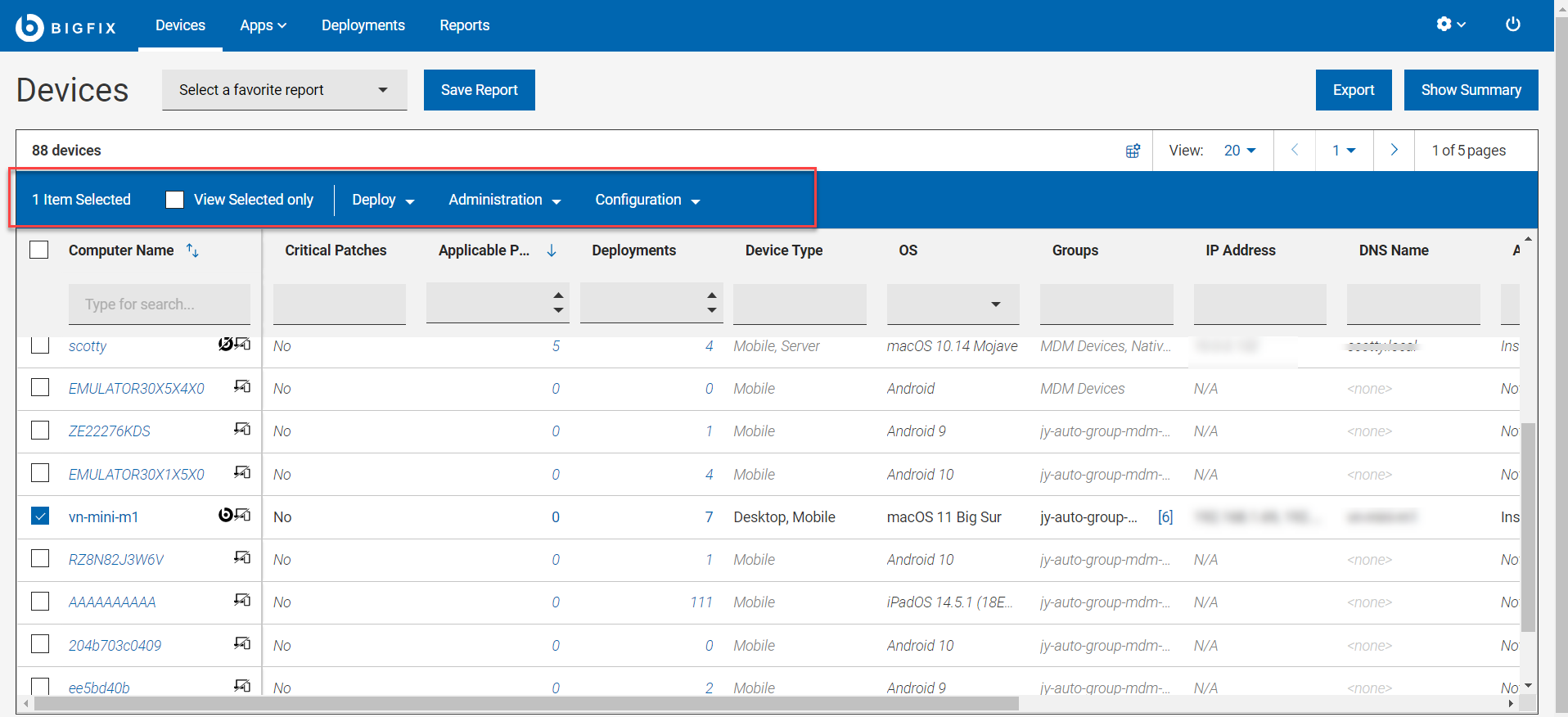
- Select content or device targets, respectively; click
Next.
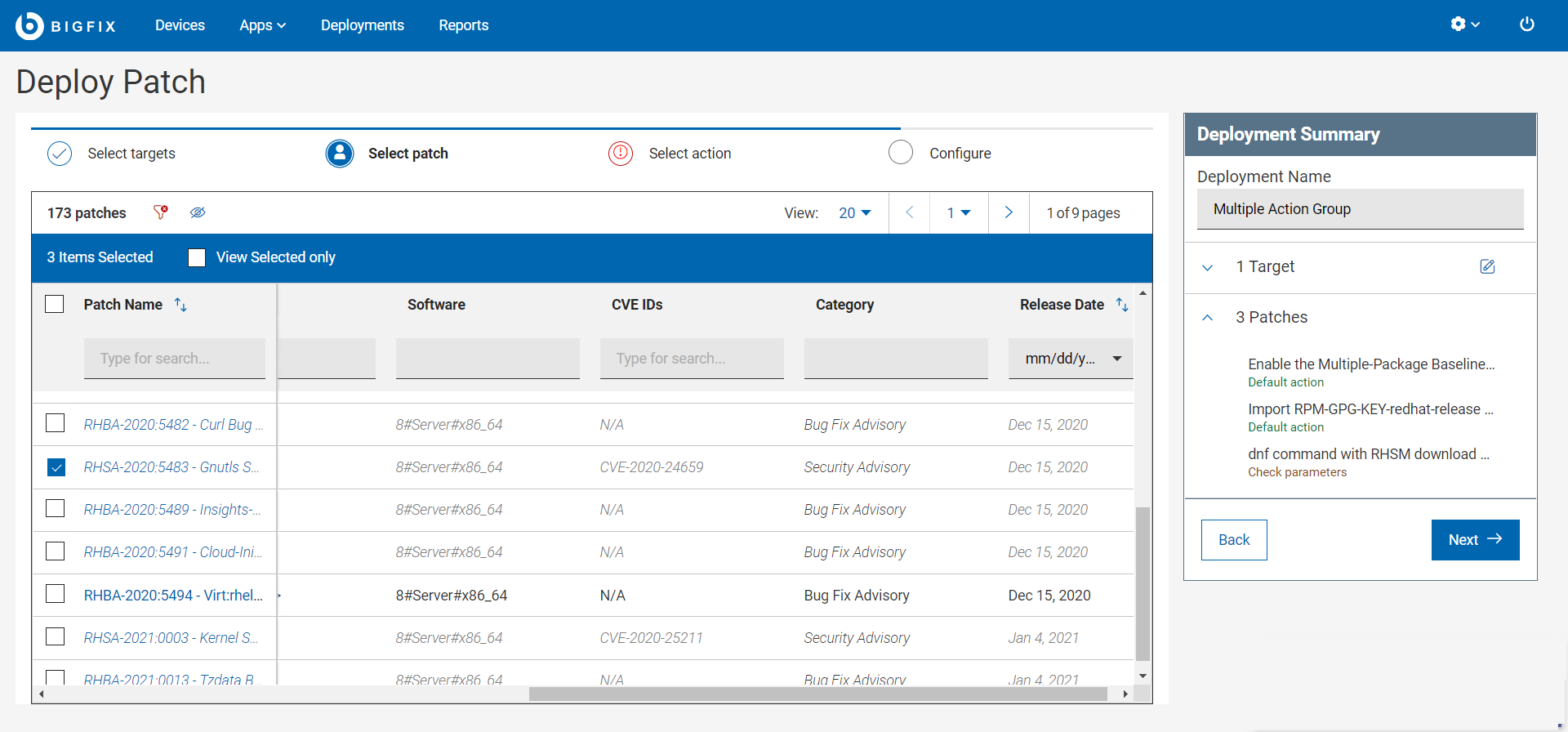
- Use the List views, filter, and search tools to find the records you want.
- Review the device and documents to ensure that you understand their effects.
- Alternatively, you can deploy an action directly from the Software Document as described in Software Documents.
- The Select actions tab displays Tasks, Patches or Software depending on the App you are working
with. To expand and see the complete description, click the caret symbol.
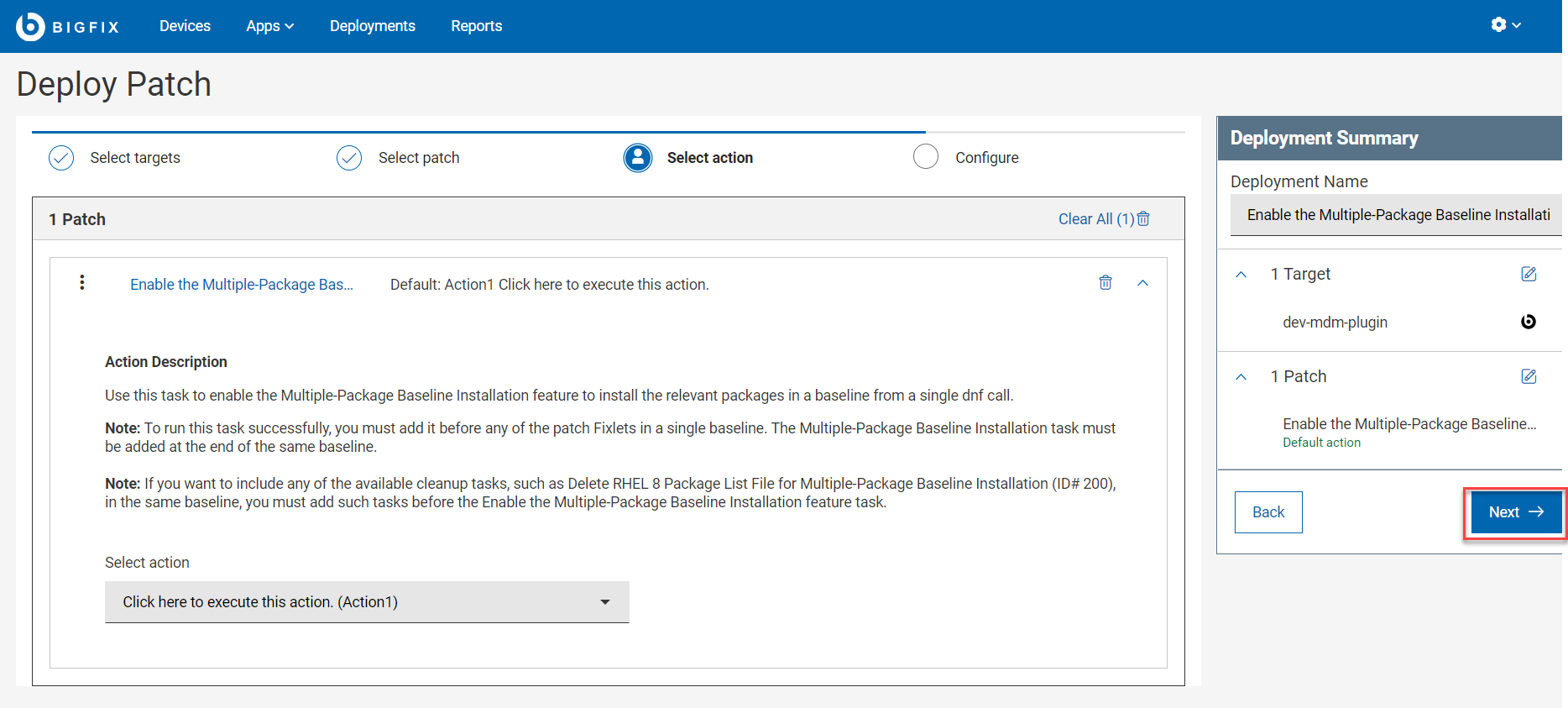
- If the "Require decision" or "Non-deployable" prompts display, one or more actions require
input.
- One or more actions require attention
- Click the Selected actions link (Tasks, Patches, or
Software) to open the Decision dialog.
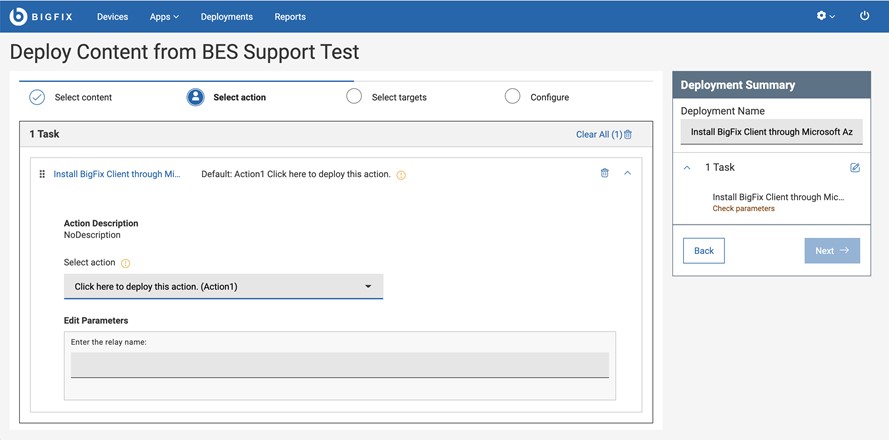 Note: Multiple Action Groups can be reordered by clicking and dragging individual actions. This is a feature of the BigFix® WebUI that cannot be performed in the traditional BigFix® console.
Note: Multiple Action Groups can be reordered by clicking and dragging individual actions. This is a feature of the BigFix® WebUI that cannot be performed in the traditional BigFix® console.- Specify any missing default actions.
- Fixlets with no default and multiple actions: Select an action from the drop-down list. For example, a single software package might be used to both install and uninstall an application.
- Fixlets with no default and a single action:
- Review the content document. The Fixlet® author is saying, "Proceed with caution." Pay close attention to any Notes®, Warnings, or Known Issues in the document and make an informed decision.
- To remove the action, click the x next to its name. To deploy the action, select "Click here to initiate the deployment process" from the drop-down list.
- Enter action parameters as required.
- Select the action that is presented in the drop-down list to display the Enter Parameters link.
- Click Enter Parameters and type in the required information, such as a path name or service name.
- Remove any non-deployable actions, such as audits or superseded patches.
- Specify any missing default actions.
- Click Apply to return to the deploy sequence.
- Click Next to open the Configuration page.
- Select configuration options for the deployment; click Next. See Configuration
Options for descriptions of each option.
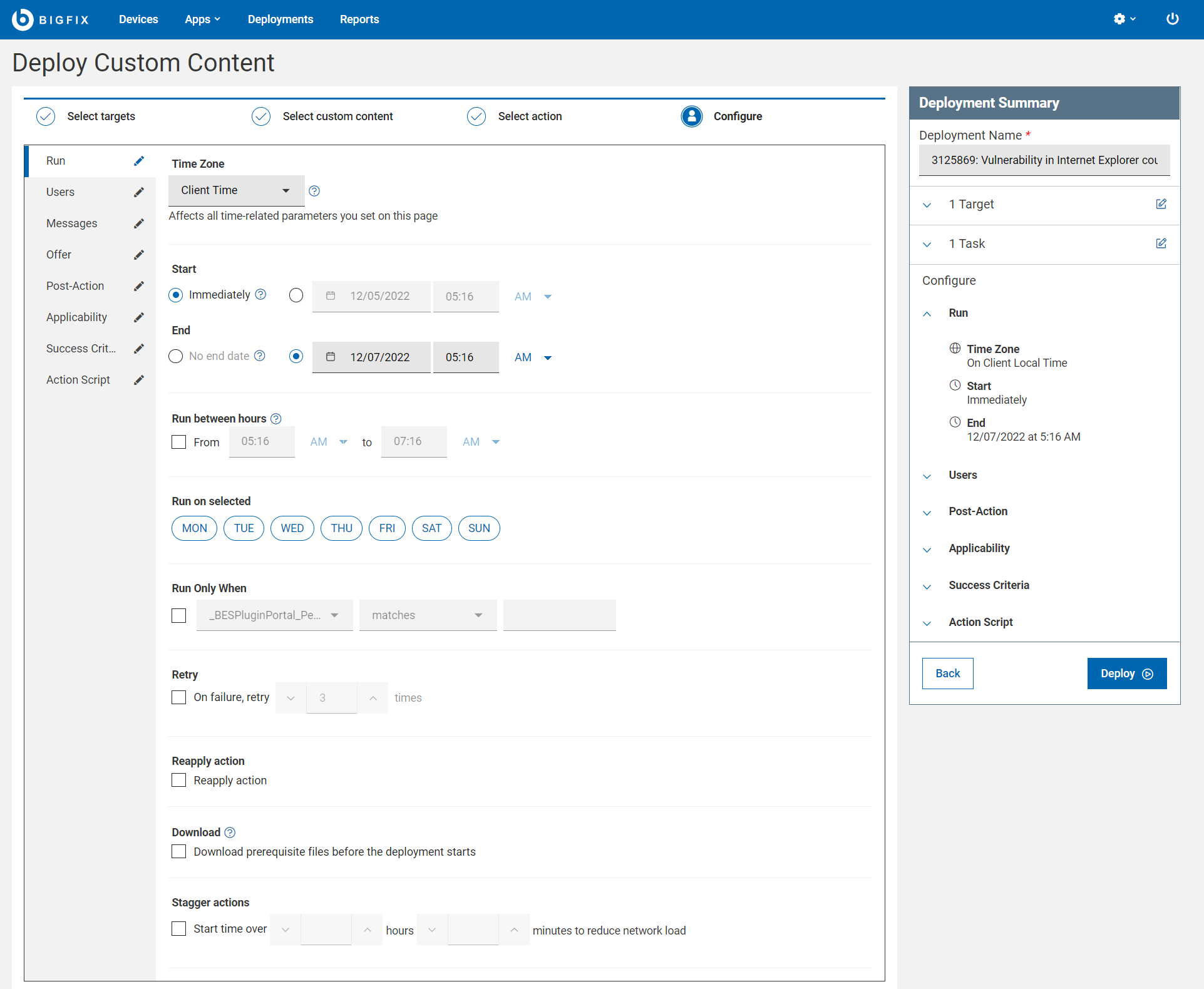
- Review your selections from the Deployment Summary. Use the Edit icon to make any
adjustments.Note: Deploy button is enabled only if all the steps have correct and compatible data. Otherwise, it is disable, review and correct it to proceed with deployment.
- Click Deploy.
- Monitor deployment results from The Deployment List.