Assigning an additional metric to a product
![]() Available from 9.2.8. The pricing calculations are based on the
relation between a product and a metric. The software catalog consists of an inventory of standard
relations. To define a custom relation, assign one of available metrics to an existing product.
Available from 9.2.8. The pricing calculations are based on the
relation between a product and a metric. The software catalog consists of an inventory of standard
relations. To define a custom relation, assign one of available metrics to an existing product.
Before you begin
 You must have the View Software Catalog and Signatures and Manage Licenses permissions to
perform this task.
You must have the View Software Catalog and Signatures and Manage Licenses permissions to
perform this task.About this task
You can assign one of available metrics to a product from the software catalog, and thus, define a custom relation. You cannot duplicate an existing relation. You can only assign a metric that is not yet assigned to a certain product. The custom relation can be used while classifying your software inventory. It allows you to make your pricing calculations accurate and tailor-made.
Note: If you use BigFix Inventory version 9.2.8 or
higher, go to Software Catalog report to define a custom relation. Starting from application update
9.2.14, the Software Catalog report is renamed to Products & Metrics report.
Procedure
- In the top navigation bar, click .
- Select a product for which you want to assign a metric. You can select any product from the software catalog.
-
Hover over the Add icon
 , and select Assign Metric to
Product.
, and select Assign Metric to
Product.
-
Select a metric from the list. To search for a metric, type the metric name in the search
bar.
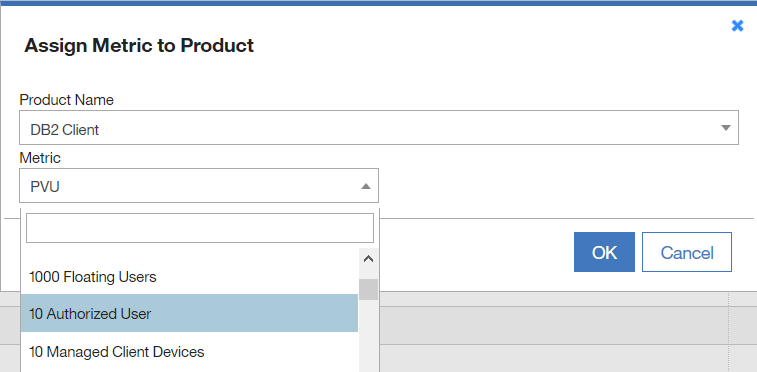
- Click OK to confirm.