 Contracts management
Contracts management
The contracts management group shows all contract-related reports in one place. This allows you to easily manage all your contracts.
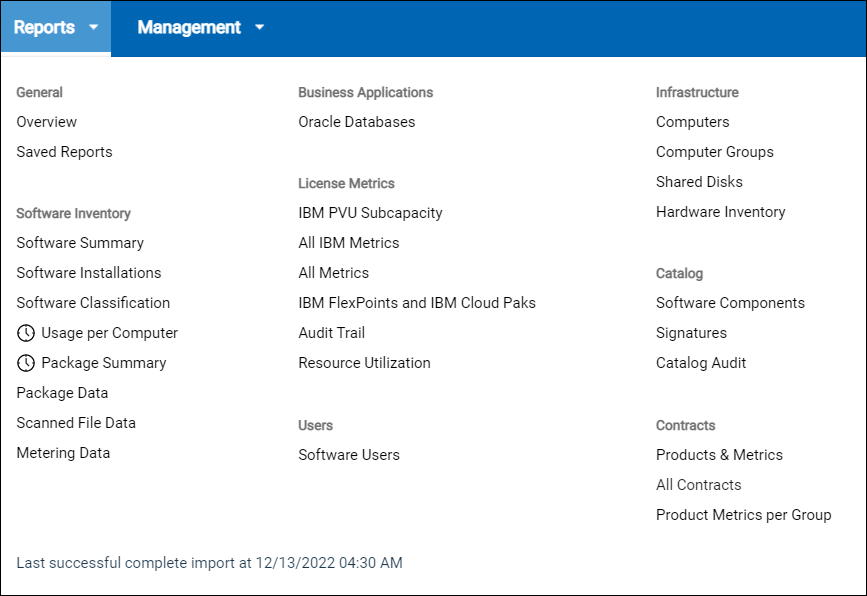
Advantages over old contracts
- Managing contracts from one report
- Using contract metric calculation for products presented by computer groups
- Managing contracts that are not limited to predefined metrics
- Using the current measured metric value or software instances to drill down and view contract details
Deprecation
![]() Starting from version
10.0.9, the old contracts and other deprecated features are removed, and migration is not
possible. The customer must upgrade the deprecated contracts before the upgrade. The custom
saved reports that relate to the deprecated report will not work as well. The customer must
redefine the deprecated reports before the upgrade. See also, Migrating contracts.
Starting from version
10.0.9, the old contracts and other deprecated features are removed, and migration is not
possible. The customer must upgrade the deprecated contracts before the upgrade. The custom
saved reports that relate to the deprecated report will not work as well. The customer must
redefine the deprecated reports before the upgrade. See also, Migrating contracts.
Actions
- Search for specific contract to complete outstanding actions
- Use predefined reports from dashboard to access saved reports.
- Define custom reports or email notification to access the contract status
Refer to the respective report type to know more about the actions you can perform on individual report type.
Contract fields and values
| Field name | Description | Importance |
|---|---|---|
| Name | Contract name. Two or more contracts can have the same name only if their types are different. | Mandatory |
| Contract ID | Unique identifier of a contract. | Mandatory |
| Metric | Metric value of the contract. | Optional |
| Software Product | Any number of software products. If any metric is selected, it must be assigned to the selected software products. | Optional |
| Type | Type of the contract. | Mandatory |
| Computer Group | Computer group that the contract belongs to. | Mandatory |
| Threshold | Threshold for the contract measured value. | Optional |
| Purchase Orders | Any number of purchase orders assigned to the contract. Each purchase order
consists of the following values:
Based on the provided purchase order values, Current Contract Value, Next Entitlement Change Date, Next Entitlement Value and Entitlement End Date values are calculated. When a contract has no purchase orders, the values show ‘<no data>’. |
Optional |
Add, modify, and delete contracts in the All Contracts report
With All Contracts report, you can add, modify, and delete contracts.
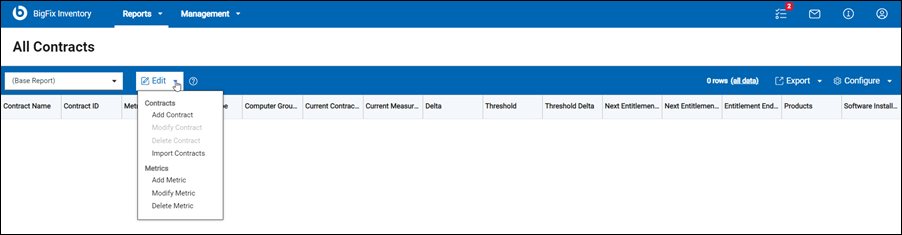
- Add contracts
-
- Open the All Contracts reports.
- Click Edit and select Add Contract. A New Contract window appears.
- Enter the field values and click Save.
Result: A new contract is created.
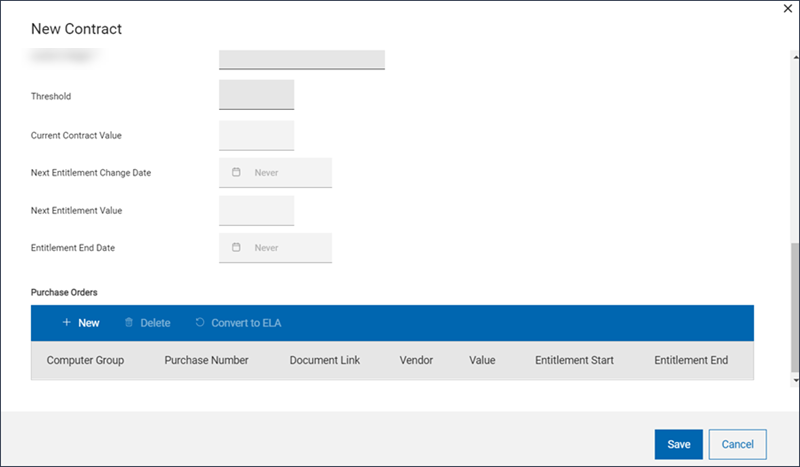
- Modify contracts
-
- Open the All Contracts reports.
- Select a contract, click Edit, and select Modify Contract. An Edit Contract window appears.
- Update the field values.
- Click Save.
Result: The contract is updated.
- Delete contracts
-
- Go to All Contracts reports.
- Select a contract, and click on Edit and select Delete Contract. A confirmation dialog box appears.
- Click Delete Contract.
Result: The report is updated.
- Apply filters in the contracts
 From BigFix Inventory version 10.0.12, you can filter the contracts by
Publisher Name and/or Software Product Name. For example, you can use this functionality
to filter out all Microsoft specific contracts.Note: The Publisher Name and Software Product Name parameters are available only as an option in the report filter, it's not available as report column.
From BigFix Inventory version 10.0.12, you can filter the contracts by
Publisher Name and/or Software Product Name. For example, you can use this functionality
to filter out all Microsoft specific contracts.Note: The Publisher Name and Software Product Name parameters are available only as an option in the report filter, it's not available as report column.
- The date format is always in MM/DD/YYYY format.
- The Select Year and Select Month labels in the date selector widget are not translated. They are always in English.
- Software products with names containing non-ASCII characters cannot be assigned to a contract (applicable to BigFix Inventory versions before 10.0.7).
- Import contracts
- Import contracts using the UI and the API. For more information, see also Importing contracts.
Saved reports
The following contracts reports are included in the Saved reports list:
- Contracts: All
- Contracts: License Utilization Exceeded
- Contracts: License Ended
- Contracts License Ends in 30 Days
- Contracts: License Ends in 90 Days
- Contracts: Threshold Exceeded
- Contracts: Support Ended
- Contracts: Support Ends in 30 Days
- Contracts: Support Ends in 90 Days
You can access saved reports from the predefined reports dashboard. For more information, see saved reports.