Scan an archive file
Scan or generate an IRX file for your application, or identify source code files to scan.
- Use the Create scan wizard to configure your scan. Select .
- At the Upload file tab, drag-and-drop the file
(
.irx,.zip,.war,.jar, or.ear) to scan into the dialog box, or click the box to browse for the file.
From this panel you also can download AppScan Go!
- Indicate additional scan preferences on the Scan options
tab:
- Opt to run your scan as a personal scan whose security issues will not be added to the issues for the application as a whole.
- You can also select the default option that sends you an email when the scan completes.
- Allow intervention by our scan enablement team.
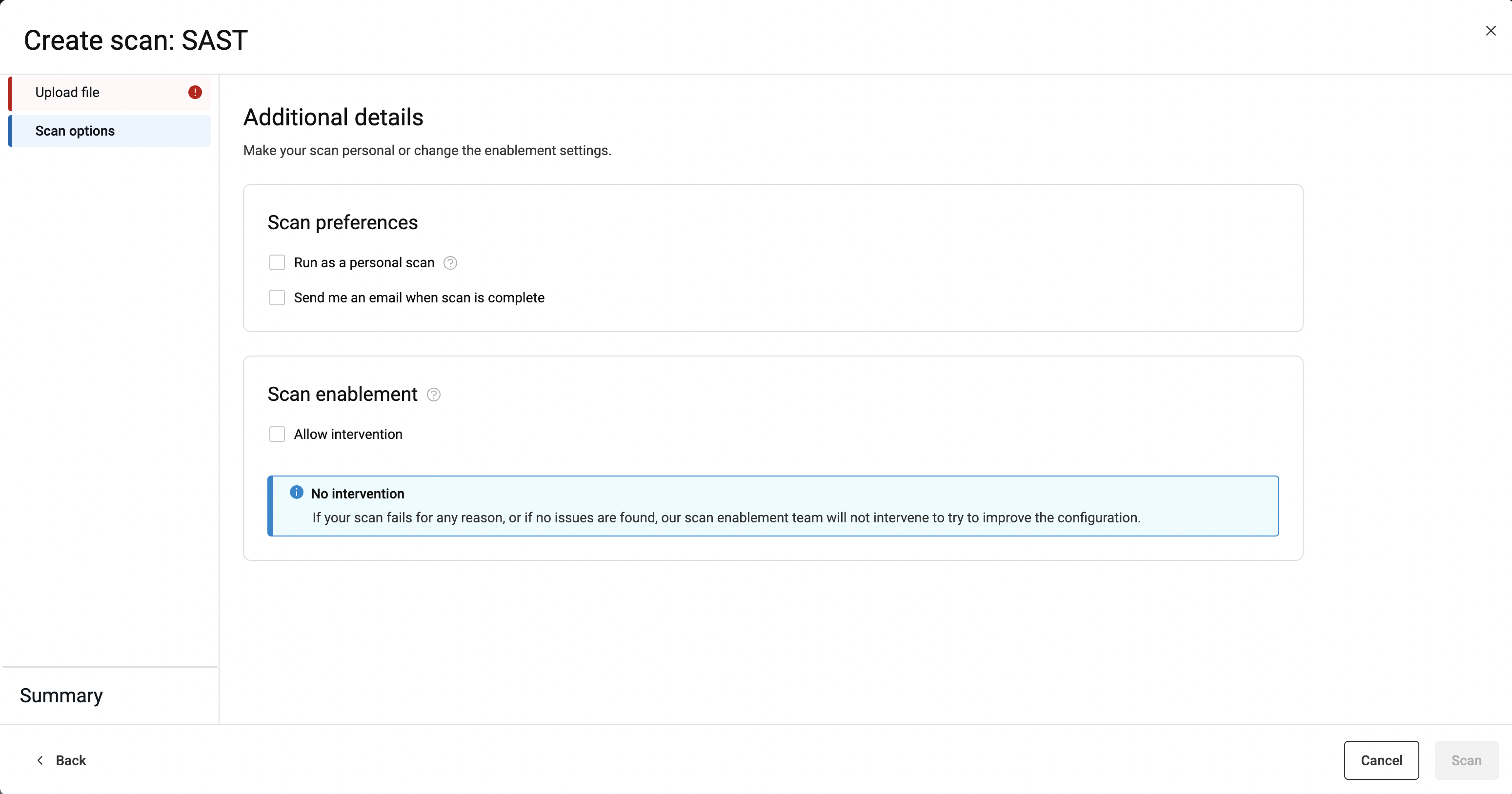
- At the Summary tab, edit the default name that was given
to the scan, if desired, and review scan choices.
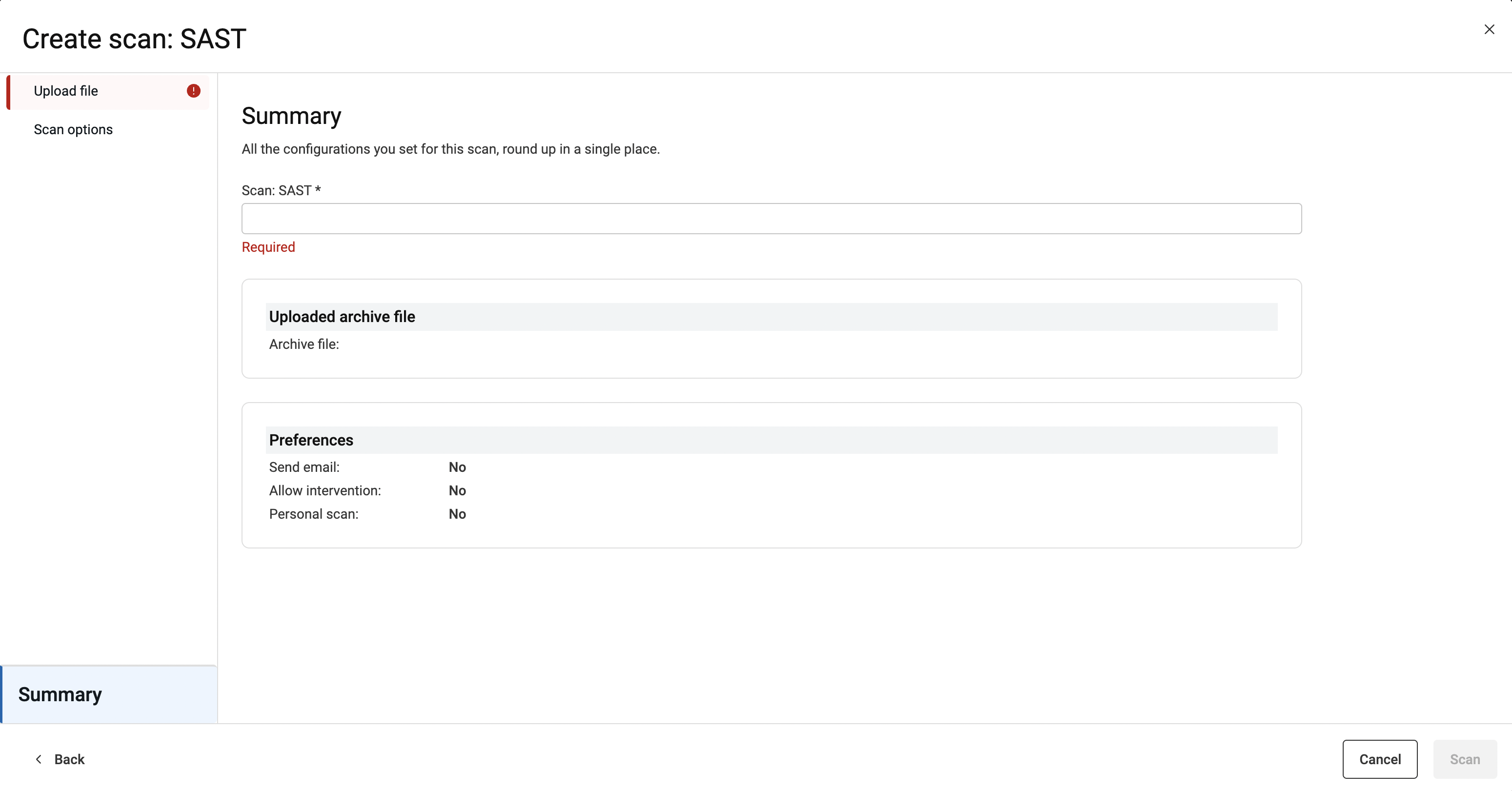
- Click Scan when ready to scan.