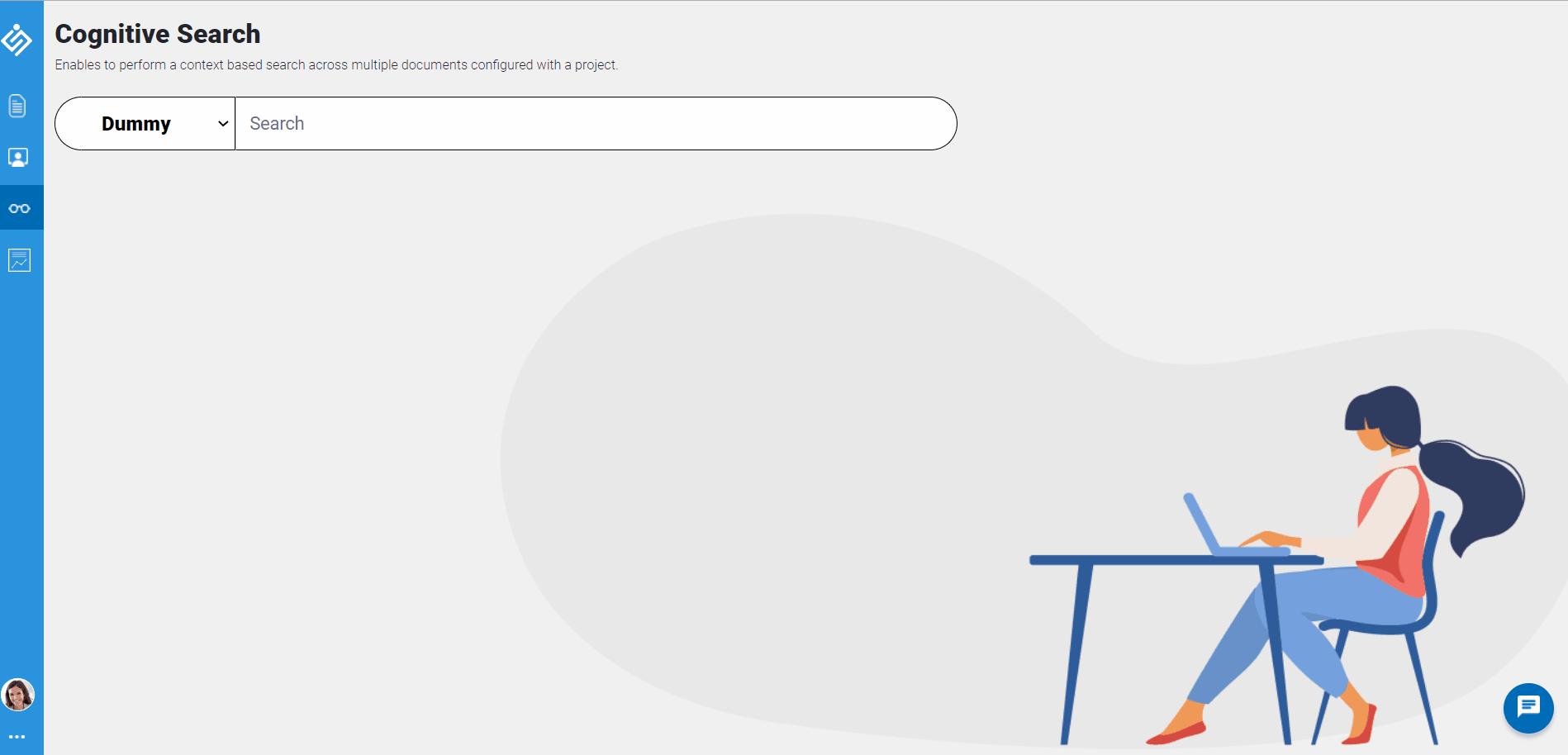Perform cognitive search on SharePoint site
Follow the instructions in this tutorial to perform cognitive search on SharePoint site.
In this tutorial, you'll learn how to:
- Configure SharePoint Site
- Process shared folder and documents from configured SharePoint Site
- Test cognitive search
Prerequisites
Before you start upload and train the documents for cognitive search, make sure have the following:
- Access to Cognitive search feature
- Access to SharePoint site's shared folder
- Content to be available in the PDF or Word document format in SharePoint site
Configure and process SharePoint site documents
To begin with, configure SharePoint site. Perform the following to configure and process the SharePoint site documents.
- As a first step, navigate to Settings > Integration > SharePoint.
- Click SETTINGS, and in the SharePoint details page, enter client and tenant ID, SharePoint url, and client secret ID.
- Then, create a new project and navigate to the project page.
- At the top right corner of the project page, click the ADD drop-down, and select the Documents option.
- Check the default settings of the document type and source are set to Others and SharePoint, respectively.
-
Based on the site folder, the shared folder content will be displayed as shown below.
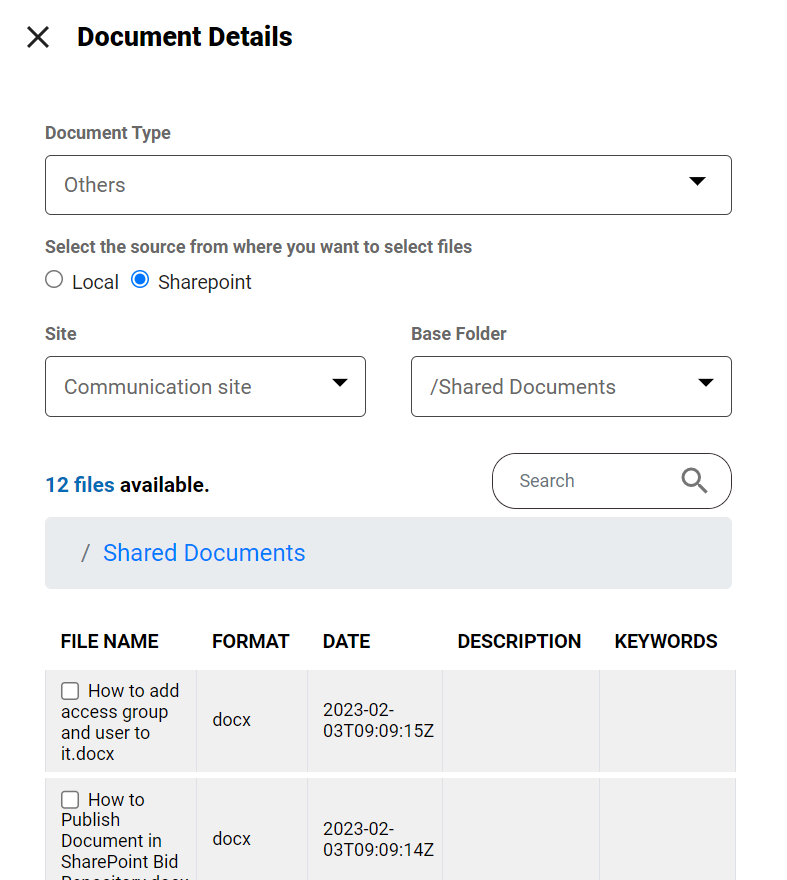
-
Select required documents, which could be either PDF or word documents, and click SAVE. As a result, the uploaded documents will be listed in the Others list.
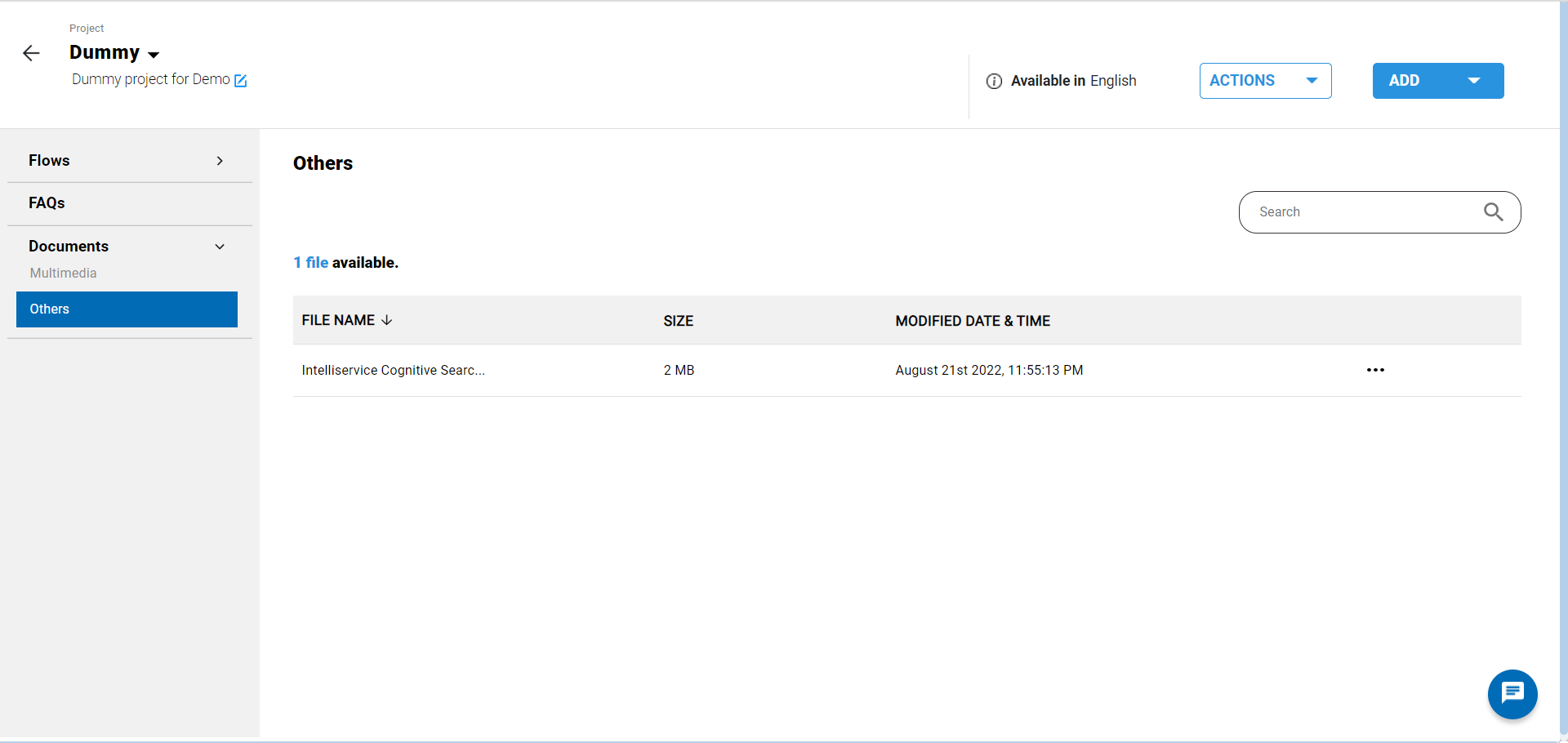
Test cognitive search
After uploading the documents, prepare few questionnaires from the uploaded
documents like "I am looking for cognitive product". In the cognitive search
page, you can directly enter those questions in the cognitive search page. Based
on the entered questions, the context based results will be listed in the
groups. For our example, the system lists one search results as shown in the
sample screenshot below. Also, system finds and lists similar context from other
documents or urls available in the project.