Adding contacts to your contact list
The contact list is a list of people with whom you frequently chat. A contact is someone you added to one or more of your groups. When you are online, by default only contacts that are also online are visible.
About this task
After you add a contact, you can start a chat with the contact or display information about the contact without searching the directory.
Contacts can be placed in groups allowing you to chat and send messages to all group members at one time. Individuals can be members of multiple groups.
Each contact is assigned a grey icon based on the following order:
- Photo from the person's business card ID
- Initials of the person
- Default icon containing a graphic
Procedure
-
Click the menu icon (
 ) in the navigator and select Contacts.
) in the navigator and select Contacts.
-
Click
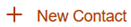 .
The New Contact window opens, you must first select a group to which the contact is added. If there is no available group, click Create a New Group.
.
The New Contact window opens, you must first select a group to which the contact is added. If there is no available group, click Create a New Group. - Click Add New Contact.
-
In the Search for contacts field, begin typing the name of the
person you want to add, as you type suggestions are provided. When the name that you want to
add displays, click the name.
Multiple names can be added to the group at the same time, click Add Another Contact to add more contacts to the group.
-
When you are finished adding contacts, click Add.
Expand the group name and the new contacts are listed.