Chat task reference
This reference describes how to perform common Chat tasks.
| How do I... | Action |
|---|---|
Start a text chat |
Start a chat with someone by double-clicking their name in the contact list. You can also use the search box if the person is not in your contact list. If the person is available, a chat window opens. |
Change my status |
In the Chat contact list window, click the arrow following your status icon. When the Availability status list opens, select a status. |
Add someone within my organization to my contact list |
Click |
Add a personal group to my contact list |
Click . Enter a name for the personal group that you want to add in the New group field. |
Control how others see me in their contact lists |
Click , and then enter a person or group in
Type to find a name. Select the name
from the list of matches that appears, and click one of the
following choices:
|
Customize my status |
|
Create nicknames |
Select the name in your contact list that you want to change and then click . |
View a business card |
Select a name in your contact list, and then click . |
Remove a contact from my contact list |
Select the name in your contact list that you want to change and then click . |
 in the
navigator, and select Contacts, or Click
in the
navigator, and select Contacts, or Click 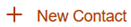 .
. and change your availability
status. Select
and change your availability
status. Select