Configuring file resource filters
Select the Filter tab to create filters that can limit the potential number of records that can match and get compared within a file resource.
About this task
Note: Filter matching is case-sensitive.
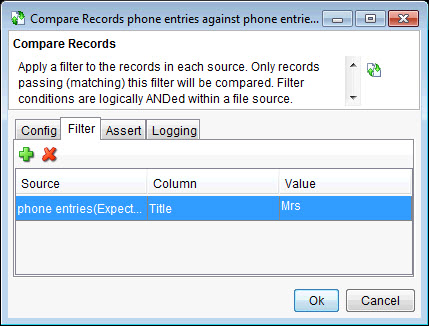
Procedure
-
Click
 to add a filter to the table or click
to add a filter to the table or click  to remove an existing filter.
to remove an existing filter.
- For any existing filter, select the wanted file resource in the Source field and the wanted column from that source in the Column field.
-
To define the filter value and type, click the Value field next to the
selected source, then click the
 icon.
icon.
The Filter Editor is displayed.

- Leave the Enabled check box checked to enable the filter, or clear it to disable the filter. By disabling a filter, you can leave it configured in the table but not apply it at run time.
- Select the filter type (Equality or Inequality) from the Action Type combination list. If the type is Equality, all rows that contain the matched filter value can be included in the comparison. If the type is Inequality, only rows that do not match the filter value can be included in the comparison.
- In the field below the Action
Type, enter the wanted filter value, then click OK to
return to the Filter tab. Note: When filters are in use, they are applied first before any other matching is done.