Updating icons with Restyle
Restyle now provides updated action and view icons.
For more information on the Update standard action and view icons setting, see Domino Restyle for Notes applications in the Notes documentation.
Action icons
View icons
Restyle changes the selection indicator in views if the restyle setting Update standard action and view icons is selected.
Rather than the familiar checkmark, selection is now shown with checkboxes - indicating both the selected and unselected states. If the restyle setting is not selected, the selection indicator is not updated.
The following image displays the selection indicator when Update standard action and view icons is selected:
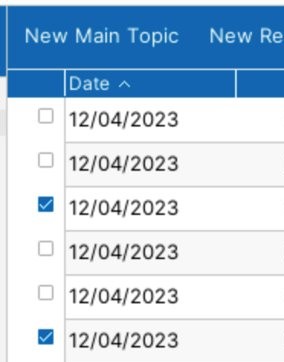
This feature is also available as a View property (style tab) in Designer, so it can be selected even for applications that have not been restyled, or unselected after restyle if it is not what is needed.
Select Use checkboxes for selection to apply the selection updates.