Domino Restyle for Notes applications
The Restyle application function is available for users with Designer access.
Structure
The Restyle wizard consists of four tabs:
-
The first tab of the wizard allows the user to select the theme color, application color, and general color scheme for the application (the default selections are a theme color of Neutral Gray, an Application color of Blue, and the Colorful action bar theme).
The following graphic displays the first tab in the Notes client on Windows: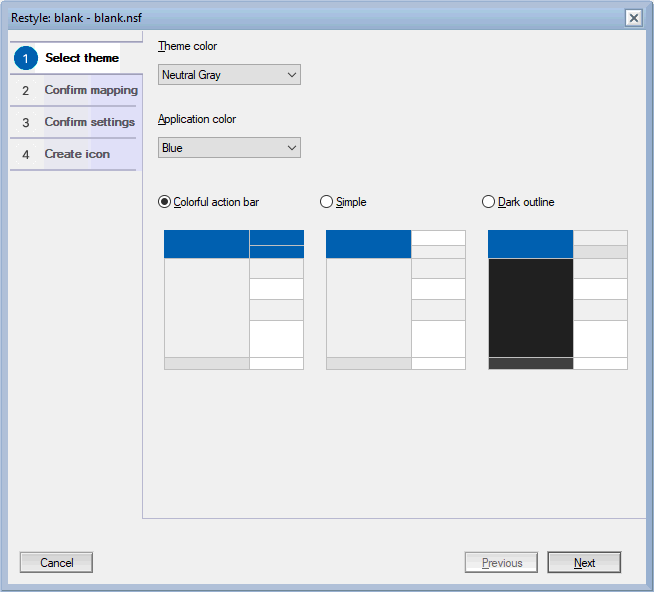
- The are two possibilities for the second tab in the Restyle wizard:
- If your application does NOT launch to a frameset, on the
Launch property tab in the Restyle dialog
you can choose to include the necessary components for the
application to launch to a frameset. The frameset includes an
application name area, an outline area, a server location area, and
a content area. These components are copied in from a template
shipped with the product, and then customized for your application
by the restyle process.The following graphic displays the Launch property second tab in the Notes client on Windows:
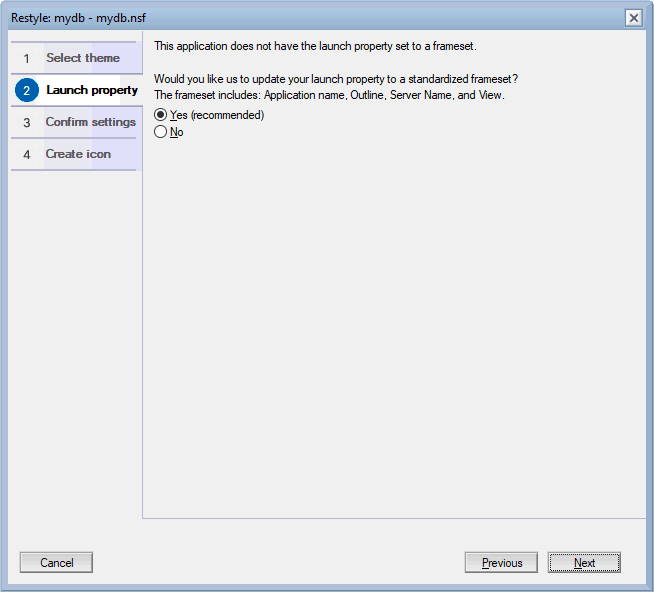
-
If the application DOES launch to a frameset, the second tab of the wizard allows the user to identify particular application forms or pages that provide common functions in an application. For example, many applications, including many of the HCL templates, have an application title in the upper left, and a server name in the lower left, with an outline between them. Restyle analyzes the application and identifies these elements.
However, for applications that do not follow this pattern, or that compute the forms or pages for these elements, the user can override the choices. Not all applications have these elements, and "Not applicable" is a valid response to any of the options in the second tab.
If the functions cannot all be mapped, the option to convert to a standardized frameset is available, to allow such applications to adjust their layout.
The following graphic displays the second tab for Confirm mapping in the Notes client on Windows: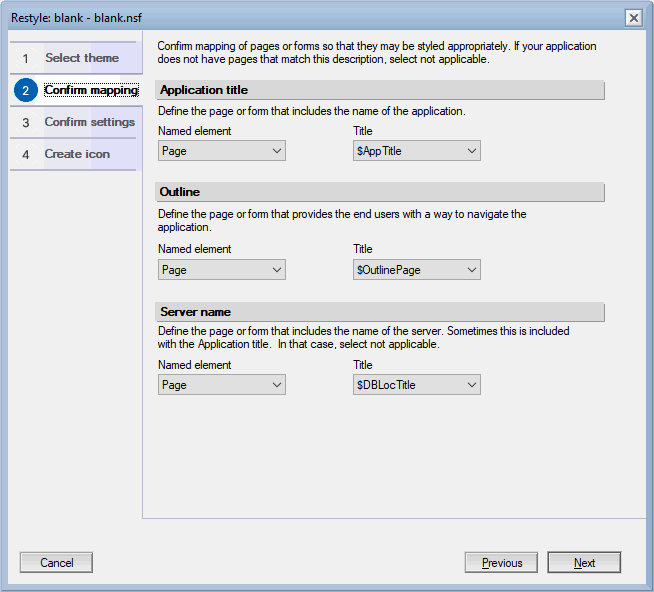
- If your application does NOT launch to a frameset, on the
Launch property tab in the Restyle dialog
you can choose to include the necessary components for the
application to launch to a frameset. The frameset includes an
application name area, an outline area, a server location area, and
a content area. These components are copied in from a template
shipped with the product, and then customized for your application
by the restyle process.
-
The third tab of the wizard defines additional options. The first editable setting allows users to choose the default typeface used in restyling the application (the default is Arial).
Restyle optionally maps existing background colors in tables to similar colors defined in the theme. When the color has meaning in the table (for example, green meaning profit, and red meaning loss), this is an option that only adjusts the color slightly to coordinate with the chosen theme. If the table colors in the application do not have any particular meaning, the user can choose to let Restyle overwrite the background colors to match the theme.
The default option is to Map the colors rather than to overwrite them. This tab also allows the user to choose whether or not background images on tables should be removed. The default option is to preserve the background images.
Choose whether or not action buttons that use one of the standard Notes icons should use an icon from an updated set, and whether the new set of view column icons should be used for view columns.
If the application contains a composite application, the third tab also provides an option to override the composite application setting so that the composite application style does not hide the restyled application. Because composite applications sometimes have wiring or other functions besides changing the UI, the default for this setting is off. However, if you want to see the result of a restyle of such an application in the Notes client, selecting this option is recommended.
The following graphic displays the third tab in the Notes client on Windows: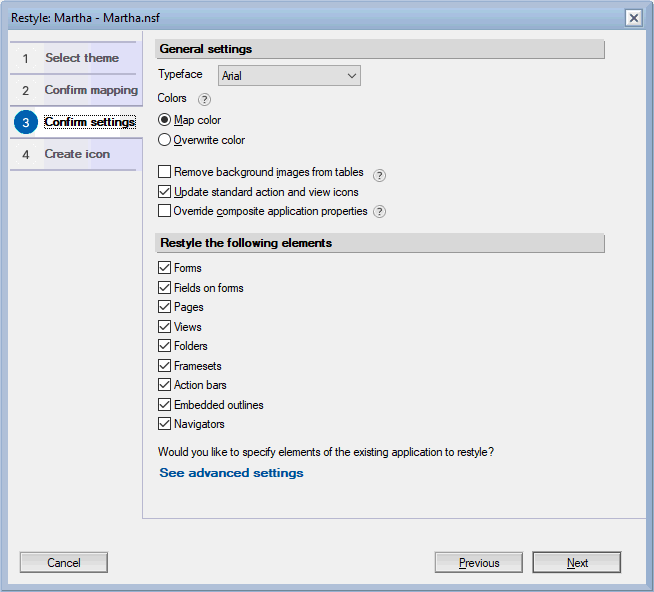 If you want to restyle only a portion of your application, select which design element types that should be processed under Restyle the following elements. If you want to use Restyle on a more granular element level, select See advanced settings. The following dialog appears:
If you want to restyle only a portion of your application, select which design element types that should be processed under Restyle the following elements. If you want to use Restyle on a more granular element level, select See advanced settings. The following dialog appears: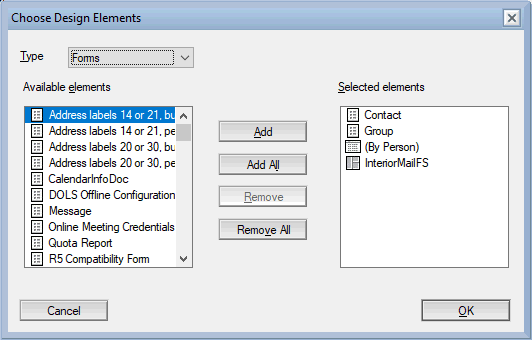 Note: If you make selections on this dialog, the checkboxes on the Confirm settings tab in the Restyle wizard are disabled, and only the elements selected in this dialog are restyled (with the exception of Fields on forms and Action bars).
Note: If you make selections on this dialog, the checkboxes on the Confirm settings tab in the Restyle wizard are disabled, and only the elements selected in this dialog are restyled (with the exception of Fields on forms and Action bars). -
On the fourth tab, you can elect to either keep the existing application icon, import an icon, or build a new icon that is coordinated with the Restyle palette you have selected for your application.
If you choose to create a new application icon, select the shape (circle or square), shading (flat or one of two varieties of gradients, or bevelled), and a foreground image for the icon (chosen from one of several categories). The preview image adjusts to the selections.
When you are happy with the new application icon design (or if you are keeping the existing application icon), press Restyle to begin the Restyle operation. During the Restyle, the following tab is shown. When the Restyle is complete, you can either close the dialog with Done, or Open the application.
The following graphic displays the fourth tab in the Notes client on Windows: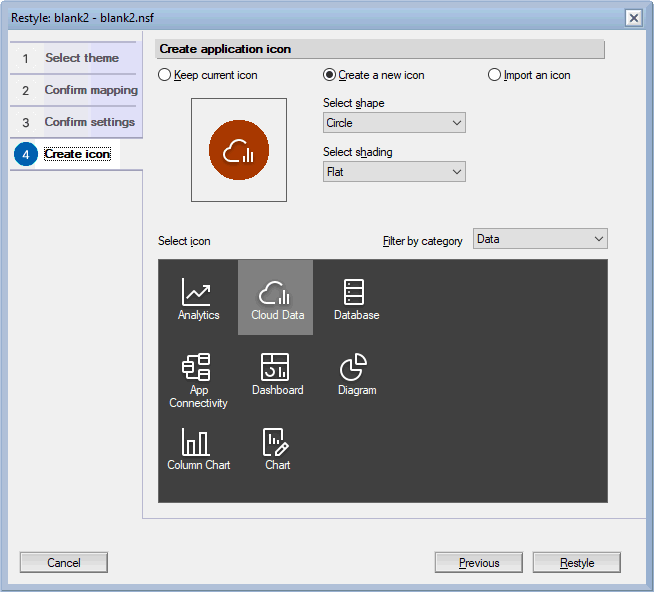
Function
Restyle only updates the UI of the application – the code is not modified. Additionally, Restyle only updates design elements that are relevant to traditional Notes client applications. It modifies the UI of forms, pages, subforms, views, folders, and framesets, but does not impact XPages, Custom Controls, or any design element that is hidden from the Notes client. Because the modified design elements are saved with the ID of the user restyling the application, other users may see ECL alerts. If this is a concern, the application can be re-signed in the Admin or Designer clients prior to rollout.
Limitations
- Restyle does not automatically backup your design. Backup your design template or database design before restyling an application
- Restyle affects the following aspects of an application: Forms/Subforms/Pages and their content (buttons, tables, layers, sections, embedded outlines, Text etc), Views, Folders, Framesets, Action Bars, Shared Columns/Fields, Navigators, Layout regions (used in Forms), and Help/About documents.
- Restyle does NOT affect the following aspects of an application: OLE objects, and private design elements. Any other design element omitted from this list will not be restyled.
- Xpages are not restyled.Note: Restyle is for older design element types.
- Any design element that is hidden from the Notes client will not be restyled. For example, a Form with the Form Property attribute "Hide Design Element from: Notes R4.6 or later clients" would not be restyled.
- If your database does not inherit from a Template, but an individual design element does, the element will be restyled. However, the restyle will be lost at the next DESIGN refresh (as the design element will resurface from the template).