Shared usage
You can preserve multiple users’ data when Nomad for web browsers is being accessed on a shared computer.
- Recommended: Using different operating system logins. This would keep all user data separate at the OS level including browser configuration and data.
- Using different browsers. User data is isolated between the browsers but co-located on the same OS login.
- Using the same browser with different browser profiles. User data is isolated to the browser profile but co-located on the same OS login.
- Using the same browser with the same browser profile. There is no separation of user data so each time the user is switched, the local data must be removed and the user must start fresh. Because of the user having to start anew each time, this method is not recommended.
Browser profiles
Nomad data will be isolated to the browser profiles, safely allowing multiple users to use Nomad.
Using the same browser with the same browser profile
- In an existing Nomad session, the logged-in user can click Reset
Nomad under the profile menu in the top-right corner.
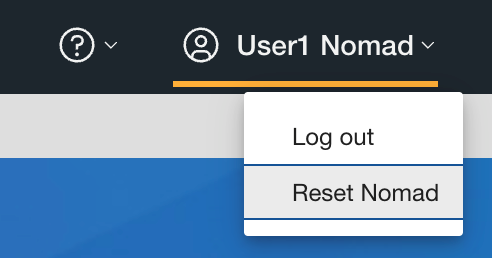
In the Reset Nomad dialog that displays, click Reset Nomad to confirm the action. The user will then be presented with the login page after resetting Nomad.
- When a new user is logging into Nomad, if the previous user’s local data had
not been cleared, the following dialog displays:
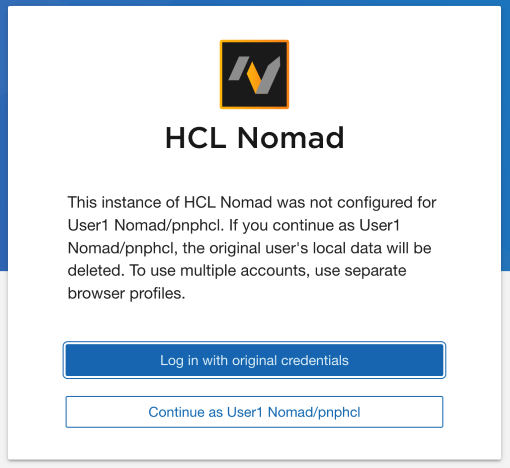
Click Log in with original credentials to logout and log back in as the original user. This should only be necessary when the logout was not done previously or you have multiple users' credentials and logged in as the wrong user.
Click Continue as <user> to reset the original user’s data and continue setting up Nomad as <user>. For security reasons, we never reveal the original user's name.