

Sign In/Register panel
In the responsive Sign In/Register panel, registered buyers for a B2B store can sign in to the store. Potential buyers can access the Registration page and register themselves or their organization with the store.
The Sign In/Register panel overlays the page that the buyer is viewing, rather than opening in a new page. As a result, the shopping session is not disrupted if the buyer wants to open the panel and switch organizations or contracts at any time.
- If the buyer participates in multiple organizations, the organizations are presented in a drop-down list. The organizations in the list include the buyer's parent organization and any organizations in which the buyer is assigned the Organization Participant role.
- If the buyer is entitled to multiple contracts, the contracts are presented in a drop-down list. At any point during the shopping session, the buyer can open the Sign In/Register panel and switch to a different organization or contract. The prices and products that are displayed in the store are updated to match the selected contract. Only one contract can be selected at a time.
If a Buyer Administrator signs in, the Sign In/Register panel contains more fields to support the Buy-on-behalf-of feature. For more information, see Buy-on-behalf-of flows.
The Sign In/Register panel does not replace the Sign In/Register page, which is still displayed when the customer's shopping session times out.
Elements of the Sign In/Register panel
The Sign In/Register panel has several states.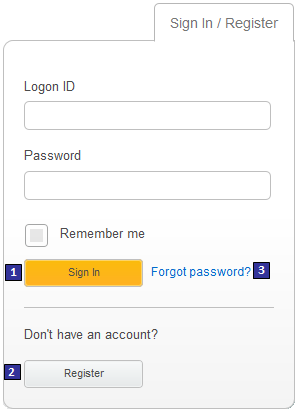
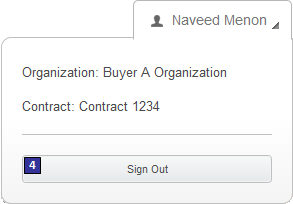
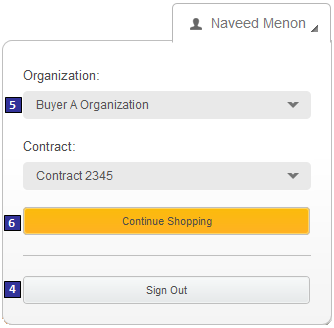
Optional functions on this page
The following function can be enabled or disabled for the Aurora starter store by using the Store Management tool in Management Center. For more information, see Selecting store functions.- 5 Organization selection
- Enables buyers who participate in multiple organizations to select an organization when the buyer signs in to the store.
JSP files
The layout of this panel is built with a widget that uses the Commerce Composer framework to retrieve and display content. However, this panel is not managed in the Commerce Composer tool, and the widget that is used in the panel is not available to Management Center users in the Commerce Composer tool.- GlobalLogin.jsp is the top-level JSP file for the Global Login widget, which displays the Sign In/Register panel content.
Links and buttons
- 1 Sign In
- If the buyer enters a valid login ID and password, the panel is refreshed to display the content that is shown in either Sign In/Register panel: buyer is signed in, participates in one organization, and is entitled to one contract. or Sign In/Register panel: buyer is signed in, participates in more than one organization, and is entitled to more than one contract..
- 2 Register
- Opens the Registration page.
- 3 Forgot password?
- Opens the Forgot Password page, in which the customer can request a validation code to get access to the store again.
- 4 Sign Out
- Signs the buyer out of the store.
- 6 Continue Shopping
- Closes the panel.