
Sign In/Register panel
In the responsive Sign In/Register panel, registered customers for a B2C store can sign in to the store. Customers can access the panel from a link in the store header. From the Sign In / Register panel, guest customers can access the Registration page and register themselves with the store.
The Sign In/Register panel overlays the page that the customer is viewing, rather than opening in a new page. As a result, the shopping session is not disrupted if the customer wants to open the panel and sign in or out at any time.
The Sign In/Register panel does not replace the Sign In/Register page, which is still displayed when the customer's shopping session times out.
Elements of the Sign In/Register panel
The Sign In/Register panel has several states.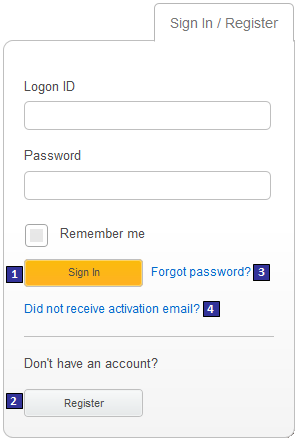
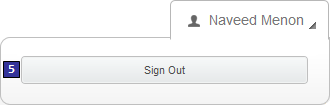
Optional functions on this page
The following function can be enabled or disabled for the Aurora starter store by using the Store Management tool in Management Center. For more information, see Selecting store functions.- 4 Account activation by email
- Sends an account activation email to customers when they register. The customer must click a link in the email to activate the account.
JSP files
The layout of this panel is built with a widget that uses the Commerce Composer framework to retrieve and display content. However, this panel is not managed in the Commerce Composer tool, and the widget that is used in the panel is not available to Management Center users in the Commerce Composer tool.- GlobalLogin.jsp is the top-level JSP file for the Global Login widget, which displays the Sign In/Register panel content.
Links and buttons
- 1 Sign In
- If the customer enters a valid login ID and password, the customer is signed in to the store.
- 2 Register
- Opens the Registration page.
- 3 Forgot password?
- Opens the Forgot Password page, in which the customer can request a validation code to get access to the store again.
- 4 Did not receive activation email?
- Opens the Resend activation e-mail page in which customers can request to have their activation email resent.
- 5 Sign Out
- Signs the customer out of the store.