Management Center tool flow
After a business user logs on to Management Center, the user can use a Management Center tool to start managing business objects.
- Select the tool from the Management Center Tools menu. The
following image shows the Management Center Tools.
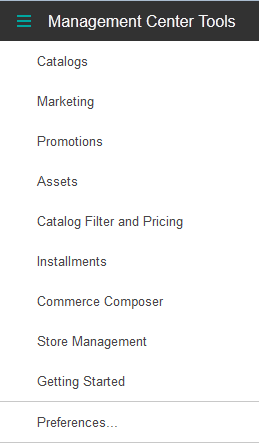
- Select the store that includes the object or objects that you want to manage with the tool. The
following image shows an example store list in a Management Center tool.
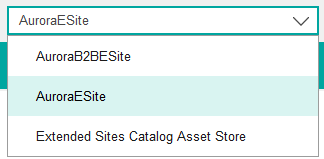
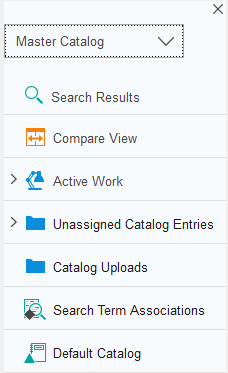
When you are opening a tool, The Management Center framework calls the initialization services, which are defined in the InitService.xml definition file, to populate the context data. The context data is defined in the ContextValue.xml definition file. Each get children service of the top object definition is called to return the immediate child objects of the top object. The get children services are defined in the BrowseService.xml definition file, while the top object definition is defined within the ObjectDefinition.xml definition file. The top object definition template data set is instantiated to create any defined organizational objects that are under the top object. The explorer view of the user interface is then populated with each child object of the top object. The set of objects that display are determined by the default filter.