Explorer view flow
You can use the explorer view to navigate through business objects to find the object or objects that you want to work with or manage.
Defining explorer view content
- Search Results, which you can use to return to a list of search results.
- Active Work, which shows the business objects that you currently have open.
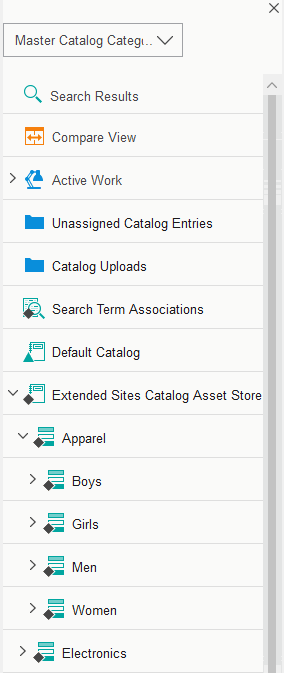
In this image, the Management Center framework uses a top object definition to retrieve the master catalog object. This object is a primary object for the Catalogs tool. The filter selector contains a list of filters, such as Master Catalog Categories. The list of filters is derived from the filter definitions under the Business Object Editor of the selected tool.
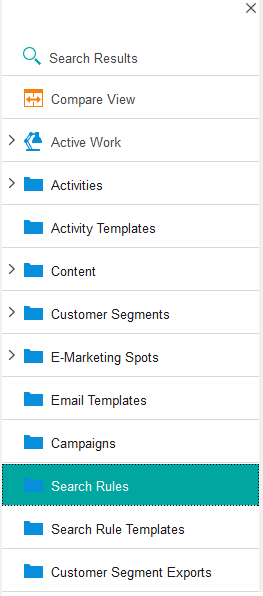
Organizational objects are user interface objects that have no server-side equivalent. These objects have instances of the get children service, which returns primary objects that can be listed in the main work area by using a navigation list definition.
Selecting nodes within the explorer view
When you select a node in the explorer filter, each Management Center object is represented by a model object. When you select an object in the explorer view, the framework finds the model object for the Management Center object, which understands the object definition. The framework invokes all instances of the get children services that are defined in the object definition. To retrieve the results of wcfGetChildrenService, URL requests are sent to the Management Center web application. Once the server returns the objects that are to display as an XML file, the framework creates model objects for all the retrieved objects and caches them.
Navigation list definitions for list views
In the object definition for the selected object within the explorer tree, there is also a navigation list definition. The definition that is marked as default is the one used to display the returned objects from the server. The class that is used to display is the one that is defined by the list class attribute within the default navigation list definition. The following image shows how Management Center objects are returned from the get children service request. The default navigation list definition is used to render the list view of objects.
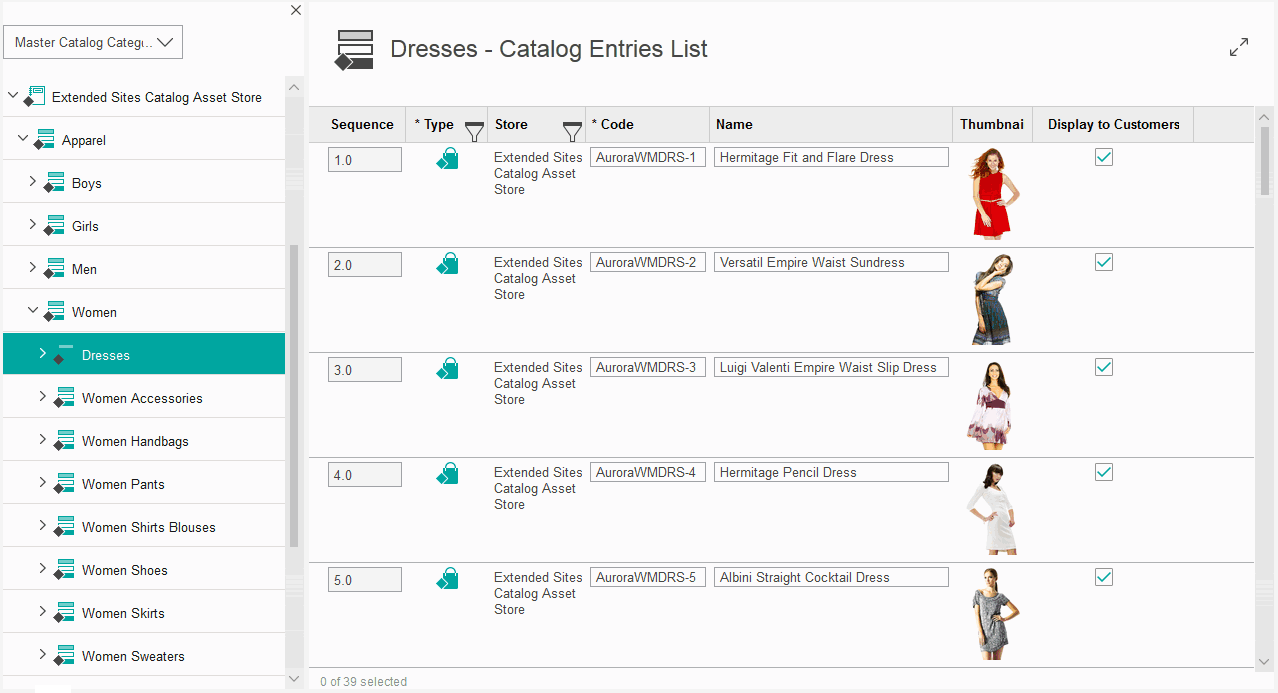
Displaying the object as a list or properties view
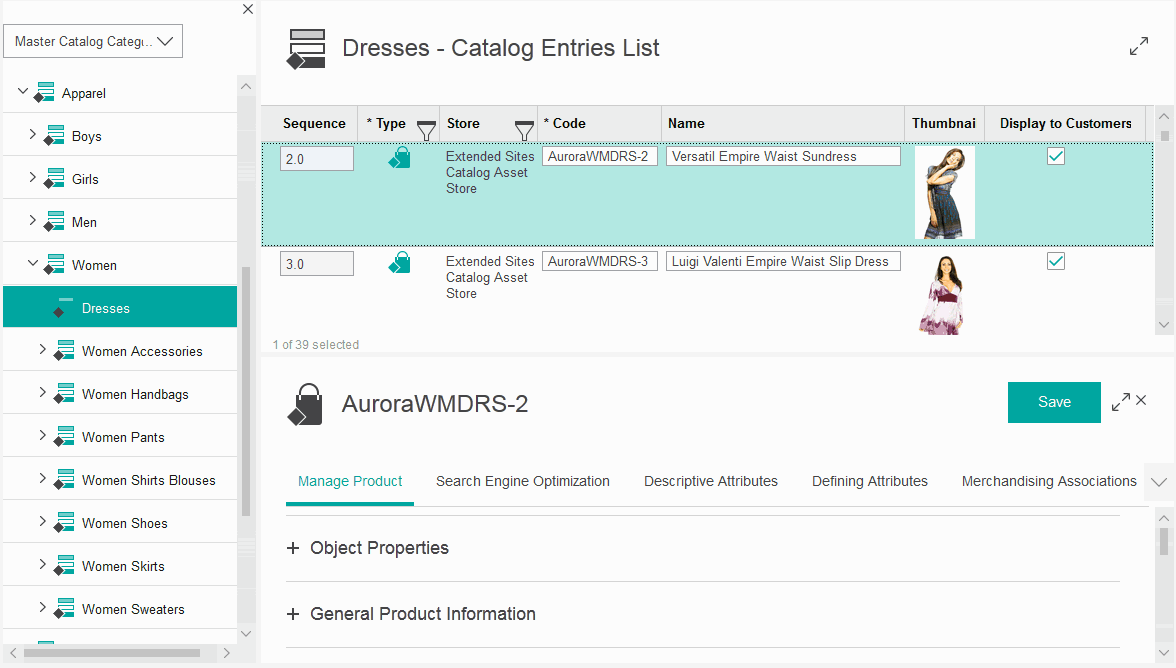
When you select a node in the explorer view, each object under the node is represented by a model object. When you select an object, the framework finds the model object for the Management Center object, which understands the object definition. The framework then invokes all instances of the get children services that are defined in the object definition. To retrieve the results of the service, URL requests are sent to the Management Center Web application. Once the server returns the objects that are to display as an XML file, the framework creates model objects for all the retrieved objects and caches them. The object can then be displayed in a list view or properties view.